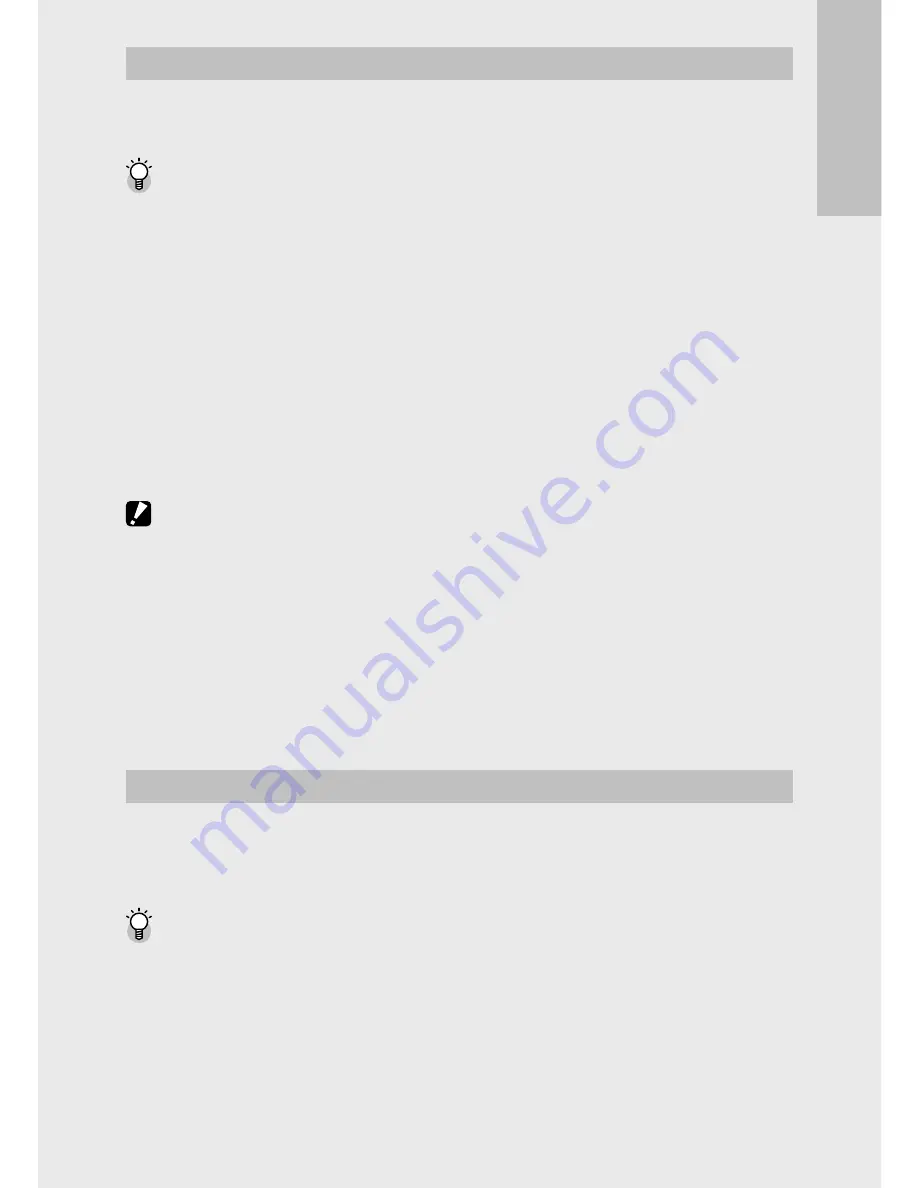
If y
ou ar
e using the c
amer
a for the first time
, r
ead this sec
tion.
About the Battery
This camera uses the rechargeable battery DB-100, a dedicated
lithium-ion battery supplied with the camera.
Number of shots you can take ----------------------------------------------------
Approximate number of shots you can take on a single charge: Approx. 260
• Based on CIPA standard. (Temperature: 23 degrees Celsius, picture display on,
30 seconds between shots, changing the zoom setting from telephoto to wide-
angle or wide-angle to telephoto for each shot, 50% flash usage, turning the
power off after each 10 shots)
• Set the camera to synchro-monitor mode (
G
P.42) or sleep mode (
G
P.115)
to increase the number of shots you can take.
• The number of shots is for reference only. If the camera is used for long periods
of time for setting and playback, the shooting time (the number of shots)
will decrease. If you intend to use the camera for a long period of time, we
recommend carrying a spare battery.
Caution ---------------------------------------------------------------------------------
• The battery may become very hot immediately after operation. Turn the camera
off and leave it to cool down sufficiently before removing the battery.
• Please remove the battery if you are not going to use the camera for a long
period of time.
• When using a lithium-ion battery, use only the specified rechargeable lithium-
ion battery (DB-100). Do not use any other battery.
• Batteries should be disposed of under rules appointed by the government or
the local authorities.
About the SD Memory Card (available in stores)
Pictures can be stored in the camera’s 40 MB internal memory or on
SD or SDHC memory cards (hereafter referred to as “memory cards”)
available separately from third-party suppliers.
About Formatting -------------------------------------------------------------------
Before using a memory card for the first time or after using a memory card
in other devices, be sure to format it with this camera. Memory cards can
be formatted using the [Format [Card]] item (
G
P.115) in the setup menu
(
G
P.114).
















































