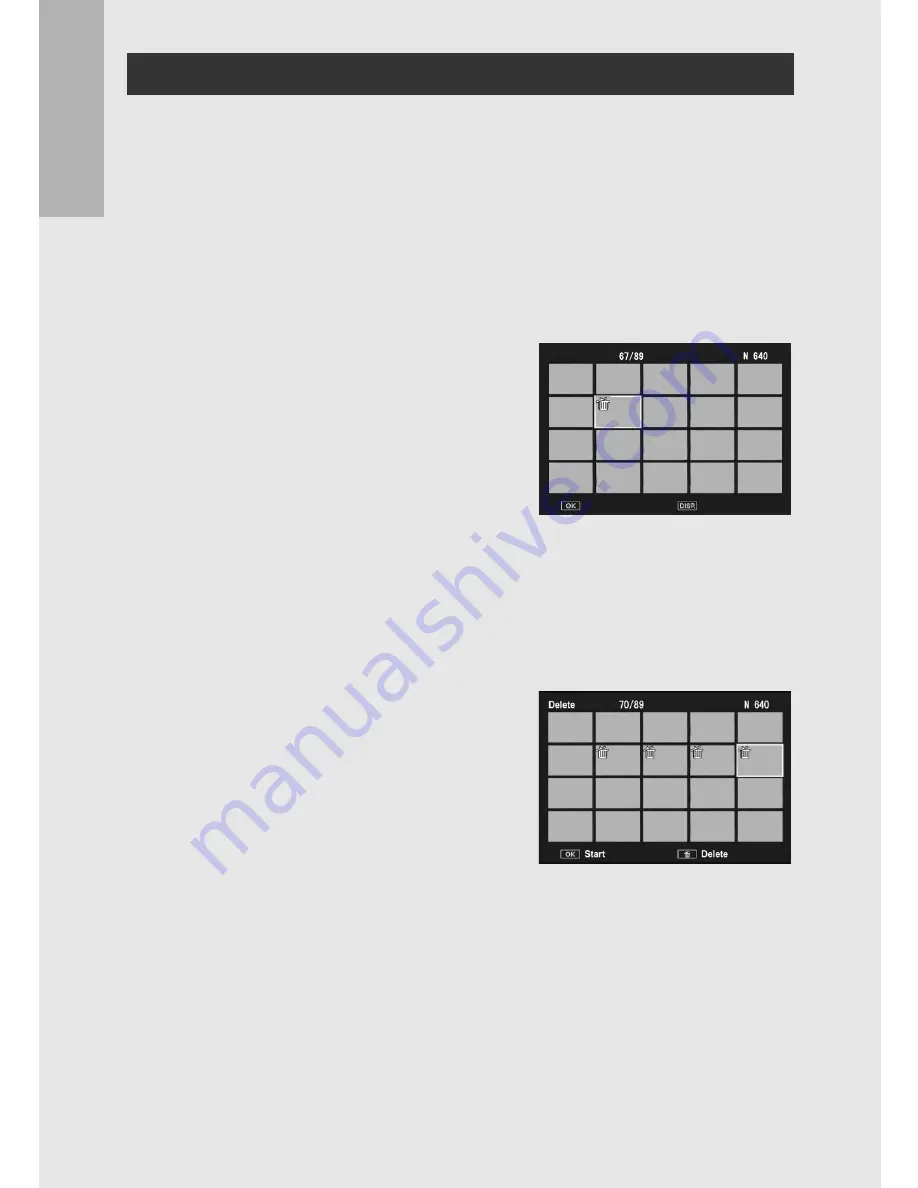
54
If y
ou are u
sing
th
e cam
er
a
for t
h
e f
irst tim
e, read
thi
s sectio
n.
4
Press the ADJ./OK button
!"
to select [Delete
Multi] and then press the ADJ./OK button.
• If thumbnail view was displayed in Step 2 on P.52, skip Step 4.
5
Press the ADJ./OK button
!"
to select [Sel. Range]
and then press the ADJ./OK button.
6
Press the button
!"#$
to
select the starting point of
the range of files you want to
delete and press the ADJ./
OK button.
• If you make a mistake when
selecting the starting point for the
range of files, press the DISP. button to return to the screen for
selecting the starting point.
• Press the MENU button to switch to the display for specifying
files separately. See Step 6 and beyond on P.53.
7
Press the button
!"#$
to
select the ending point of
the range of files you want to
delete and press the ADJ./
OK button.
• The trash symbol is displayed in
the upper left corner of the
specified files.
8
Repeat Steps 6 and 7 to specify all the ranges of
files you want to delete.
9
Press the
D
(Delete) button.
Specifying a Range of Multiple Files
Delete
End
Cancel
Summary of Contents for CX2
Page 12: ...10 ...






























