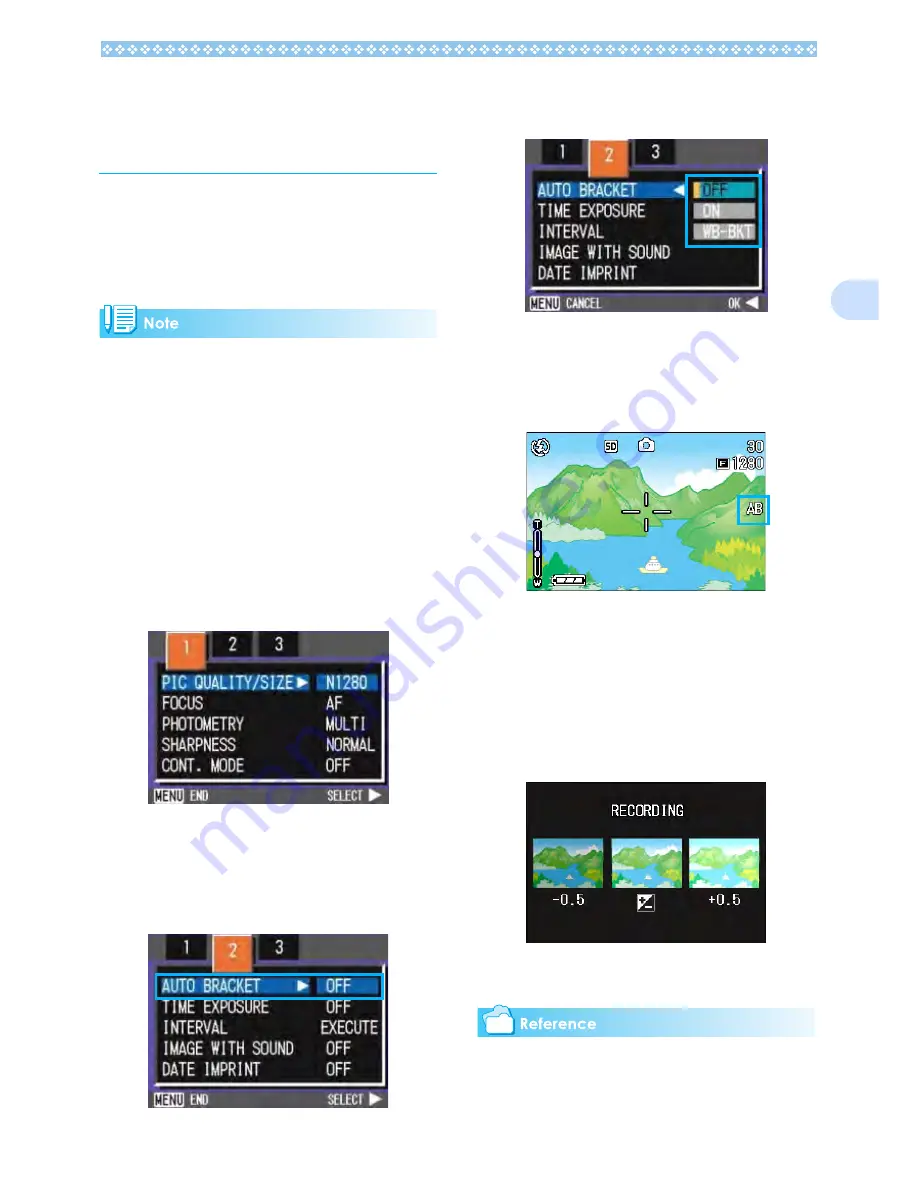
77
3
Shooting Consecutively
with Different Expo-
sures (AUTO BRACKET)
The Auto Bracketing function automatically
shoots three consecutive shots, with the
specified exposure value as standard, at
three exposure levels, at -0.5EV,
±
0, and
+0.5EV.
• By default, your camera is set to OFF.
• This function is not available when shoot-
ing with sound.
To shoot with Auto Bracket, follow the steps
below.
1.
Turn the mode dial to
5
5
5
5
(Shoot-
ing Mode) or A/M (Aperture Pri-
ority/Manual Exposure Mode).
2.
Press the
M
M
M
M
button.
The Shooting menu appears.
3.
Press the
#$
#$
#$
#$
buttons to switch
between displays as required.
4.
Select [AUTO BRACKET] and
then press the
O
O
O
O
or
$
$
$
$
button.
5.
Select [ON] and then press the
O
O
O
O
or
#
#
#
#
button.
6.
If you pressed the
#
#
#
#
button,
press also the
M
M
M
M
button.
The Shooting Menu closes and [AB] is
displayed on the right side of the screen.
7.
Press the shutter button.
Three consecutive shots are taken, with
the specified Exposure Compensation
value as the standard, at -0.5EV, ±0, and
+0.5EV. After shooting, three still images
are displayed on the LCD Monitor. They
are, from the left, at -0.5EV (darker), stan-
dard compensation, and +0.5EV (brighter).
This setting will be used for shooting until
you change it.
• For how to change the Exposure Compen-
sation see P.60.
• For how to change the White Balance see P.62.
Summary of Contents for Capio GX
Page 6: ......
Page 97: ...Section 5 Direct Printing PictBridge is a registered trademark...
Page 122: ......
Page 132: ......
Page 162: ......
Page 163: ...Section 2 Downloading Images to a Computer...
Page 169: ...Appendices...
Page 192: ......
















































