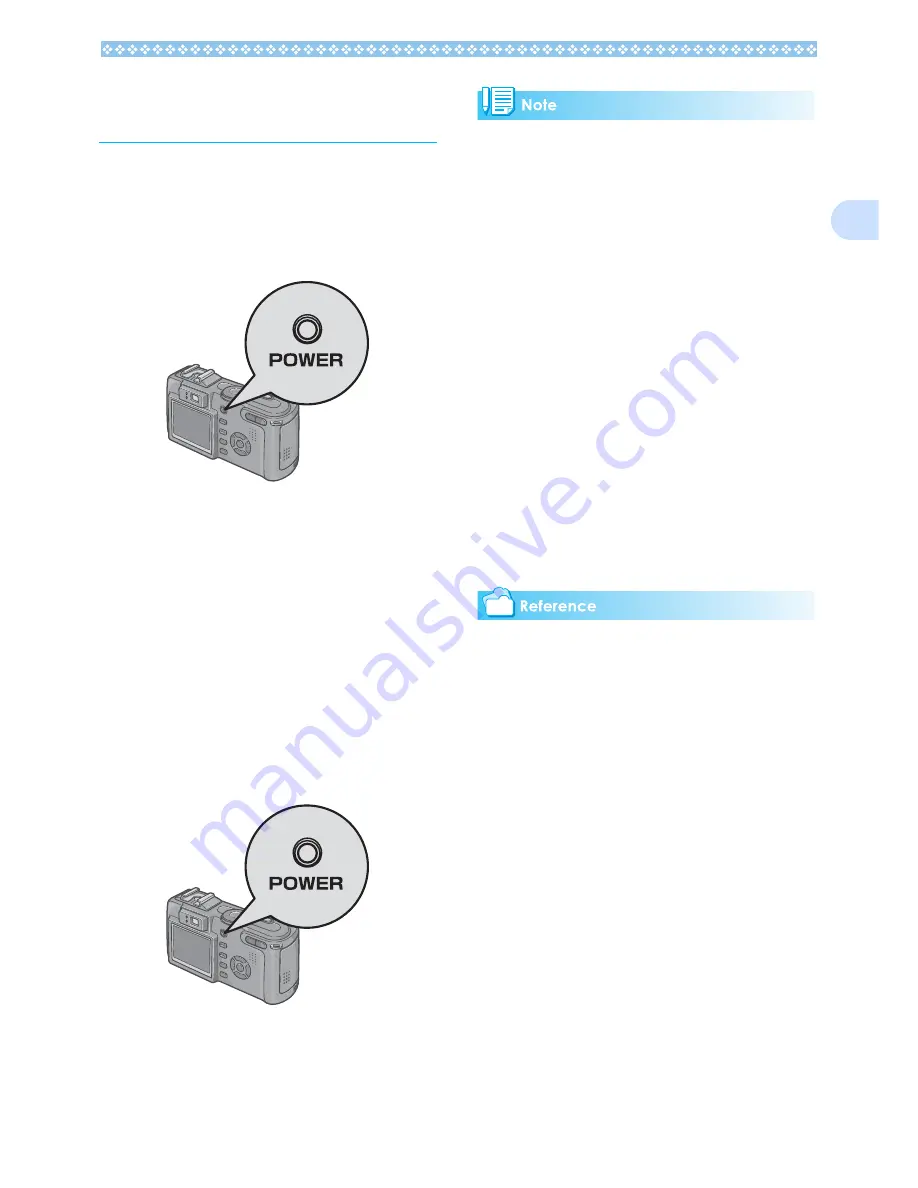
17
1
Turning the Power On/
Off
The camera is switched On and Off as fol-
lows.
Turning the Camera On
1.
Press the power button.
After the start sound, the flash lamp and
auto-focus lamp blink alternately for sev-
eral seconds.
When the power is turned on for the first
time after purchase, the setting screens
for language and date/time are displayed
sequentially. Set these items by referring
to the Start Guide or the Operation Man-
ual.
You can also set the language and date/
time on the SETUP screen.
Turning the Camera Off
1.
Press the power button.
Auto Power-off
• If the camera goes unused for a set period
of time, it will automatically turn itself off to
save power. To use the camera again, sim-
ply press the power button.
• At time of purchase, the Auto Power-off
function is set to one minute.
• The Auto Power-off function does not work
when connected to your computer.
Power-Save Mode
• You can reduce the power consumption of
the LCD Monitor and extend the life of your
batteries.
• If you have activated Power-Save mode,
the display on the LCD Monitor will turn off
in Shooting Mode. When the LCD Monitor
is dark, turn the SETUP Dial to check the
Power-Save mode setting.
Restoring of Defaults
Power-off may reset some function settings
to their defaults.
• For how to change the Auto Power-off
time, see P.116.
• For how to set the Power-Save Mode, see
P.118.
• For how to set the start sound, see P.115.
• For how to set the display language, see
P.120.
• For how to set the date/time, see P.119.
• For functions whose defaults are restored
by power-off, see P.174
Summary of Contents for Capio GX
Page 6: ......
Page 97: ...Section 5 Direct Printing PictBridge is a registered trademark...
Page 122: ......
Page 132: ......
Page 162: ......
Page 163: ...Section 2 Downloading Images to a Computer...
Page 169: ...Appendices...
Page 192: ......
















































