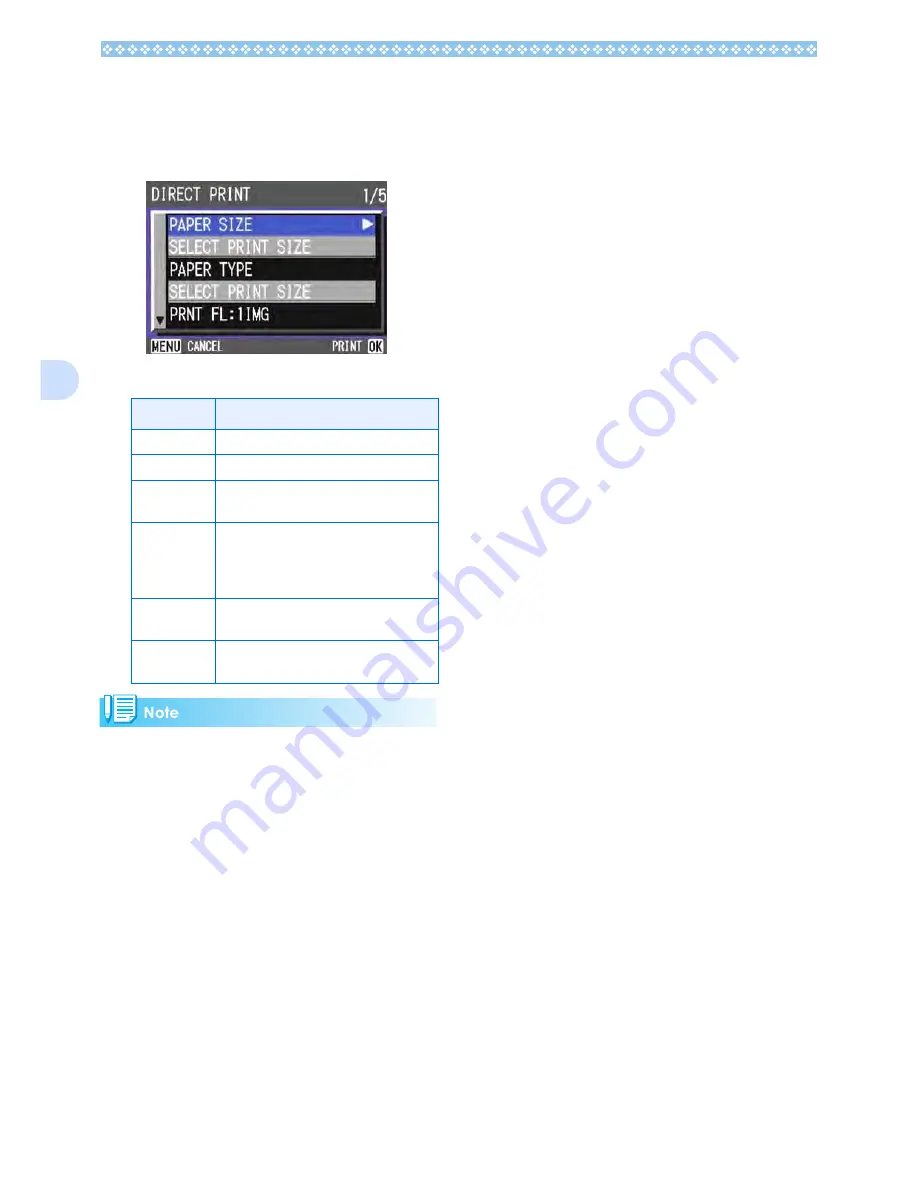
102
5
11.
Press the
!"
!"
!"
!"
buttons to select
an item, and then press the
$
$
$
$
button to display the detailed
options screen.
The following items are available:
• The items available vary depending on the
functions of the printer.
• If there are no options available for an
item, the detailed options screen does not
appear even if you press the
$
button.
Also, items that are not available on the
printer do not appear.
• To print images using the printer's default
settings, select Printer Setting on the
detailed options screen.
12.
Press the
O
O
O
O
button.
The display returns to the Direct Print
menu.
13.
Repeat steps 12 and 13 to
change the settings as required.
14.
Press the
O
O
O
O
button.
The selected images are sent to the
printer and the "Connecting" screen
appears.
Press the
M
button to cancel the
operation.
Upon completion of transmission of
images for a page, printing starts.
When all the selected images have been
sent from the camera to the printer, the
camera display returns to the Direct Print
playback mode screen.
Item Name
Function
PAPER SIZE
Sets the paper size.
PAPER TYPE Sets the paper type.
LAYOUT
Sets the number of images printed on a
sheet of paper.
DATE PRINT Selects whether to print the date (shoot-
ing date). The date format can be set
using the date/time option in the Setup
Mode.
FILE NAME
PRINT
Selects whether to print the file name.
OPTIMIZE
IMAGE
Selects whether to optimize the image
data prior to printing on the printer.
Summary of Contents for Capio GX
Page 6: ......
Page 97: ...Section 5 Direct Printing PictBridge is a registered trademark...
Page 122: ......
Page 132: ......
Page 162: ......
Page 163: ...Section 2 Downloading Images to a Computer...
Page 169: ...Appendices...
Page 192: ......






























