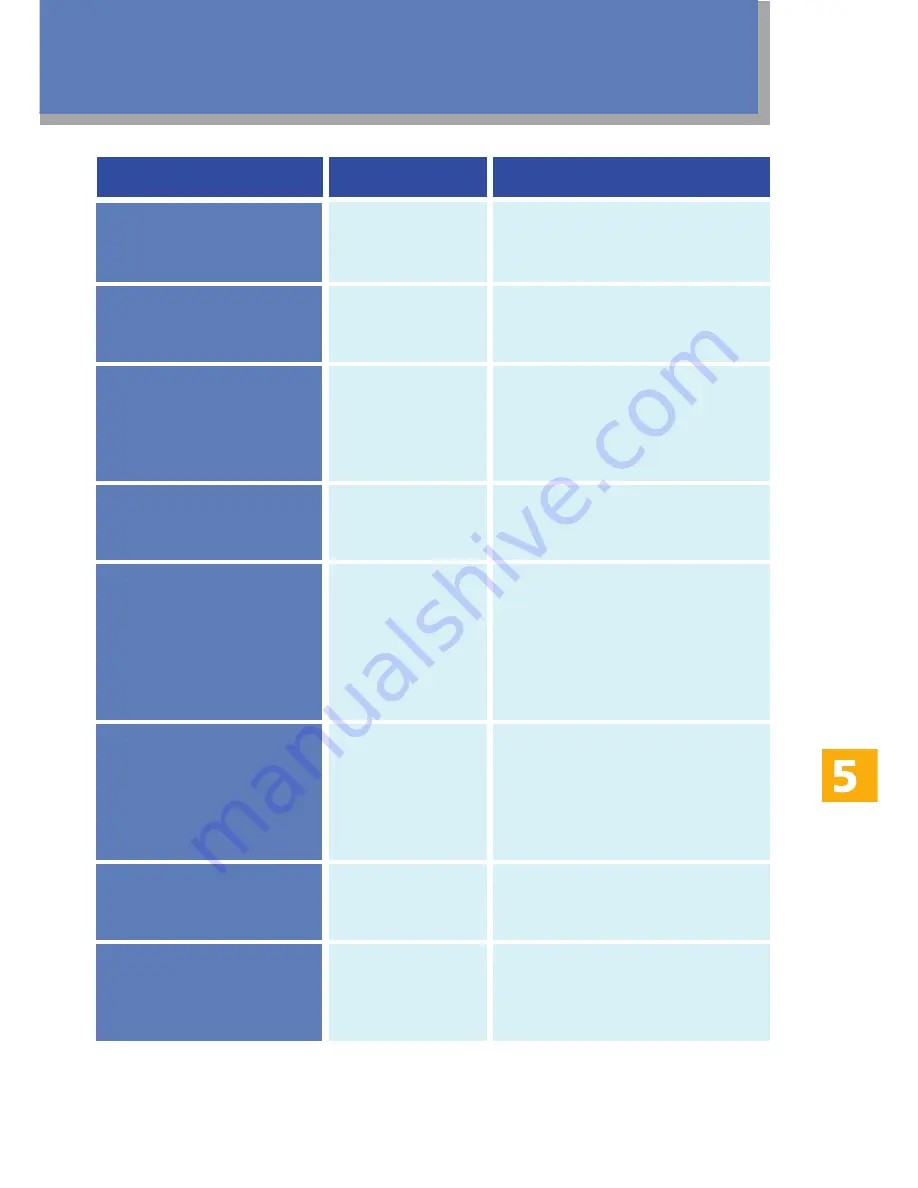
19
The machine has
run out of the
indicated toner.
Paper has been
jammed in the
machine.
The print
cartridge has not
been installed or
has not been
installed correctly.
The print
cartridge is
almost empty.
Memory has
almost reached
capacity during
sort copy.
No Quick Dial
entry is
associated with
the One Touch
button you
pressed.
Paper has been
jammed in the
machine.
The tray does not
support printing
on the selected
paper size.
Replace the indicated print
cartridge. See "Replacing Print
Cartridges" on page 30.
Remove the jammed paper. See
"Removing Paper Jams" on page
21.
Reinstall the print cartridge. See
"Replacing Print Cartridges" on
page 30.
Prepare a new print cartridge.
If several originals are still to be
scanned, it is recommended to
start printing now, and copy the
remaining originals separately. If
originals are being scanned from
the ADF, remove any remaining
pages from the ADF.
• Press a different One Touch
button.
• Assign a registered destination
to the One Touch button. See
"Registering Scan Destinations",
User Guide
.
Remove the jammed paper. See
"Removing Paper Jams" on page
21.
Select a supported paper size, or
load the paper into a different tray.
Life End X Toner
Cartridge
Lower Misfeed Jam
Misinstall Toner X
Near End X Toner
Near Memory Full
No Profile Exist
Outer Jam
Paper size X illegal on
X
Message
Solutions
Causes
















































