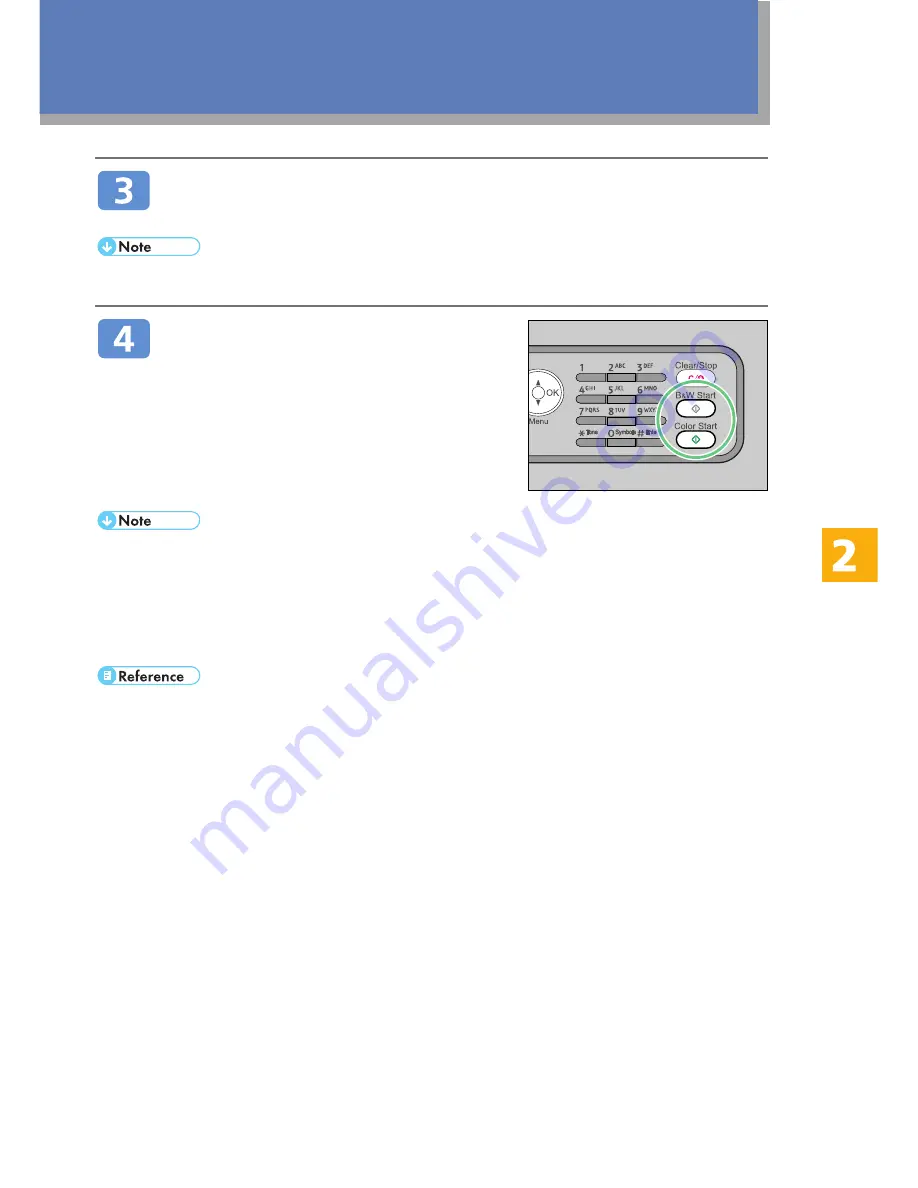
7
To make multiple copies, enter the number of copies using the
number keys.
• The maximum number of copies is 99.
Press the [B&W Start] or [Color Start]
key.
• To cancel photocopying, press the [Clear/Stop] key.
• If a paper jam occurs, printing stops after the current page has been printed out. After the
jammed paper is removed, printing restarts from the jammed page automatically.
• If a scanning jam occurs in the ADF, copying is canceled immediately. In this case, copy the
originals again starting from the jammed page.
• For information about originals, see "Getting Started",
User Guide
.
BAA354S






















