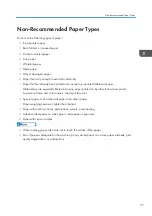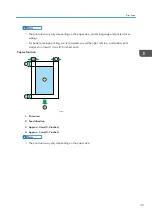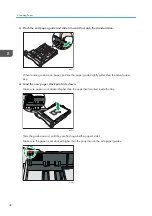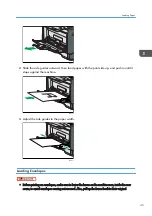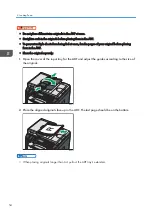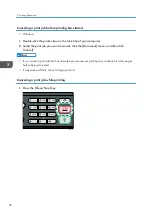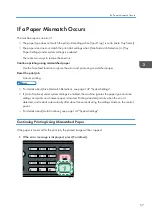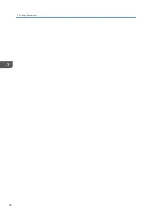• You can press the [Escape] key to exit to the previous level of the menu tree.
Specifying the standard paper size
This section describes how to specify the standard paper size.
1.
Press the [User Tools] key.
cvw104
2.
Press the [ ] or [ ] key to select [System Settings], and then press the [OK] key.
3.
Press the [ ] or [ ] key to select [Tray Paper Settings], and then press the [OK] key.
4.
Press the [ ] or [ ] key to select the paper size setting for the desired tray, and then press
the [OK] key.
5.
Press the [ ], [ ],[ ], or [ ] key to select the desired paper size, and then press the [OK]
key.
6.
Press the [User Tools] key to return to the initial screen.
• You can press the [Escape] key to exit to the previous level of the menu tree.
Specifying a custom paper size
This section describes how to specify a custom paper size.
• When you perform printing, make sure that the paper size specified with the printer driver matches
the paper size specified with the control panel. If a paper size mismatch occurs, a message
appears on the display. To ignore the error and print using mismatched paper, see page 57 "If a
Paper Mismatch Occurs".
Loading Paper
49
Summary of Contents for Aficio SP 320 Series
Page 2: ......
Page 20: ...18...
Page 64: ...3 Printing Documents 62...
Page 68: ...2 Press the Clear Stop key CVW105 4 Copying Originals 66...
Page 82: ...4 Copying Originals 80...
Page 172: ...Dup Comb Copy 7 Configuring the Machine Using the Control Panel 170...
Page 242: ...10 Troubleshooting 240...
Page 268: ...MEMO 266...
Page 269: ...MEMO 267...
Page 270: ...MEMO 268 GB GB EN US EN AU M156 8602...
Page 271: ...2013...
Page 272: ...M156 8602 AU EN US EN GB EN...