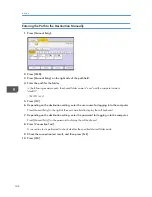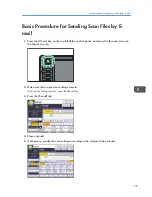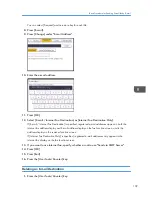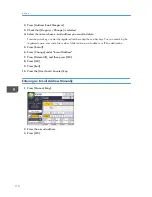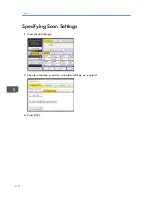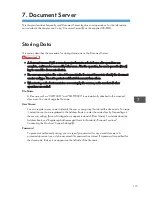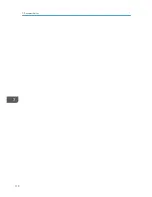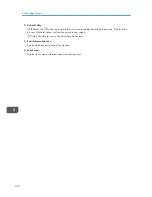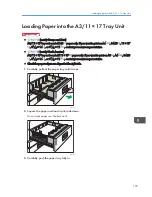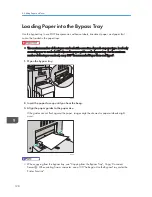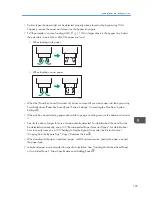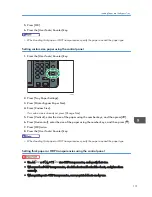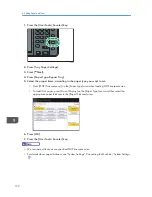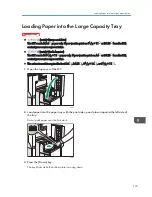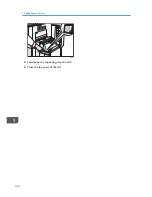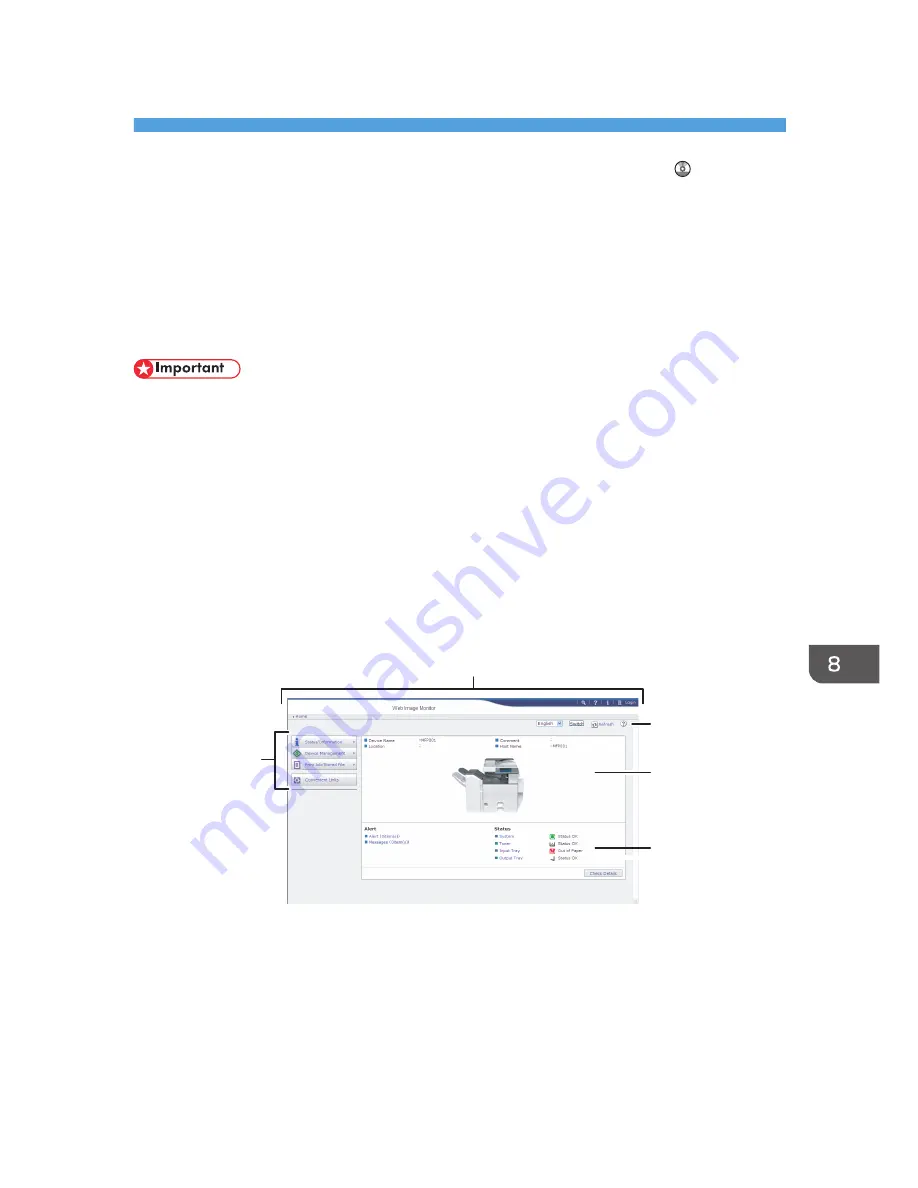
8. Web Image Monitor
This chapter describes frequently used Web Image Monitor functions and operations. For the
information not included in this chapter, see Connecting the Machine/ System Settings on the
supplied CD-ROM or Web Image Monitor Help.
Displaying Top Page
This section explains the Top Page and how to display Web Image Monitor.
• When entering an IPv4 address, do not begin segments with zeros. For example: If the address is
"192.168.001.010", you must enter it as "192.168.1.10".
1.
Start your Web browser.
2.
Enter "http://(machine's IP address or host name)/" in your Web browser's URL bar.
Top Page of Web Image Monitor appears.
If the machine's host name has been registered on the DNS or WINS server, you can enter it.
When setting SSL, a protocol for encrypted communication, under environment which server
authentication is issued, enter "https://(machine's IP address or host name)/".
Web Image Monitor is divided into the following areas:
1
2
3
5
4
CKD001
1. Menu area
If you select a menu item, its content will be shown.
2. Header area
The dialog box for switching to the user mode and administrator mode appears, and each mode's menu will
be displayed.
The link to Help and dialog box for keyword search appears.
119
Summary of Contents for Aficio MP 6002
Page 2: ......
Page 10: ...8 ...
Page 100: ...5 Print 98 ...
Page 120: ...7 Document Server 118 ...
Page 124: ...8 Web Image Monitor 122 ...
Page 152: ...9 Adding Paper and Toner 150 ...
Page 222: ...10 Troubleshooting 220 ...
Page 228: ...MEMO 226 ...
Page 229: ...MEMO 227 ...
Page 230: ...MEMO 228 EN GB EN US EN AU D133 ...
Page 231: ... 2011 ...
Page 232: ...D133 7202 AU EN US EN GB EN ...