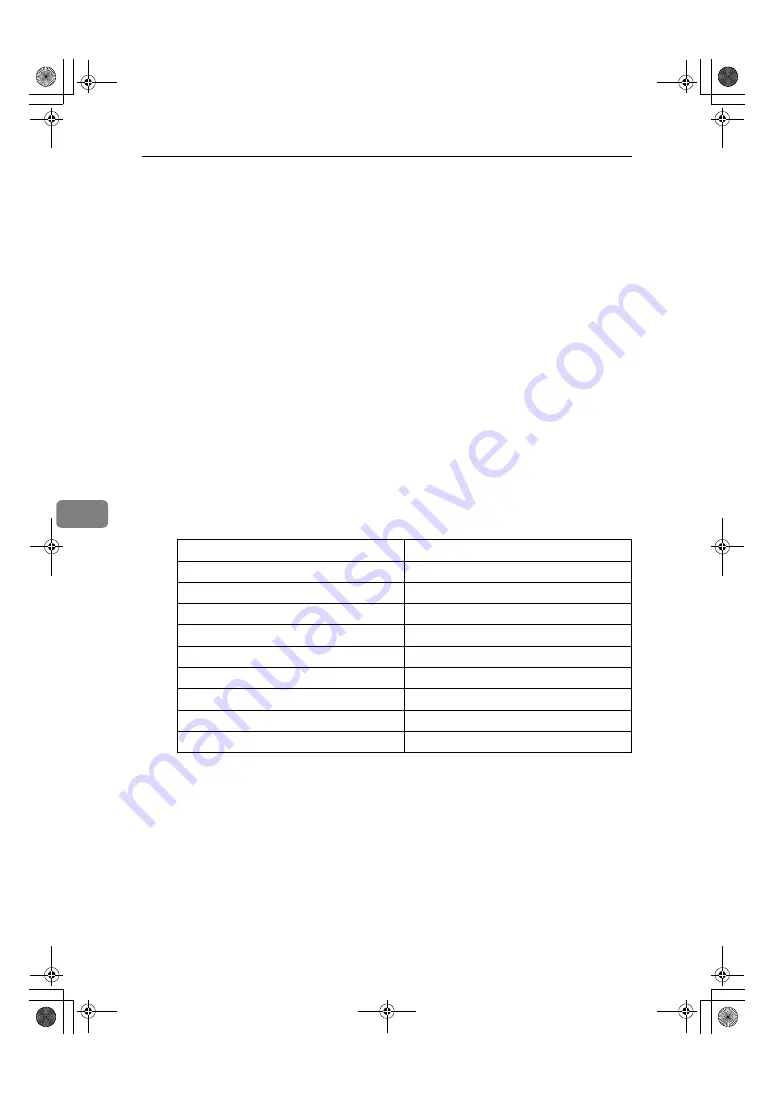
Specifications
64
6
Supplementary Information
❖
❖
❖
❖
Bypass Tray Copy
• The following paper sizes can be selected as standard sizes:
A3
L
, A4
KL
, A5
KL
, B4 JIS
L
, B5 JIS
KL
, B6 JIS
L
, 11"
×
17"
L
,
8
1
/
2
"
×
14"
L
, 8
1
/
2
"
×
11"
KL
, 5
1
/
2
"
×
8
1
/
2
"
L
, 7
1
/
4
"
×
10
1
/
2
"
KL
, 8"
×
13"
L
,
8
1
/
2
"
×
13"
L
, 8
1
/
4
"
×
13"
K
, 8K
L
, 16K
KL
, 4
1
/
8
"
×
9
1
/
2
"
L
, 3
7
/
8
"
×
7
1
/
2
L
", C5
Env
L
, C6 Env
L
, DL Env
L
• When the beeper is turned off, it will not sound if you insert paper into the
bypass tray. See
General Settings Guide
.
❖
❖
❖
❖
Preset Enlarge/Reduce
• You can select one of 7 preset ratios (3 enlargement ratios, 4 reduction ra-
tios).
• You can select a ratio regardless of the size of an original or copy paper.
With some ratios, parts of the image might not be copied or margins will
appear on copies.
• Copies can be reduced or enlarged as follows:
❖
❖
❖
❖
Metric version
Ratio (%)
Original
→
→
→
→
Copy paper size
200 (enlarge area by 4)
A5
→
A3
141 (enlarge area by 2)
A4
→
A3, A5
→
A4
122
F
→
A3, A4
→
B4 JIS
115
B4 JIS
→
A3
93
--
82
F
→
A4, B4 JIS
→
A4
71 (reduce area by
1
/
2
)
A3
→
A4, A4
→
A5
65
A3
→
F
50 (reduce area by
1
/
4
)
A3
→
A5, F
→
A5
KirC2_GBcopyF_FM.book Page 64 Friday, April 15, 2005 2:55 PM
Summary of Contents for Aficio DSm616
Page 8: ...vi KirC2_GBcopyF_FM book Page vi Friday April 15 2005 2 55 PM ...
Page 22: ...14 KirC2_GBcopyF_FM book Page 14 Friday April 15 2005 2 55 PM ...
Page 58: ...Troubleshooting 50 3 KirC2_GBcopyF_FM book Page 50 Friday April 15 2005 2 55 PM ...
Page 64: ...User Tools Copier Features 56 4 KirC2_GBcopyF_FM book Page 56 Friday April 15 2005 2 55 PM ...
Page 70: ...Remarks 62 5 KirC2_GBcopyF_FM book Page 62 Friday April 15 2005 2 55 PM ...
Page 78: ...70 GB GB B259 6600 MEMO KirC2_GBcopyF_FM book Page 70 Friday April 15 2005 2 55 PM ...









































