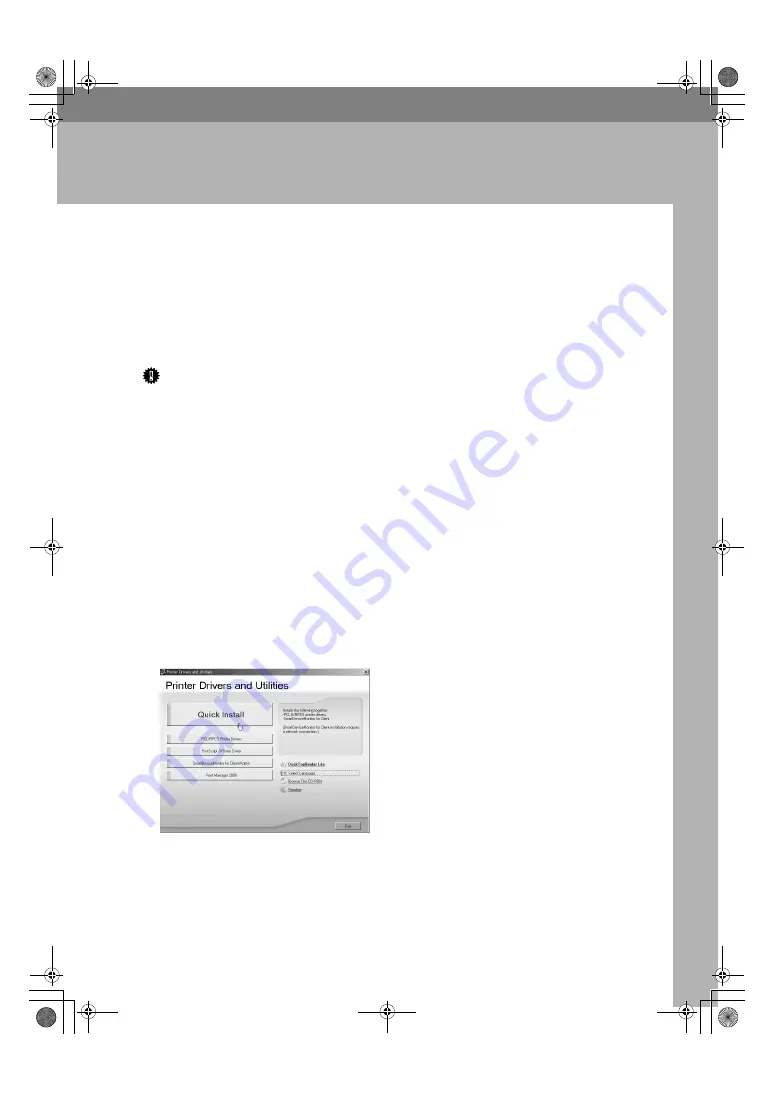
75
6. Installing the Printer Driver
Quick Install
Windows 95/98/Me, Windows 2000/XP, Windows Server 2003, and Windows
NT 4.0 users can easily install this software using the CD-ROM provided.
Using Quick Install, the PCL printer driver and/or RPCS printer driver and
SmartDeviceMonitor for Client is installed under network environment, and
TCP/IP port will be set.
Important
❒
To install printer driver under Windows 2000/XP Professional, Windows
Server 2003, and Windows NT 4.0, you must have an account that has Man-
age Printers permission. Log on as an Administrator.
❒
The Quick Install is not available when using this printer under USB connec-
tion. If you connect using USB, see Software Guide.
A
Quit all applications currently running.
B
Insert the CD-ROM into the CD-ROM drive.
The installer starts.
Auto Run may not work with certain operating system settings. If this hap-
pens, launch “Setup.exe” on the CD-ROM root directory.
C
Select an interface language, and then click
[
OK
]
.
The default interface language is English.
D
Click
[
Quick Install
]
.
The software license agreement appears in the
[
License Agreement
]
dialog box.
E
After reading the agreement, click
[
I accept the agreement
]
, and then click
[
Next
]
.
GaiaP1GB_Setup-F4_FM_forPaper.book Page 75 Friday, June 3, 2005 7:50 AM
Summary of Contents for Aficio CL4000DN
Page 62: ...Installing Options 58 3 GaiaP1GB_Setup F4_FM_forPaper book Page 58 Friday June 3 2005 7 50 AM...
Page 84: ...80 MEMO GaiaP1GB_Setup F4_FM_forPaper book Page 80 Friday June 3 2005 7 50 AM...
Page 85: ...81 MEMO GaiaP1GB_Setup F4_FM_forPaper book Page 81 Friday June 3 2005 7 50 AM...
Page 86: ...82 GB GB G105 8600A MEMO GaiaP1GB_Setup F4_FM_forPaper book Page 82 Friday June 3 2005 7 50 AM...
























