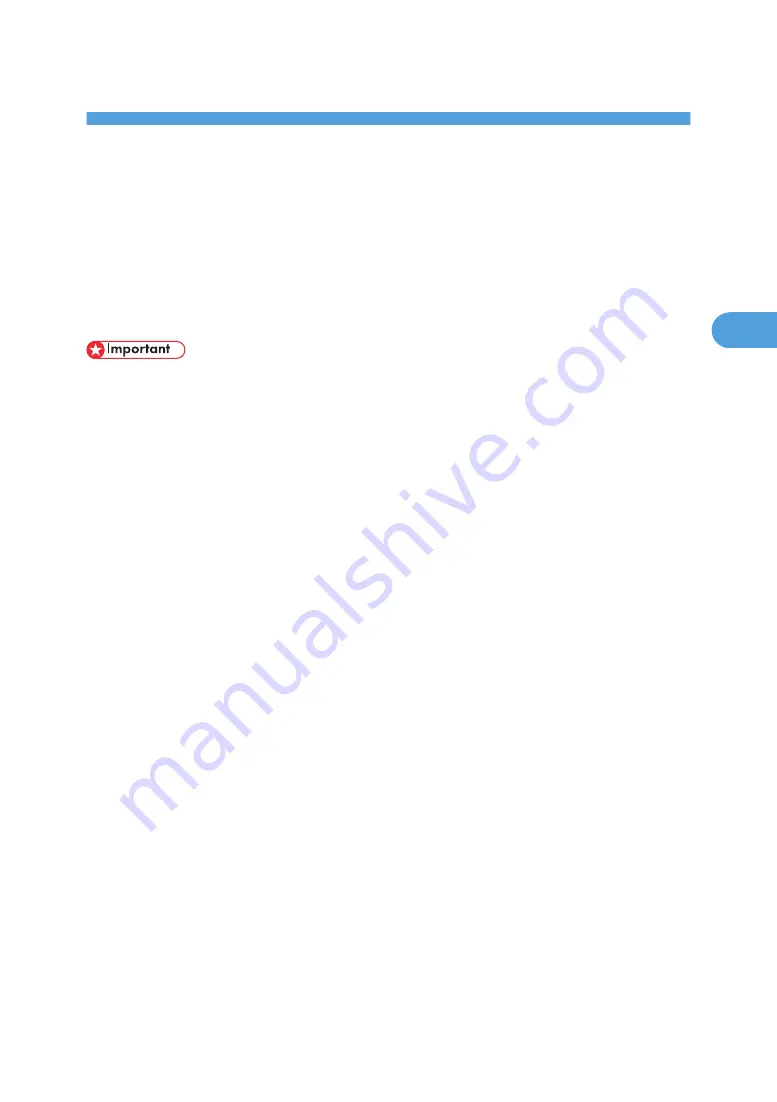
3. Installing the Printer Driver
This manual assumes that you are familiar with general Windows procedures and practices. If you are not,
see the documentation that comes with Windows for details.
Installing the PCL 6 Printer Driver
This describes how to install the PCL printer driver when using a parallel port.
To use a printer connected using a parallel interface, click [LPT1] when installing the printer driver.
• Manage Printers permission is required to install the drivers. Log on as an Administrators group
member.
• You can install the printer driver from the CD-ROM provided with this printer or download it from the
supplier's Web site.
• When updating the printer driver by installing the latest version, you should uninstall that of former
version if any. See "Uninstalling the Printer Driver and Software" in the Printer Reference.
Never have two versions of the same printer driver installed on your system at the same time. When
upgrading to a new version of the printer driver, delete the old version, and then install the new one.
1.
Quit all applications currently running.
2.
Insert the CD-ROM into the CD-ROM drive.
The installer starts.
Auto Run may not work with certain operating system settings. If this happens, launch "Setup.exe" on
the CD-ROM root directory.
3.
Select an interface language, and then click [OK].
The following languages are available: Chinese (China), English (English)
4.
Select [PCL Printer Drivers].
5.
The software license agreement appears in the [License Agreement] dialog box.
After reading the agreement, click [I accept the agreement.], and then click [Next >].
6.
Select the printer driver you want to use in the [Select Program] dialog box.
The PCL 6 printer driver is installed in the language specified by your operating system.
7.
Click [Next >].
8.
Select the [Printer Name] check box to select the printer model you want to use.
The printer name can be changed in the [Change settings for 'Printer Name' ] box.
39
3
Summary of Contents for Aficio AP600LU
Page 16: ...14 ...
Page 24: ...1 Getting Started 22 1 ...
Page 50: ...V Ventilator 17 48 EN CN G0918674 ...
Page 51: ... 2010 Ricoh Co Ltd ...
Page 52: ...Operating Instructions Setup Guide G091 8674 EN CN ...












































