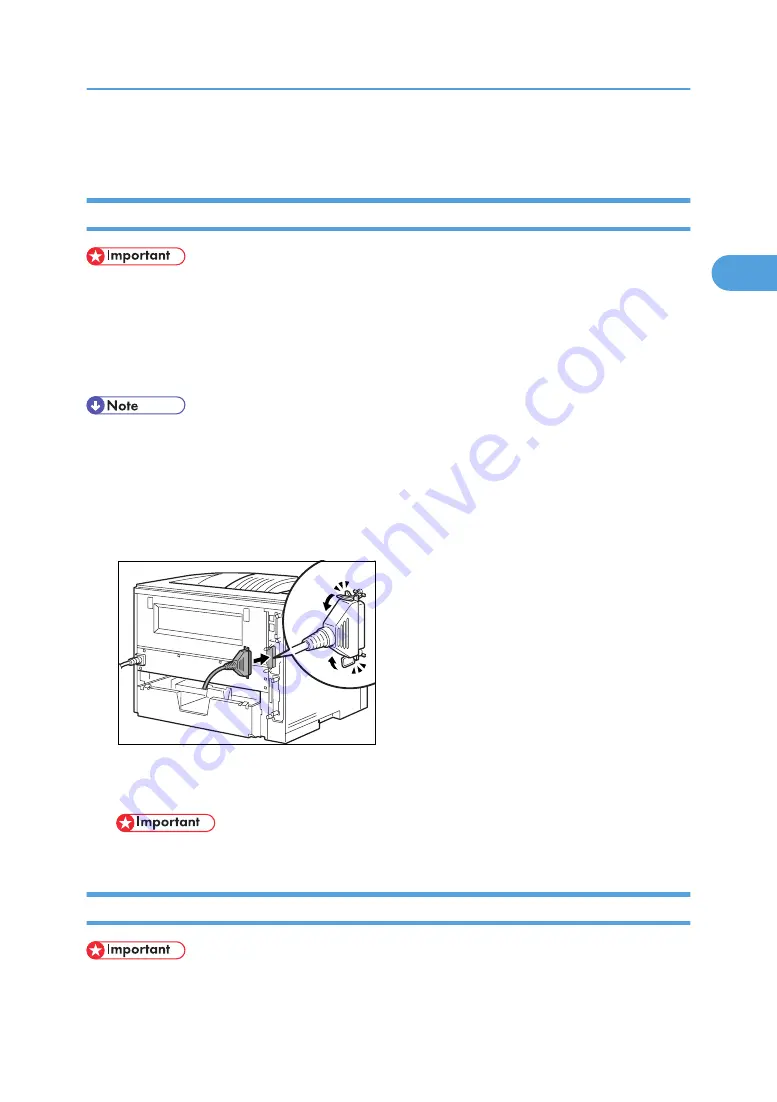
Connecting the Printer to a Computer
Parallel Connection
• The parallel interface cable is not provided with the printer. Make sure that the interface cable you
use is appropriate for your computer.
• The printer’s parallel connection is a standard bi-directional interface. It requires a standard 36-pin
parallel cable compliant with IEEE 1284 and an available parallel port on your computer.
• To avoid electrical interference, use a shielded cable.
• Do not use a parallel cable more than 2.5 meters (8.2 feet) long.
1.
Turn off the power switch.
2.
Turn the computer off.
3.
Attach the interface cable to the interface connector of the printer. Secure the cable with the
metal fittings as shown in the illustration.
CDY024
4.
Attach the other end of the interface cable to the interface connector of the computer. Secure
the cable.
• Rating voltage of the parallel interface connector for the computer ; Max. DC5V.
USB Connection
• The USB interface cable is not provided with the printer. Make sure that the USB interface cable you
use is appropriate for your computer.
Connecting the Printer to a Computer
37
2
Summary of Contents for Aficio AP600LU
Page 16: ...14 ...
Page 24: ...1 Getting Started 22 1 ...
Page 50: ...V Ventilator 17 48 EN CN G0918674 ...
Page 51: ... 2010 Ricoh Co Ltd ...
Page 52: ...Operating Instructions Setup Guide G091 8674 EN CN ...




























