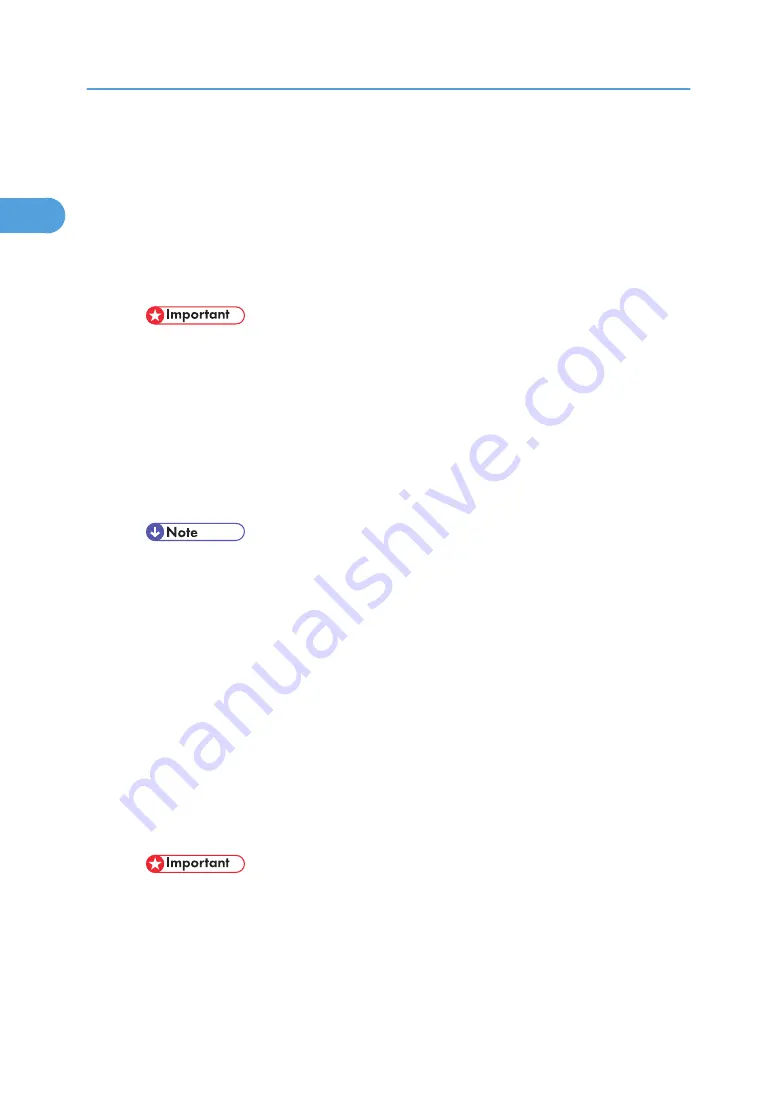
6. Output Tray (Standard Tray)
Printed output is stacked here with the print side facing down.
7. Upper Cover
8. Paper Exit Cover
Open this cover to remove misfed paper.
9. Ventilator
This hole helps to keep components inside the printer from overheating.
• Do not block or obstruct the ventilator. A malfunction may occur due to overheating.
10. Front Cover Release Button
Use this button to open the front cover.
11. Power Switch
Use this switch to turn the printer power on and off.
12. Paper Tray (Tray 1)
Loads up to 500 sheets of plain paper (80 g/m
2
, 20 lb.bond) into this tray for printing. See "Paper and
Other Media Supported by this Printer" in the Printer Reference on the CD-ROM.
• Paper Tray is displayed “Tray 1” on the panel display.
13. Friction Pad
This is required to feed in paper one sheet at a time. Clean the friction pad when more than one sheet of
paper is fed into the printer. Also, replace the friction pad when the message, "Replace Maintenance Kit",
appears.
14. Paper Tray Cover
Attach it when pulling out the tray extension of the paper tray.
15. Power Cord
Plug this cord into a wall outlet.
16. Rear Cover
Remove to install the optional Duplex Unit or to replace the Fusing Unit.
17. Ventilators
These holes help to keep components inside the printer from overheating.
• Do not block or obstruct the ventilators. A malfunction may occur due to overheating.
18. Interface Connector
Attach the interface cable.
1. Getting Started
18
1
Summary of Contents for Aficio AP600LU
Page 16: ...14 ...
Page 24: ...1 Getting Started 22 1 ...
Page 50: ...V Ventilator 17 48 EN CN G0918674 ...
Page 51: ... 2010 Ricoh Co Ltd ...
Page 52: ...Operating Instructions Setup Guide G091 8674 EN CN ...
















































