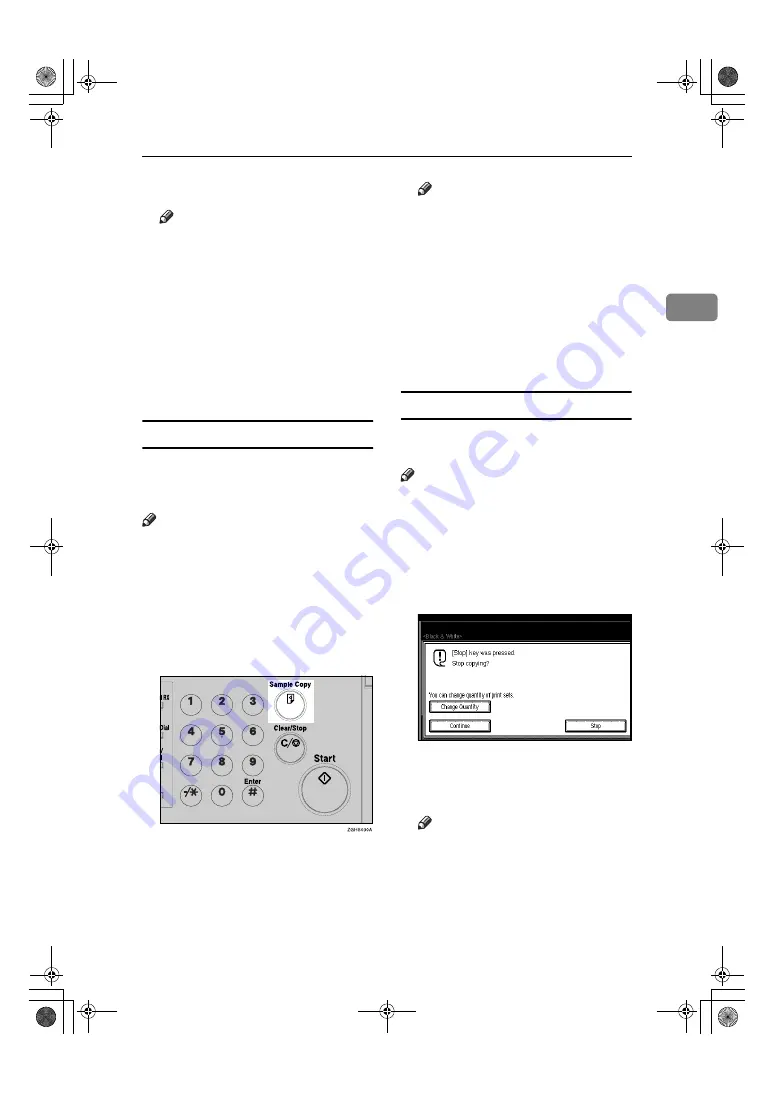
Copy Functions
41
2
CCCC
Place your originals.
Note
❒
When placing an original on the
exposure glass, start with the
first page to be copied. When
placing an original in the docu-
ment feeder (ADF), set so that
the first page is on the top.
❒
After scanning the entire original
from the exposure glass or through
the document feeder, press
[
#
]
.
DDDD
Press the
{{{{
Start
}}}}
key.
Sample Copy
Use this function to check the copy
settings before making a long copy
run.
Note
❒
This function can be used only
when the Sort function has been
turned on.
AAAA
Select Sort and any other func-
tions, and then place the origi-
nals.
BBBB
Press the
{{{{
Sample Copy
}}}}
key.
One copy set is delivered as a sample.
CCCC
If the sample is acceptable, press
[
]
.
The number of copies made is the
number you specified, minus one
for the proof copy.
Note
❒
If you press
[
Suspend
]
after
checking the results, return to
step
A
to adjust the copy set-
tings as necessary. You can
change the settings for Staple,
Duplex, Copy Orientation,
Stamp, Margin Adjust., and
Cover/Slip Sheet. However, de-
pending on the combination of
functions, you may not be able
to change some settings.
Changing the Number of Sets
You can change the number of copy
sets during copying.
Note
❒
This function can only be used
when the Sort function has been
turned on.
AAAA
While "Copying" is displayed,
press the
{{{{
Clear/Stop
}}}}
key.
BBBB
Press
[
Change Quantity
]
.
CCCC
Enter the number of copy sets
with the number keys, and then
press the
{{{{
#
}}}}
key.
Note
❒
The number of sets you can en-
ter differs depending on when
the
{{{{
Clear/Stop
}}}}
key is pressed.
DDDD
Press
[
Continue
]
.
Copying starts again.
ABC
ABC
DEF
DEF
JKL
JKL
GHI
GHI
MNO
MNO
TUV
TUV
PQRS
PQRS
WXYZ
WXYZ
UranosC1-AEcopy_F1_FM.book Page 41 Friday, July 26, 2002 1:06 PM






























