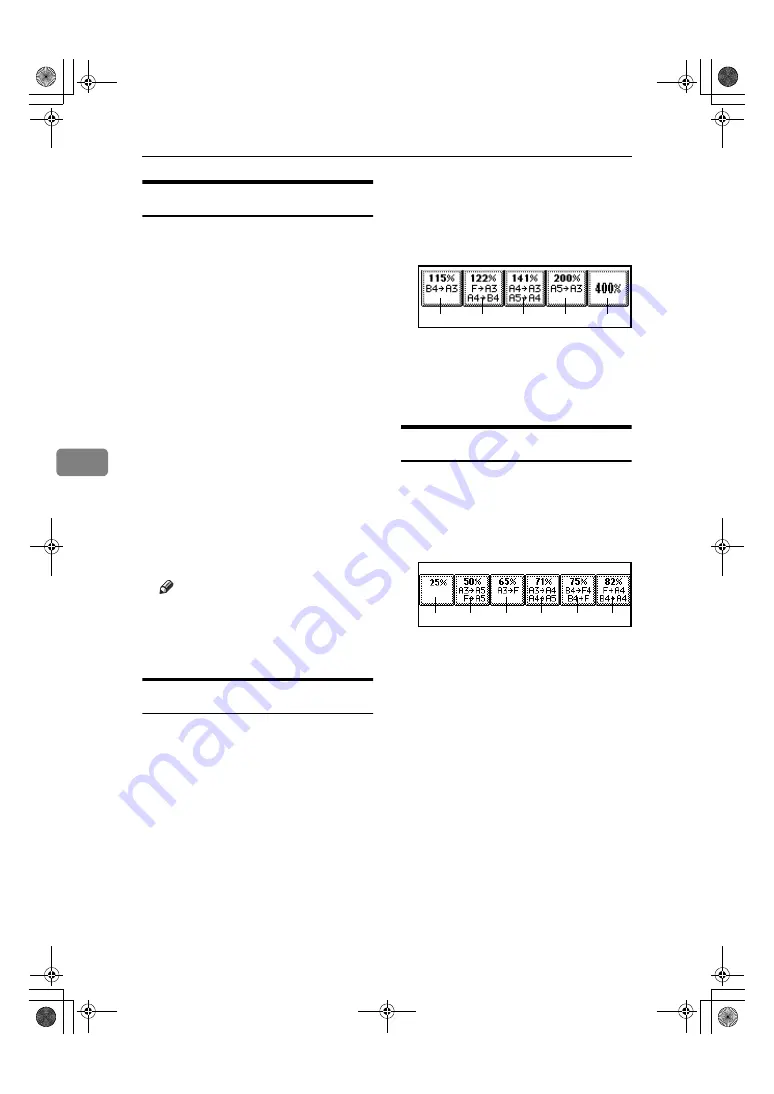
User Tools (Copier/Document Server Features)
100
5
General Features
5
/
5
❖
❖
❖
❖
Clear Bypass Mode
Set this function to whether or not
the settings of the Bypass Tray are
cleared, when the machine is
turned on, reset, or modes are
cleared.
❖
❖
❖
❖
Colour Mode Priority
You can select the priority of the
colour mode.
❖
❖
❖
❖
Two-Colour Mode Priority
Set this function to whether or not
to prioritize “Red & Black” or
“Two-colour” when using the
“Two-colour” modes.
❖
❖
❖
❖
Auto Image Density Priority
Set this function to whether or not
use Automatic Density, when the
machine is turned on, reset, or
modes are cleared.
Note
❒
When using the Auto Colour
Select function, the settings of
Full Colour/Two-colour will be
effective.
Reproduction Ratio
1
/
2
❖
❖
❖
❖
Shortcut R/E
You can register up to three fre-
quently used Reduce/Enlarge ra-
t i o s o t h e r t h a n t h e f i x e d
Reduce/Enlarge ratio and have
them shown on the initial display.
You can also change the registered
Reduce/Enlarge ratios.
If no Reduce/Enlarge ratio has
been set when selecting
[
Shortcut
R/E 1
]
,
[
Shortcut R/E 2
]
, or
[
Shortcut
R / E 3
]
, en t er th e d esire d Re -
duce/Enlarge ratio using the
number keys.
❖
❖
❖
❖
Enlarge 1-5
You can customize the enlarge-
ment ratios available when you
press
[
Reduce/Enlarge
]
followed by
[
Enlarge
]
.
❖
❖
❖
❖
Priority Setting: Enlarge
You can set the ratio with priority
when
[
Reduce/Enlarge
]
is pressed,
followed by
[
Enlarge
]
.
Reproduction Ratio
2
/
2
❖
❖
❖
❖
Reduce 1-6
You can customize the reduction
ratios available when you press
[
Reduce/Enlarge
]
followed by
[
Re-
duce
]
.
❖
❖
❖
❖
Priority Setting: Reduce
You can set the ratio with priority
when
[
Reduce/Enlarge
]
is pressed,
followed by
[
Reduce
]
.
❖
❖
❖
❖
Ratio for Create Margin
You can set a Reduce/Enlarge ra-
tio when registering "Create Mar-
gin" in a Shortcut Key.
❖
❖
❖
❖
R/E Priority
Specifies which tab is given priori-
ty on the display panel when
[
Re-
duce/Enlarge
]
is pressed.
Enlarge1
Enlarge2
Enlarge3
Enlarge4
Enlarge5
Reduce1 Reduce2 Reduce3 Reduce4 Reduce5 Reduce6
UranosC1-AEcopy_F1_FM.book Page 100 Friday, July 26, 2002 1:06 PM
















































