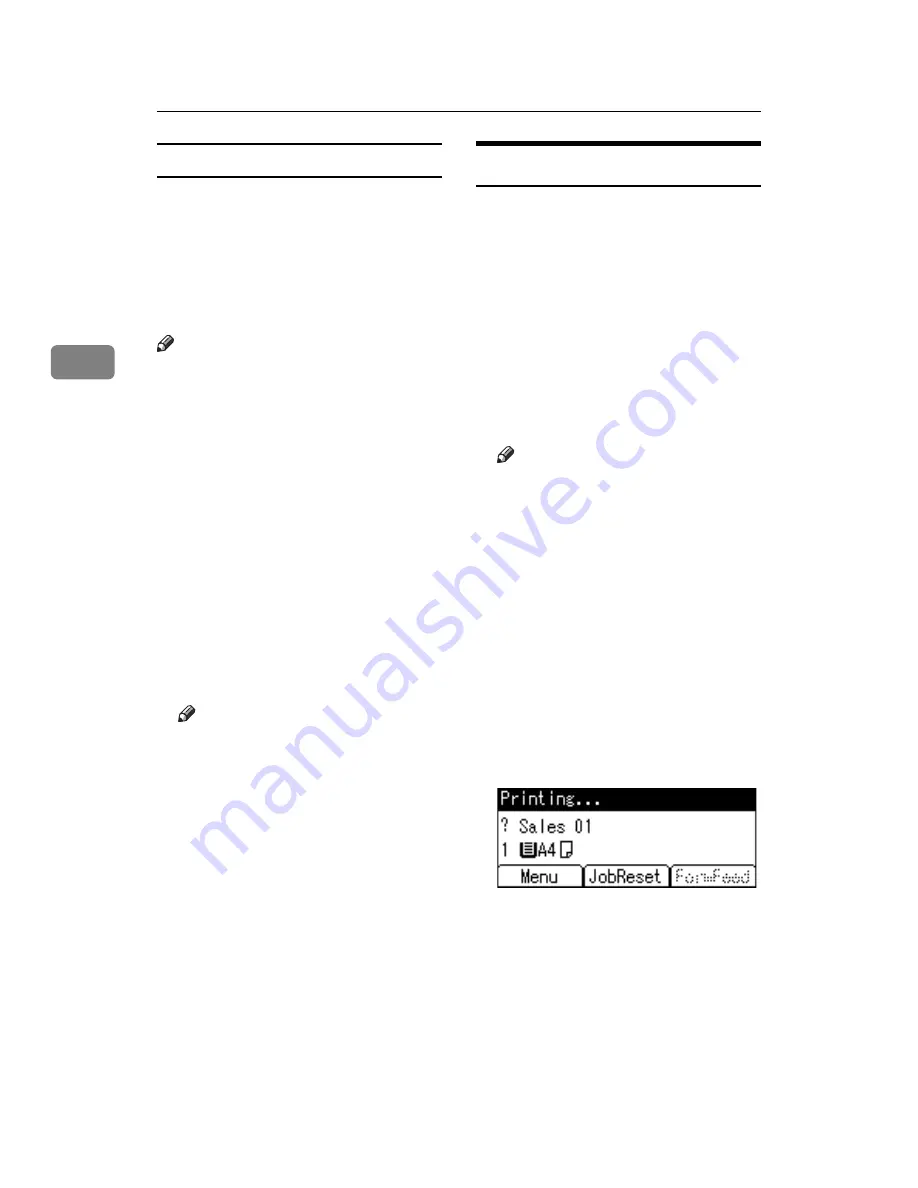
Using the Printer Function
24
3
Making settings from an application
To make settings for a specific appli-
cation, open the
[
]
dialog box
from that application. The following
example describes how to make set-
tings for the WordPad application
that comes with Windows 2000 / XP
and Windows Server 2003.
Note
❒
Actual procedures for opening the
[
]
dialog box vary depending
on the application. For details, see
the operating instructions that
come with the application you are
using.
❒
Any setting you make in the fol-
lowing procedure is valid for the
current application only.
A
On the
[
File
]
menu, click
[
Print...
]
.
The
[
]
dialog box appears.
B
In the
[
Select Printer
]
list, select the
machine you want to use, and
then click the tab for which you
want to change print settings.
Note
❒
Under Windows XP and Win-
dows Server 2003, click
[
Prefer-
ence
]
to open the Printing
Preferences dialog box.
C
Make the settings you want.
D
Click
[
]
to start printing.
Under Windows XP and Windows
Server 2003, click
[
OK
]
, and then
click
[
]
to start printing.
Canceling a Print Job
A
Double-click the printer icon on
the Windows taskbar.
A window appears, showing all
print jobs currently queued for
printing. Check the current status
of the job you want to cancel.
B
Select the name of the job you
want to cancel.
C
On the
[
Document
]
menu, click
[
Can-
cel Printing
]
.
Note
❒
Under Windows 2000 / XP, and
Windows Server 2003, click
[
cancel
]
on the
[
Document
]
menu.
❒
Under Windows 98SE / Me /
2000 / XP, or Windows Server
2003, you can also open the
print job queue window by
double-clicking the machine
icon in the
[
Printers
]
machine
window (the
[
Printers and Faxes
]
window under Windows XP
and Windows Server 2003).
D
Press the
{
Printer
}
key.
E
Press
[
JobReset
]
.
Summary of Contents for 402011 - Network Scanning Unit Type A Scanner Server
Page 6: ...iv ...
Page 8: ...2 ...
Page 12: ...Getting Started 6 1 ...
Page 32: ...Using the Printer Function 26 3 ...
Page 48: ...Troubleshooting 42 5 ...
Page 56: ...DDST Unit Type A Type B Operating Instructions Printer Scanner Reference GB GB B866 8600 ...






























