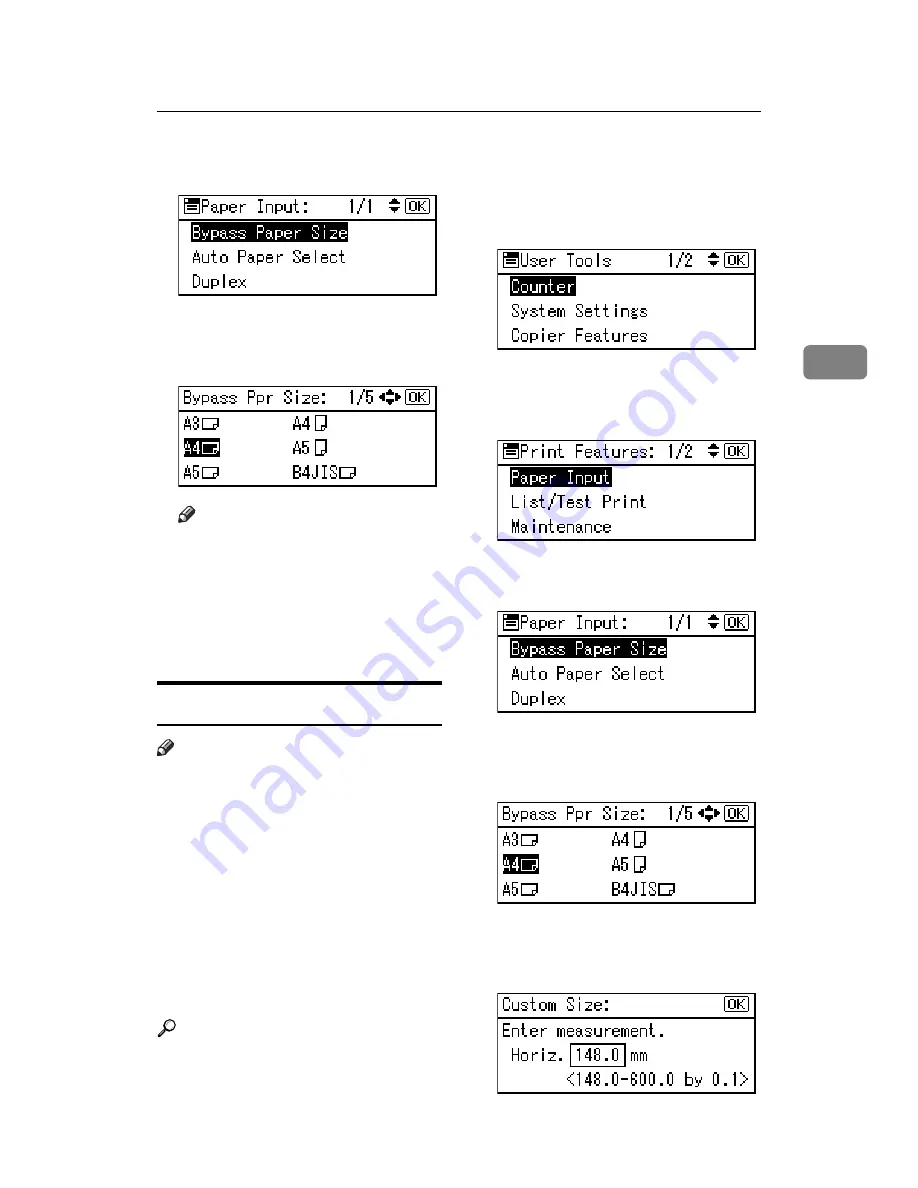
Setting Paper on the Bypass Tray
19
3
D
Select
[
Bypass Paper Size
]
, and then
press the
{
OK
}
key.
E
Select the paper size using the
{U}
or
{T}
key, and then press
the
{
OK
}
key.
Note
❒
When printing onto thick paper
or OHP transparencies, select
the paper type. For details, see
p.20 “Setting thick paper or
OHP transparencies”.
F
Press the
{
User Tools/Counter
}
key.
Setting custom size paper
Note
❒
Custom sizes can also be set using
the printer driver. The following
procedures are not necessary
when setting custom sizes using
the printer driver.
❒
Custom size settings set using the
printer driver have priority over
those set using the machine's con-
trol panel.
❒
When the printer driver is not
used, make settings using the con-
trol panel.
Reference
For printer driver settings, see the
printer driver Help.
A
Press the
{
User Tools/Counter
}
key.
B
Select
[
Printer Features
]
using the
{U}
or
{T}
key, and then press
the
{
OK
}
key.
C
Select
[
Paper Input
]
using the
{U}
or
{T}
key, and then press the
{
OK
}
key.
D
Select
[
Bypass Paper Size
]
, and then
press the
{
OK
}
key.
E
Select
[
Custom Size
]
using the
{U}
or
{T}
key, and then press the
{
OK
}
key.
F
Enter the horizontal size of the
paper using the number keys, and
then press the
{
OK
}
key.
Summary of Contents for 402011 - Network Scanning Unit Type A Scanner Server
Page 6: ...iv ...
Page 8: ...2 ...
Page 12: ...Getting Started 6 1 ...
Page 32: ...Using the Printer Function 26 3 ...
Page 48: ...Troubleshooting 42 5 ...
Page 56: ...DDST Unit Type A Type B Operating Instructions Printer Scanner Reference GB GB B866 8600 ...
















































