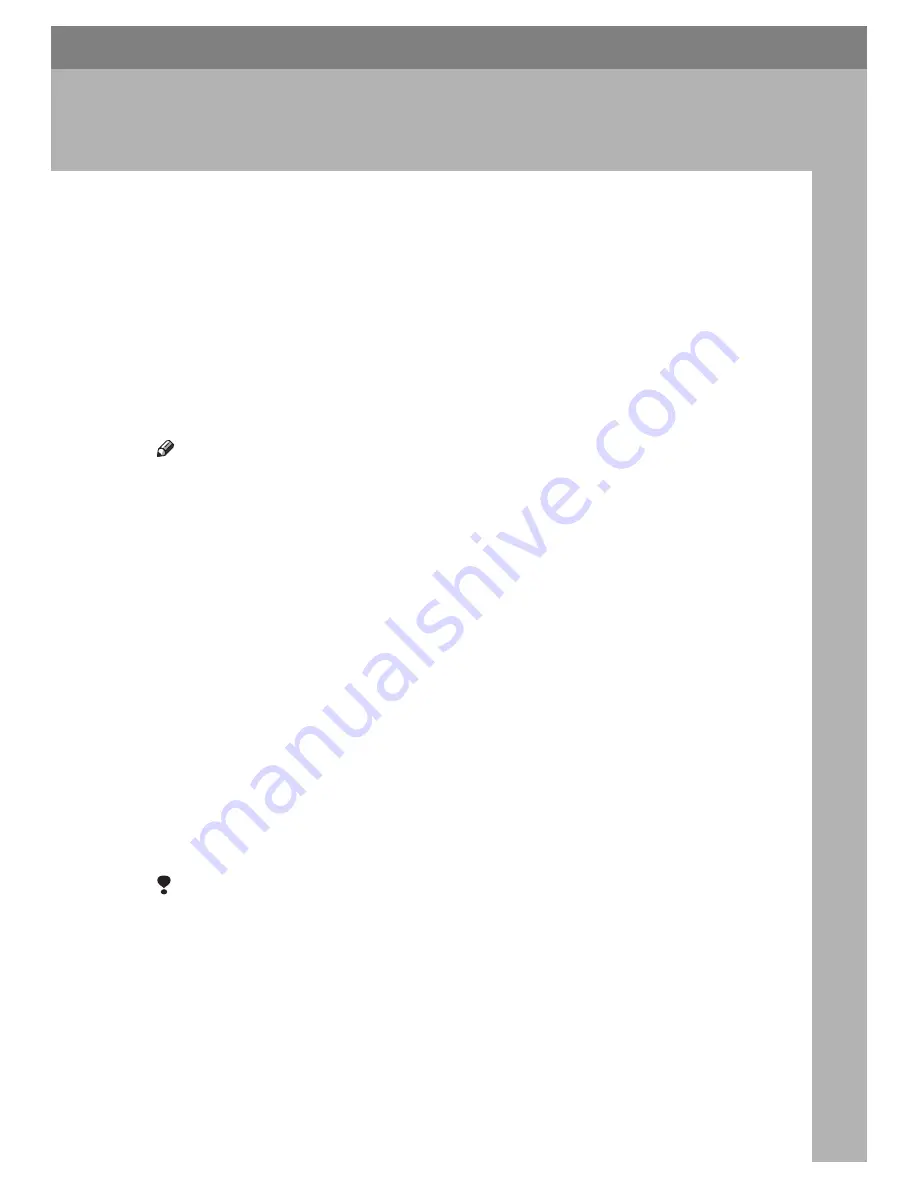
7
2. Installing the Software
This manual assumes you are familiar with general Windows procedures and
practices. If you are not, see the operating instructions that come with Windows
for details.
Auto Run
Inserting the CD-ROM into the CD-
ROM drive starts the installer auto-
matically. The installer helps you in-
stall the following printer drivers and
software easily.
Note
❒
When “plug and play” starts, click
[
Cancel
]
in
[
New Hardware Found
]
,
[
Device Driver Wizard
]
or
[
Found New
Hardware Wizard
]
dialog box, and
then insert the CD-ROM. The
[
New
Hardware Found
]
,
[
Device Driver Wiz-
ard
]
or
[
Found New Hardware Wizard
]
dialog box appears depending on
the system version of the Windows
98SE / Me / 200 / XP, or Windows
Server 2003.
❒
Auto Run may not work with cer-
tain operating system settings. If
this happens, launch "Setup.exe"
on the CD-ROM root directory.
❒
To disable Auto Run, press the left
{
SHIFT
}
key when inserting the
CD-ROM into the drive and keep it
pressed until the computer finish-
es reading from the CD-ROM.
Limitation
❒
Under Windows 2000 / XP, or
Windows Server 2003, installing
software using Auto Run requires
Administrator permission. When
you install software using Auto
Run, log on using an account that
has Administrators permission.
Summary of Contents for 402011 - Network Scanning Unit Type A Scanner Server
Page 6: ...iv ...
Page 8: ...2 ...
Page 12: ...Getting Started 6 1 ...
Page 32: ...Using the Printer Function 26 3 ...
Page 48: ...Troubleshooting 42 5 ...
Page 56: ...DDST Unit Type A Type B Operating Instructions Printer Scanner Reference GB GB B866 8600 ...




























