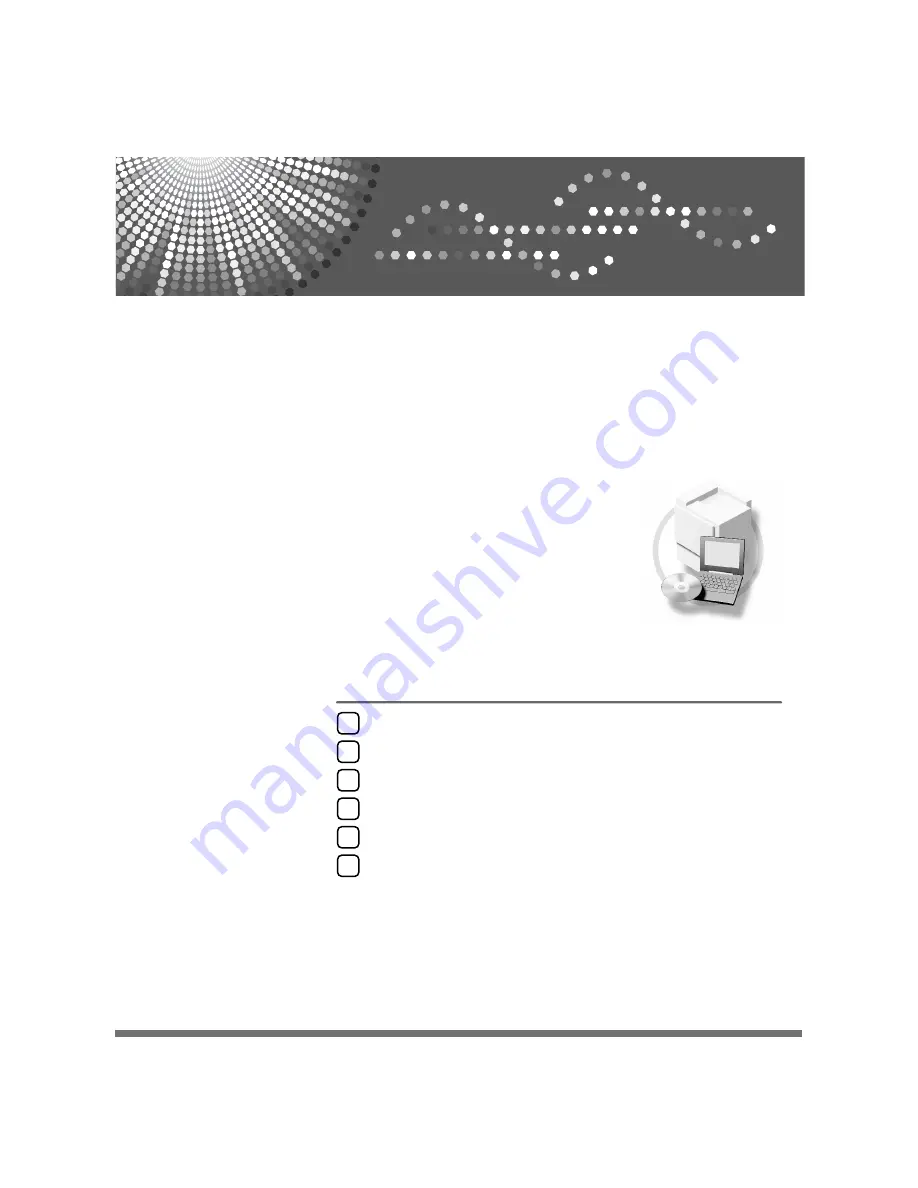
DDST Unit Type A / Type B
Operating Instructions
Printer / Scanner Reference
Read this manual carefully before you use this machine and keep it handy for future reference. For safe and correct use, be sure to read the
Safety Information in the "Copy Reference" before using the machine.
Summary of Contents for 402011 - Network Scanning Unit Type A Scanner Server
Page 6: ...iv ...
Page 8: ...2 ...
Page 12: ...Getting Started 6 1 ...
Page 32: ...Using the Printer Function 26 3 ...
Page 48: ...Troubleshooting 42 5 ...
Page 56: ...DDST Unit Type A Type B Operating Instructions Printer Scanner Reference GB GB B866 8600 ...
















