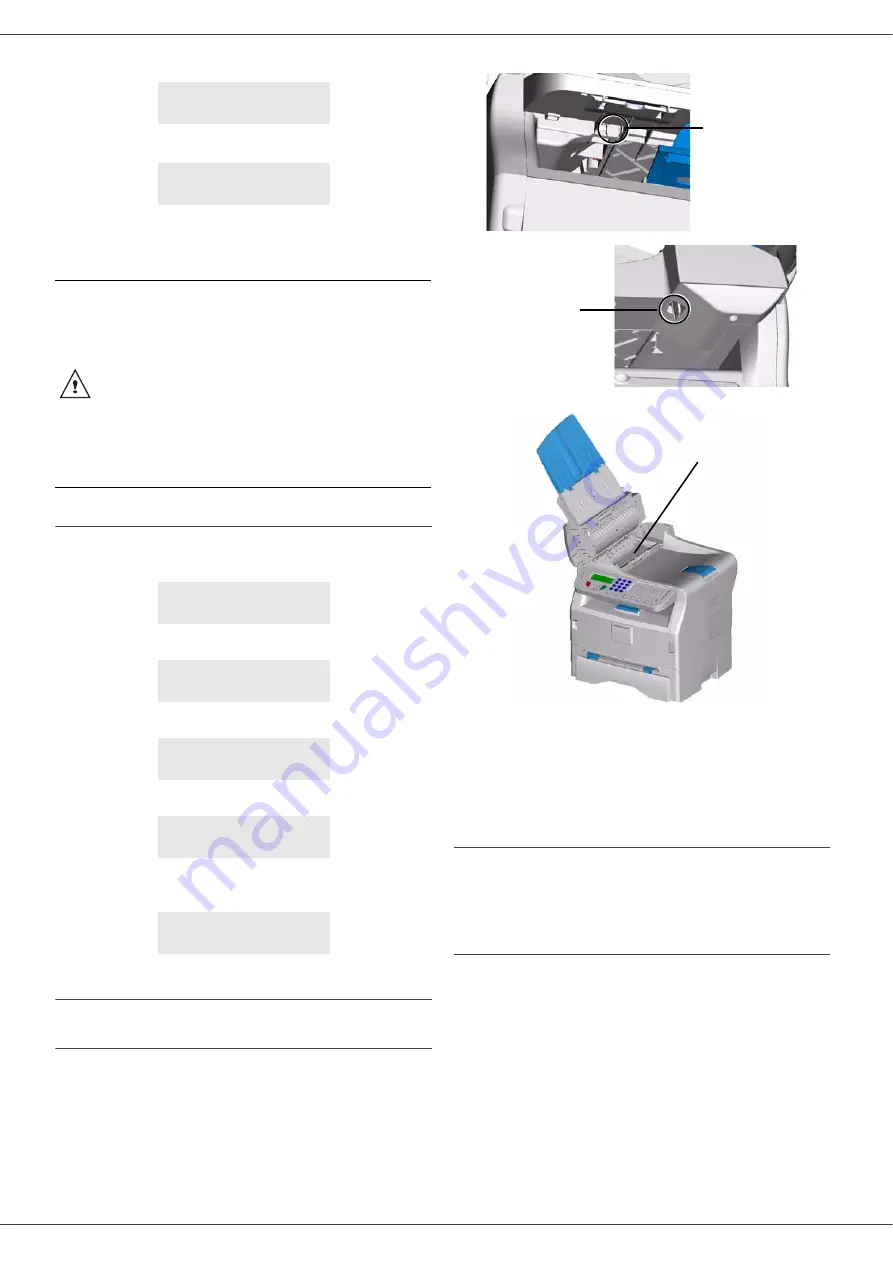
Laser Facsimile
- 51 -
9 - Maintenance
9
A wait message appears.
The smart card is read.
Remove the smart card from the reader, your
machine is ready to print again.
Issues with smart cards
If you use a smart card that has already been used, the
machine will display:
then,
If you use a defective smart card, the machine will display:
then,
If the
C
button is pressed while the smart card is being
read, the machine displays:
Cleaning
Scanner reading system cleaning
When one or more vertical lines appear on the copies,
clean the glass of the scanner.
1
Unlock the two clips of the scanner.
2
Lift the scanner to access the analysis glass.
3
Wipe the glass with a soft lint-free cloth soaked with
mild alcohol.
4
Close the scanner cover.
5
Make a copy to check that the symptoms have
disappeared.
Printer cleaning
Dust, dirtiness and paper debris on the external and
internal surfaces of the printer can affect its operation. We
advise that it is cleaned regularly.
Printer external cleaning
Clean the external part of the printer with a soft cloth
soaked in mild detergent.
PLEASE
WAIT
NEW TONER
REMOVE CARD
CAUTION
To
continue the printing of your
documents when the message
T
ONER
NEAR
END
is displayed, set
the T
ONER
M
ANAGEMENT
setting to
W
ITHOUT
.
Caution :
this procedure is not
recommended as disabling toner
management (parameter set to
W
ITHOUT
) can lead to fax loss and
toner being spilled in your print
mechanism.
PLEASE
WAIT
REMOVE CARD
ALREADY USED
PLEASE
WAIT
UNKNOWN CARD
REMOVE CARD
ACTION CANCELLED
REMOVE CARD
Clip located
under the
command panel
Clip located
at the back of
the machine
Analysis glass
Summary of Contents for 1180L - FAX B/W Laser
Page 59: ...H320 8651...






































