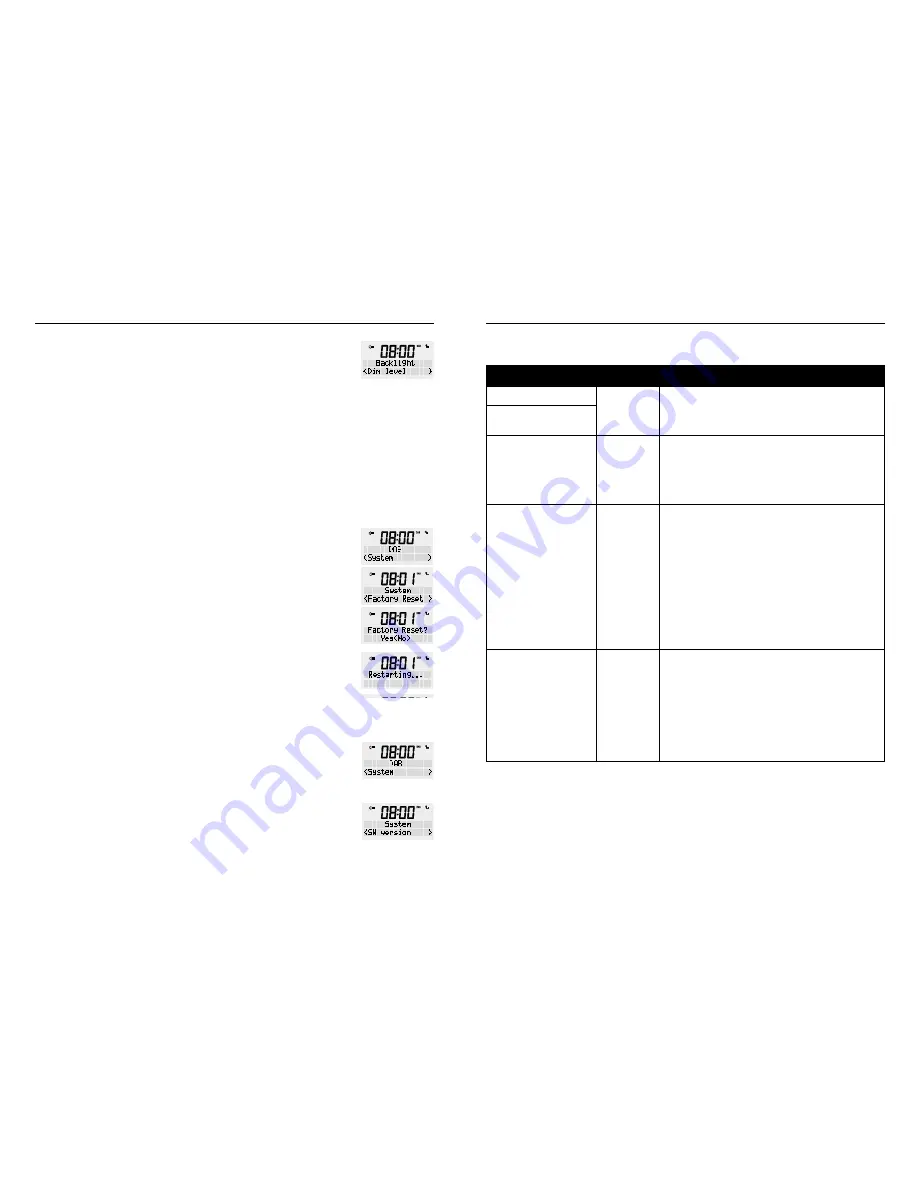
WAKE ALARM CLOCK DIGIAL RADIO
16
17
MODEL: RR40
Dim level
: This is the brightness level at will be displayed
when the radio is “OFF” or in Standby.
There are five brightness options to the display, from ‘1’
(lowest) to ‘5’ (strongest). Using rotary button, choose
between ‘1’ to ‘5’ and confirm by pressing the <SCROLL/
SELECT> button.
4. Press the <BACK> button multiple times to exit settings
mode.
FACTORY RESET
This section allows you to restore your radio to all original
factory settings.
Press the power button to turn your radio ON.
1. Press and hold the <MENU / INFO> button, release once
an option is available on the display. Turning the rotary
dial until ‘System’ appears in the display and confirm by
pressing <SCROLL/SELECT>.
2. Scroll rough the menu using the rotary dial until you reach
‘Factory Reset’ and confirm by pressing <SCROLL/SELECT>.
3. Using the rotary button, choose <Yes> and confirm by
pressing <SCROLL/SELECT> to enter ‘Restarting …’. After
which the radio will perform a reset and restart.
Note
: Factory reset will erase all station lists, setting and
station presets previously stored.
SOFTWARE VERSION
You can check the current software version here.
Press the power button to turn your radio ON.
1. Press and hold the <MENU / INFO> button, release once
an option is available on the display. Turning the rotary
dial until ‘System’ appears in the display and confirm by
pressing <SCROLL/SELECT>.
2. Scroll rough the menu using the rotary dial until you
reach ‘SW version’ and confirm by pressing <SCROLL/
SELECT>. This will display the correct version of software
on your product.
Note
: This software version is only used by Richter Audio
customer service and repair workshops.
TROUBLESHOOTING
PROBLEM
CAUSE
SOLUTION
FM: Hiss
Low signal
strength
Check/move antenna.
Move radio.
Rescan local (high-strength) stations only.
DAB+: Burbling/
intermittent cut-out
DAB+: ‘No station
available’ message
Low signal
strength
Check/move antenna.
Move radio.
Rescan local (high-strength) stations only.
Visit www.digitalradioplus.com.au to see if
your area receives “good” DAB coverage.
Unable to pair with a
Bluetooth device
•
Check at your radio is in Bluetooth mode,
check at ‘Bluetooth’ is displayed and also
ensure at the device you are trying to pair
has Bluetooth switched on.
•
Ensure at you are within range of the radio
for Bluetooth functionality (less an 10
meters, line of sight).
•
Ensure at any previously ‘paired’ devices
have been disconnected
•
If possible, turn off other nearby Bluetooth
devices or disable their Bluetooth
functionality.
No Sound
Adjust the volume using the rotary control.
•
You may have headphones connected.
Either use the headphones to listen to your
radio or unplug the headphones.
•
Check at the mains power lead is connected
at the back of the radio and the mains
power wall socket is switched on.
•
You may need to re-scan if the station you
last listened to is no longer available.
CLEANING AND CARE
• Unplug the adaptor from the power socket before cleaning the unit.
• Do not let water penetrate into the unit.
• Clean the housing using a lightly dampened cloth.
• Do not use sharp, scouring or aggressive cleaners.
• Do not use chemicals (such as gasoline or alcohol) to clean the housing.











