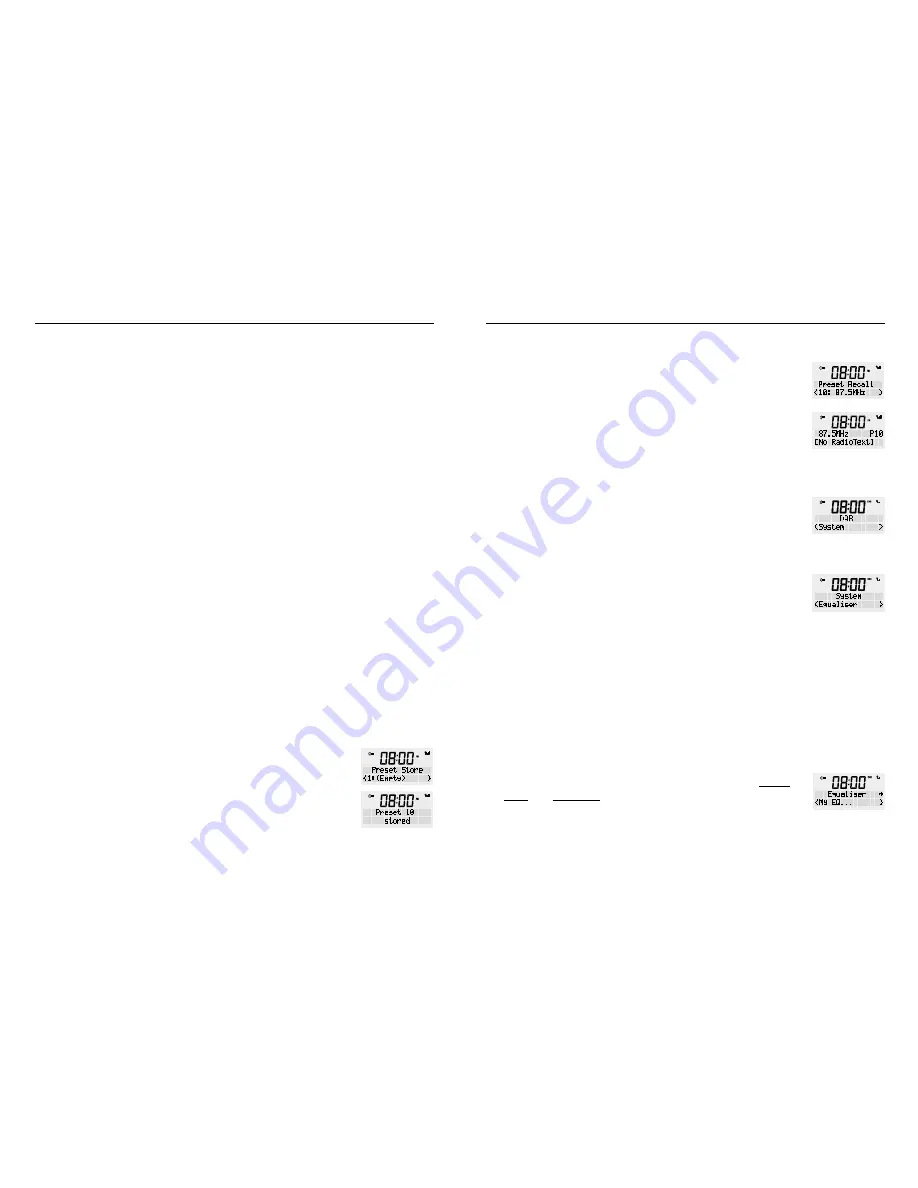
WAKE ALARM CLOCK DIGIAL RADIO
12
13
MODEL: RR40
TURNING THE ALARM(S) ON AND OFF
This function allows you to turn off/on individual alarms
with a simple press of a button.
1. Press the <POWER> button to switch off the clock radio –
Standby mode
2. Press the <ALARM> button. With each press you can
select between (Alarm 1:On & Alarm 2:On) / (Alarm 1:Off
& Alarm 2:Off) / (Alarm 1:On & Alarm 2:Off) / (Alarm 1:Off
& Alarm 2:On)
3. Select your desired function and then press <SCROLL/
SELECT> to confirm.
STOP THE ALARM
You can stop the alarm by pressing the <ALARM> or
<POWER> button. The screen will show “ALARM OFF”. The
radio will go to standby mode.
SNOOZE FUNCTION
Press the <SNOOZE> button when the alarm has sounded.
This will display the snooze time. The snooze time can be
set to 5 or 10 minutes, with each press of the snooze button.
The alarm icon will continue to flash. The screen will show a
countdown.
When the radio alarm starts sounding again, you can press
the <ALARM> or the <POWER> button to stop it or you can
press the <SNOOZE> button to set the snooze time again.
SLEEP MODE
While the Radio is playing Press the Snooze button to enter
“Set Sleep Time” mode, press again to select your preferred
15, 30, 45, 60 or 90 minutes or Sleep off.
HOW TO SET PRESET IN DAB OR FM
Your radio can store up to 10 DAB+ and 10 FM radio stations in
its preset memory for instant access to your favourite stations.
Note: When you store DAB+ preset stations, these do not
overwrite your FM station presets.
1. Tune the radio to the station you want to store. Press
and hold the <PRESET> button. Once “Preset Sore” is
displayed, release the button.
2. Turn the rotary dial to select the number where you
want to save the station to (1-10).
3. Press the <SCROLL/SELECT> dial to lock in the selection.
RECALL A STATION FROM THE PRESET LIST
1. Press the <PRESET> button to retrieve the preset list.
2. Turn the rotary dial until you have found the preset
number you are looking for.
3. Press <SCROLL/SELECT> to retune the radio to the
selected radio station.
Note
: If you choose a preset at has not been stored,
“(Empty)” will be shown on the LCD display.
System Settings
For additional system setting in DAB and FM radio mode,
whilst the unit is “ON” you can press and hold the <MENU /
INFO> button. Turn the rotary button to select the following
choices and press the <SCROLL/SELECT> button to confirm.
EQUALISER
The sound settings can be accessed in each mode.
1. Press and hold the <MENU / INFO> button, release once
an option is available. Using the rotary dial go to ‘System’
in the display and press <SCROLL/SELECT>.
2. Scroll rough the ‘System’ menu and turn the rotary dial
until you reach ‘Equalizer’ and confirm by pressing the
<SCROLL/SELECT> button.
Available equalizer settings are:
i) Normal, Classic, Jazz, Pop, Rock, Speech
a) Select the desired equalizer setting using the rotary dial.
b) Press the <SCROLL/SELECT> dial to lock in your
setting.
ii) ‘My EQ...’: here you can individually adjust the treble,
bass and loudness to your personal liking. Then press
<SCROLL/SELECT> to confirm your selection.
a) To adjust treble, turn the rotary dial to select from ‘-7’
to ‘+7’, press select to lock in your treble setting.
b) To adjust bass, turn the rotary dial to select ‘-7’ to ‘+7’,
press select to lock in your treble setting.











