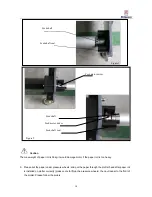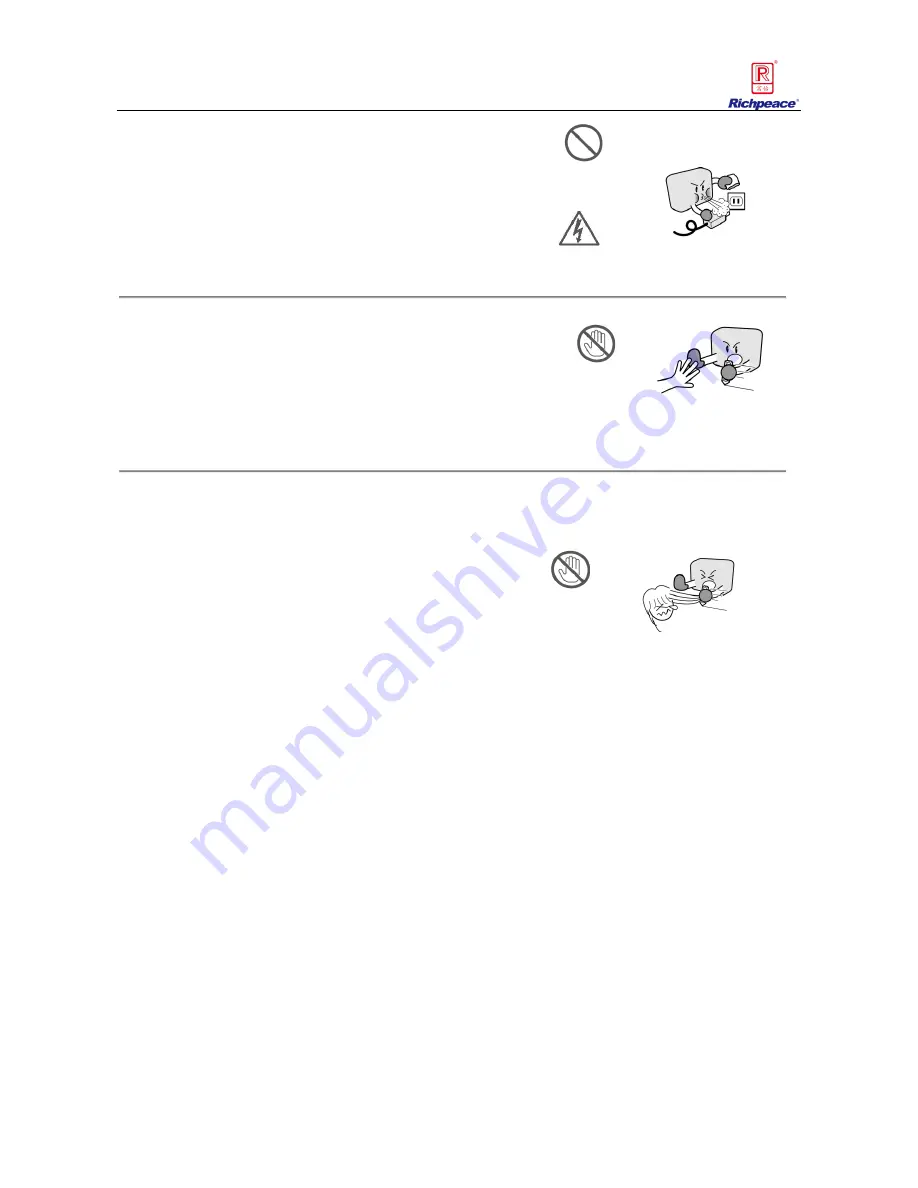
III
Forbidden
Take Care
Electrical Attack
Keep Distance
Don
’
t touch
Don‟t let the dust and the metal material adhibit to the
power plug.
The dirty power plug might cause electrical attack or fire
by creepage.
Please don‟t touch the print head and the moving parts when plotting.
These actions might cause body injured.
When the plotter stops working, please keep your hand and hair far away from the print head and the
moving parts, because the plotter that had received data might move suddenly.
These actions might cause body injured.