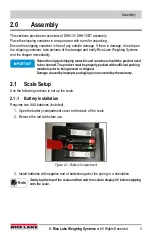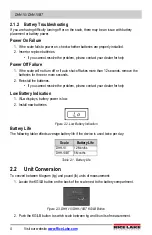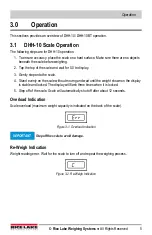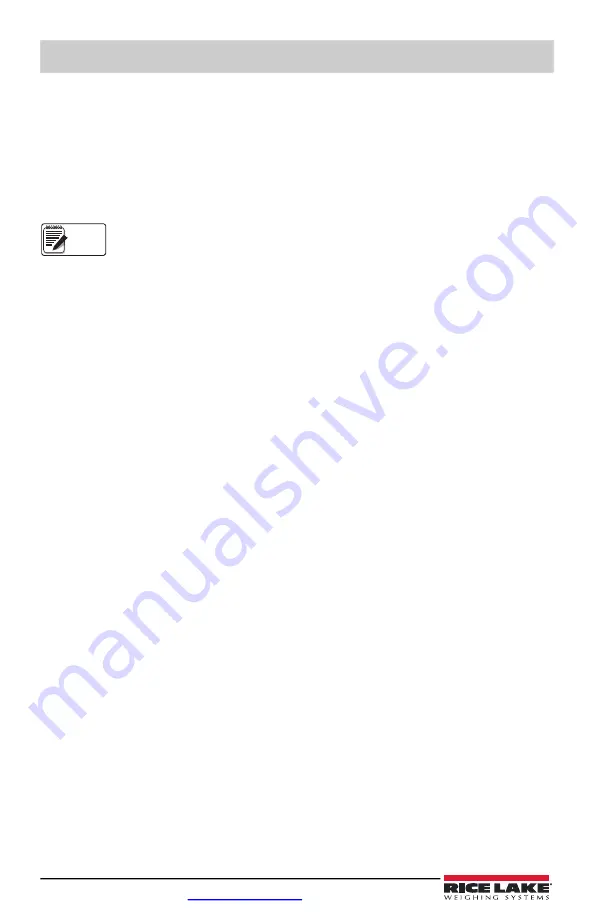
DHH-10/DHH-10BT
10
Visit our website
3.2.3 Wireless Scale Troubleshooting
If you are having difficulty operating with wireless, there may be an connection issue with the
with the smart device’s connection to either AccuroFit or to the scale.
Bluetooth Connection Failure
Turn Bluetooth
OFF
and then
ON
on your smart device to re-establish the connection.
If the problem persists, restart your smart device.
When using an IOS device to connect, do not attempt to view the Bluetooth
connection in the app or phone settings, because this can prevent the app from
seeing the scale. If the scale doesn’t connect, close the app completely, reopen the
app and connect directly through the app.
App and Wireless Scale Connection Failure
Make sure your smart device is within range of the scale and your Bluetooth is turned
ON
.
To reconnect the scale, use the following steps:
1. Open the AccuroFit app.
2. Press the
Connect to Scale
button on the
Weight
screen.
3. Gently step on scale.
4. If the scale does not respond, check the batteries in the scale as they may need replacing.
5. If the weight is not updating on the app, check the top center of the
Weight
screen.
If there is a
Read Timeout
message displayed, re-connect the scale.
Note