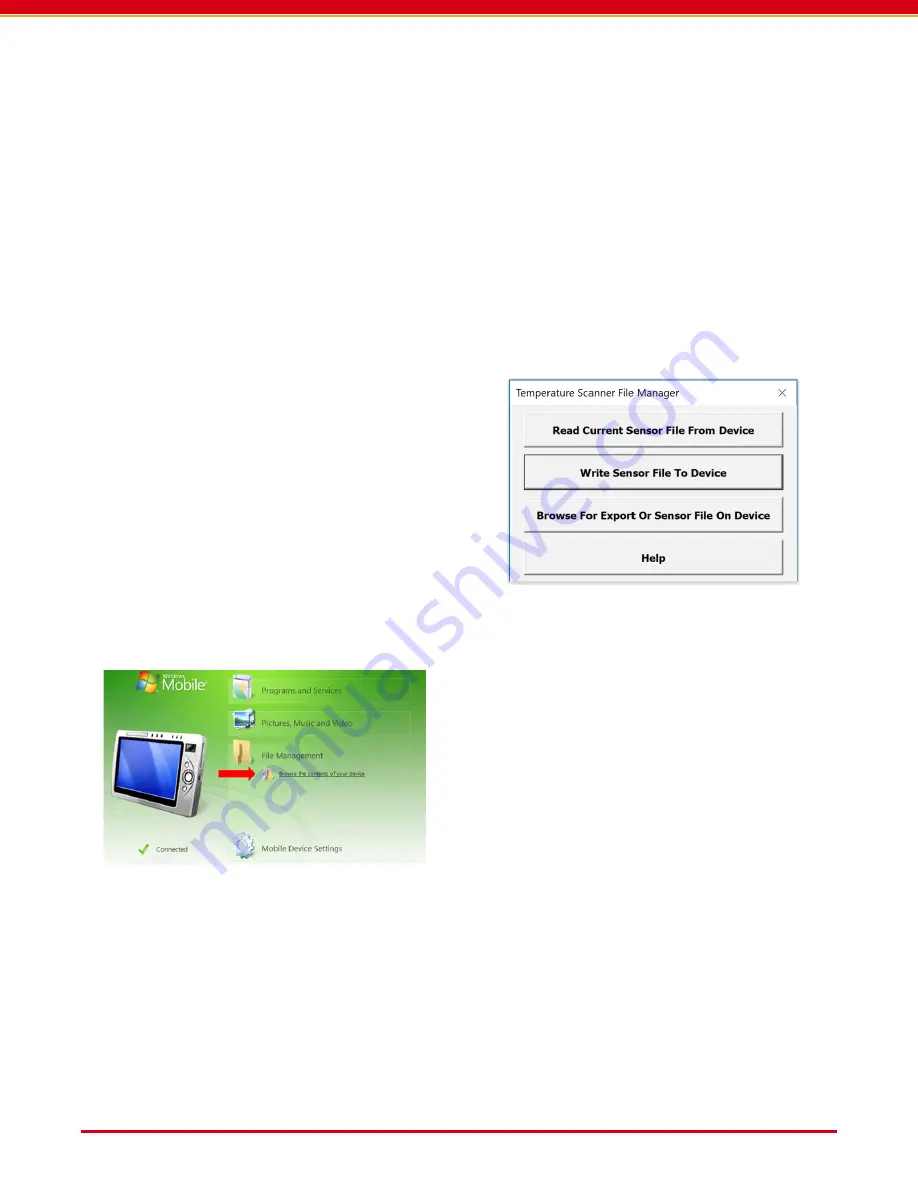
Page 4
User Guide: RFM5104/14 Predictive Maintenance System User Guide
IN012F13 www.RFMicron.com
2.3. Mass Storage Mode
The reader can communicate with a Windows PC
using mass storage mode. An Excel macro sim-
plifies the management of SENSOR FILE settings,
and the transfer of RESULTS FILE data. Please
see section 4.5 for additional information.
NOTE: The reader must be placed in mass stor-
age mode, and the reader software should be
version 1.0.3 or later.
2. THE READER
The reader communicates with the sensors and
retrieves their temperature data. The Morphic
reader includes an integrated antenna that must
be rotated into the open position before reading
sensors.
2.1. Turning the Reader ON and OFF
Press the power button in the lower right corner
of the keypad to turn the reader on. If the read-
er is already on, pressing the power button again
will bring up the Shutdown screen, which allows
the reader to be turned off, rebooted, or placed
in sleep mode. When in sleep mode, pressing the
power button wakes the reader.
2.2. Connecting To a PC
Files are transferred to or from the reader by
placing it in the docking cradle and connecting
the cradle to a Windows® PC. To use the cradle,
plug in the USB cable and power cable to the
back of the cradle, and connect the USB cable
to the PC. Insert the reader vertically into the
cradle and then tilt the reader to the back to
lock it in place.
2.4. Windows Mobile Device Center
The reader can communicate with a Windows
PC using Windows Mobile Device Center if that
software is available on the PC. Because Win-
dows Mobile Device Center is an older technol-
ogy, it may not be pre-loaded on your PC.
This communication mode is not recommended.
When the reader is connected, Windows
Should automatically install the needed com-
munication driver. Once the driver is in-
stalled, the Windows Mobile Device Center
screen will launch.



















