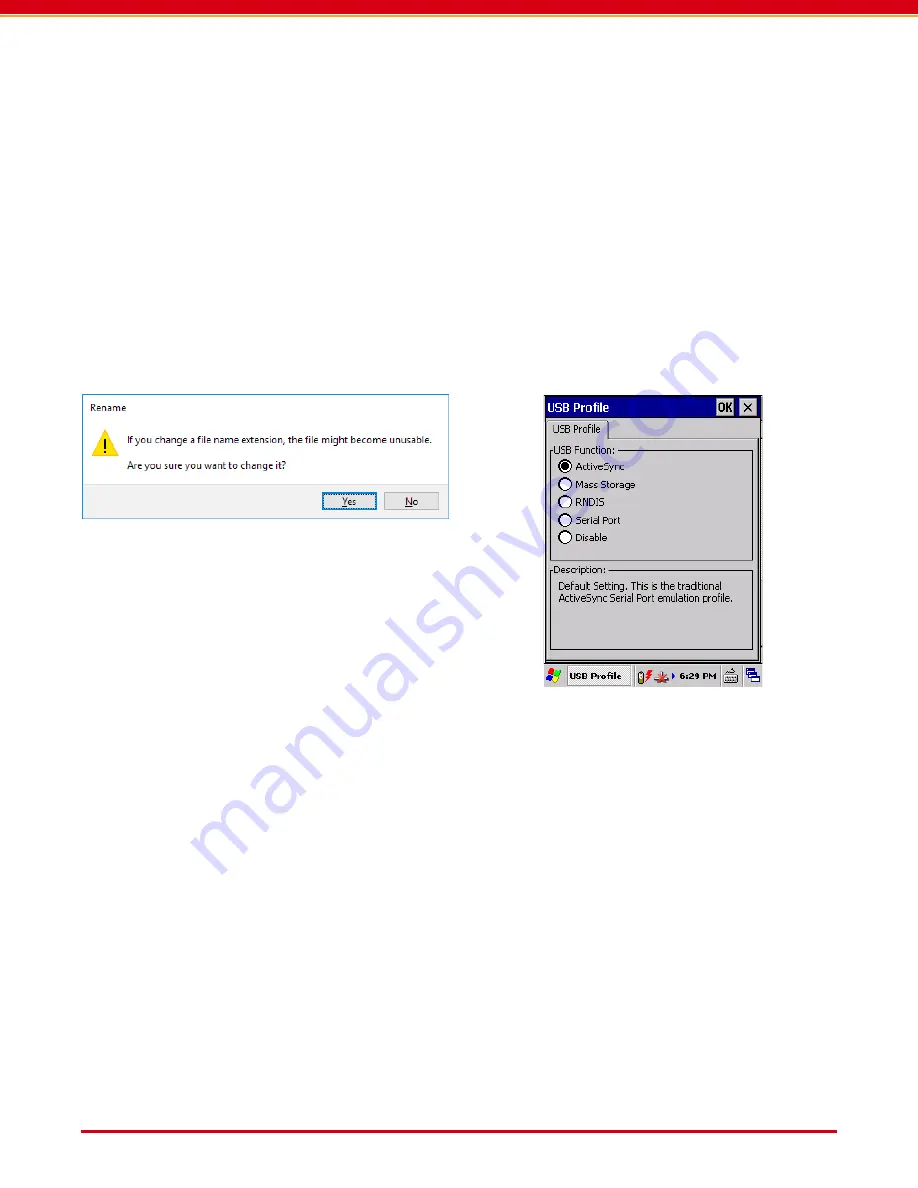
User Guide: RFM5104/14 Predictive Maintenance System User Guide
Page 21
www.RFMicron.com IN012F13
6.7. Run Batch Script
If you are running Windows 10 with the Creator’s
Update, Windows Mobile Device Center may still
not run. If this is the case, create a new text
document. Add the lines at the bottom of this
page to the text document.
Save and exit the text document. Rename the
text document “CreatorsUpdateFix.bat”. Make
sure that you change the extension of the file
from .txt to .bat. If you do this correctly you
should get a warning message. Please click yes to
accept the file name change.
6.8. Check Driver Installation
Run the driver in the WinDriverInstall folder on
the provided USB drive. Return to step 6.4 to
connect USB and run Windows Mobile Device
Center.
6.9. Check Reader USB Properties
On the handheld reader click on the Windows
icon, then “Control Panel” > “Settings”. Click on
the “USB Profile” application. Ensure that the
“USB function” is set to “ActiveSync”. Return to
step 6.4 to connect USB and run Windows Mobile
Device Center.
CreatorsUpdateFix.bat
REG ADD HKLM\SYSTEM\CurrentControlSet\Services\RapiMgr /v SvcHostSplitDisable /t REG_DWORD /d 1 /f
REG ADD HKLM\SYSTEM\CurrentControlSet\Services\WcesComm /v SvcHostSplitDisable /t REG_DWORD /d 1 /f
Right click on the newly created file and run it as
an administrator. This will add variables needed
by Window Mobile Device Center to your registry.
Restart your computer and return to step 6.3 to
run Windows Mobile Device Center.


















