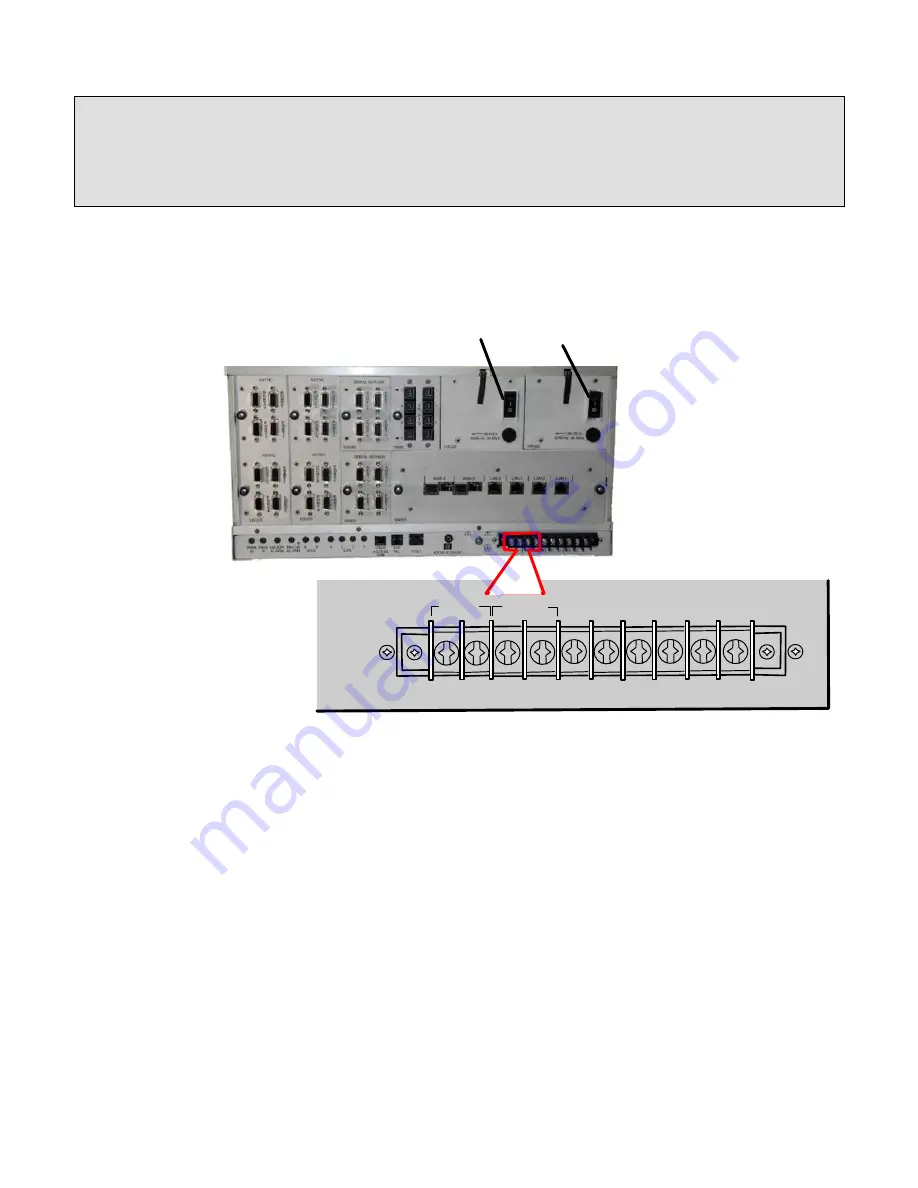
WARNING!
Individual double pole disconnects must be installed between the building or station battery supply and
the eXmux 3500M power supply(ies). This must be done for both the main and redundant supply.
Before proceeding with the connection of power to the eXmux 3500M ensure that the main and
redundant power switches on the rear of the unit are in the “OFF” position as shown in the illustration
below, and that the power wires to be installed are disconnected at their source.
MAIN
+
+
-
-
RDNT
Main Power Supply
On-Off Switch
Redundant Power Supply
On-Off Switch
Rear View of
Modular eXmux
(3500M)
Input power connections can be either (24 Vdc, 48/125 Vdc, 250 Vdc) from a station battery, 120 or
220 Vac depending on which power supplies are installed in the unit. Make the required connections
as shown in the illustration above. Station battery positive goes to the “+” terminal and station battery
negative goes to the “-” terminal. If ac input power is used connections are made to the “+” and “-”
terminals and the polarity markings can be ignored.
Before connecting the power at its source and switching on the eXmux 3500M, check the following:
1.
Is the unit grounded correctly?
2.
Is the polarity of the input power correct?
3.
Is the unit ventilated correctly?
The eXmux 3500M may now have power applied.
E
X
MUX 3500M Quick Start
RFL Electronics Inc.
January 23, 2013
5
973.334.3100






































