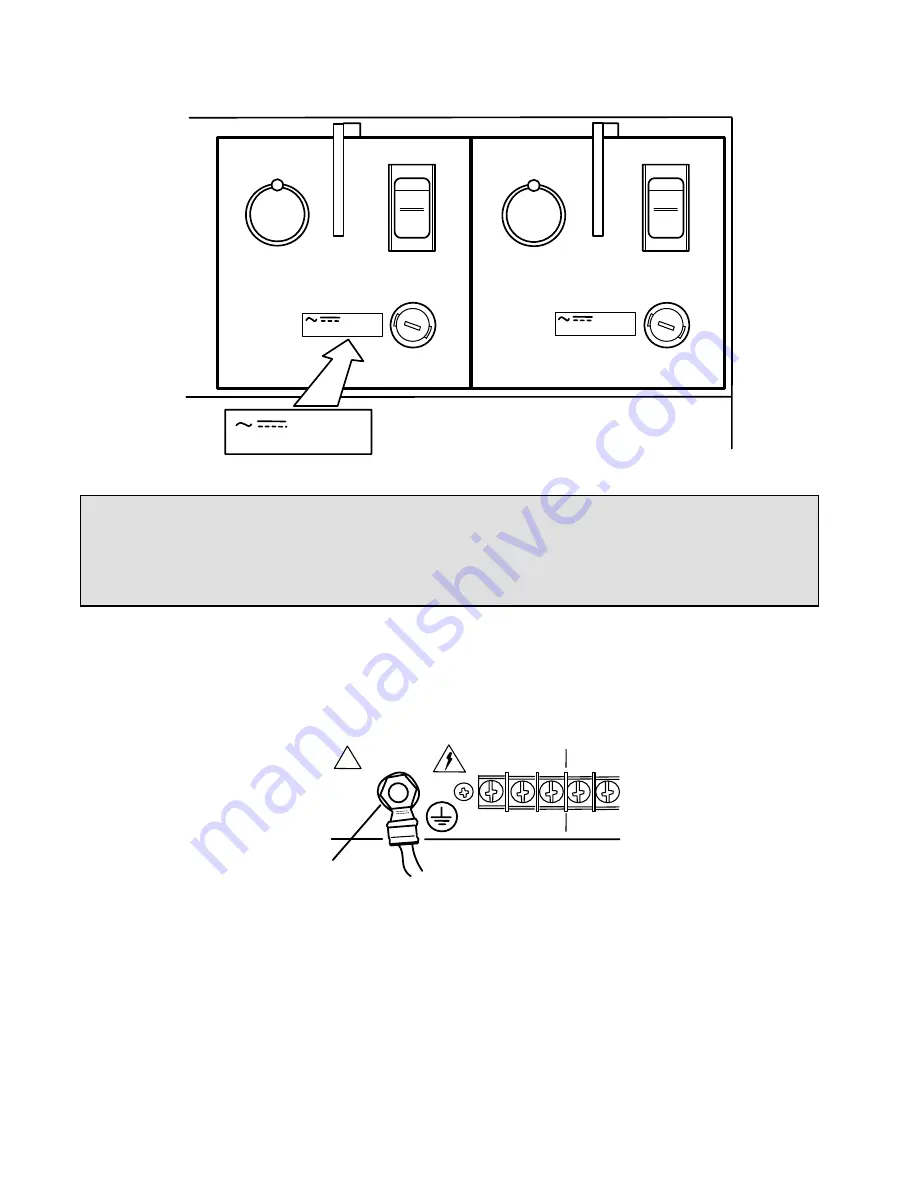
50/60 Hz
38-150 V
3A MAX
Label for a standard power
supply is shown
I
O
I
O
Main Power Supply
Redundant Power Supply
38-150 V
50/60 Hz 3A MAX
38-150 V
50/60 Hz 3A MAX
WARNING!
The eXmux 3500M chassis must be properly grounded as described below before attempting to
connect input power. Improper ground connections may result in system malfunctions, equipment
damage, or electrical shock.
Grounding is accomplished by connecting a 6 AWG wire, or larger between the protective earth stud
shown below and the rack ground. The grounding wire should be kept as short and straight as
possible, to keep its resistance and inductance to a minimum.
!
Chassis Protective
Earth Terminal
MAIN
RDNT
+
-
+
-
E
X
MUX 3500M Quick Start
RFL Electronics Inc.
January 23, 2013
4
973.334.3100





































