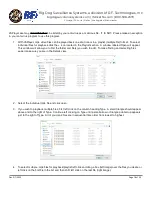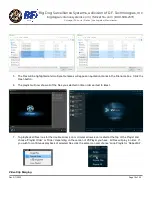Big Dog Surveillance Systems, a division of R.F. Technologies, Inc
.
bigdogsurvillancesystems.com | rfdrivethru.com | 800-598-2370
Chicago | St. Louis | Dallas | Los Angeles | Manchester
Start/stop record clipping in playback.
6/MNO/PLAY
Enter numeral “6” or letters “MNO”;
In Playback mode, it is used for direct access to playback interface.
7/PQRS/REC
Enter numeral “7” or letters “PQRS”;
Manual record, for direct access to manual record interface; manually
enable/disable record.
8/TUV/PTZ
Enter numeral “8” or letters “TUV”;
Access PTZ control interface.
9/WXYZ/PREV
Enter numeral “9” or letters “WXYZ”;
Multi-channel display in live view.
0/A
Enter numeral “0”;
Shift the input methods in the editing text field. (Upper and lowercase,
alphabet, symbols or numeric input).
4
SHIFT
Switch between the numeric or letter input and functions of the
composite keys;
Input letter or numbers when the light is out;
Realize functions when the light is red.
#
Name
Function Description
5
CONTROL BUTTONS
Directional buttons:
In menu mode, the direction buttons are used to navigate
between different fields and items and select setting parameters.
In playback mode, the Up and Down buttons are used to speed
up and slow down record playing, and the Left and Right buttons
are used to move the recording 30s forwards or backwards.
In the image setting interface, the up and down button can adjust
the level bar of the image parameters.
In live view mode, these buttons can be used to switch channels.
Enter:
The Enter button is used to confirm selection in menu mode; or
used to check checkbox fields and ON/OFF switch.
In playback mode, it can be used to play or pause the video.
In single-frame play mode, pressing the Enter button will play
the video by a single frame.
And in auto sequence view mode, the buttons can be used to
pause or resume auto sequence.
6
IR Receiver
Receiver for IR remote control.
Rev. 2/1/2022
Page 4 of 23