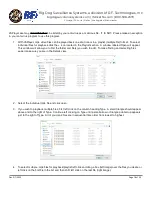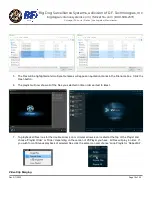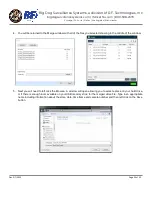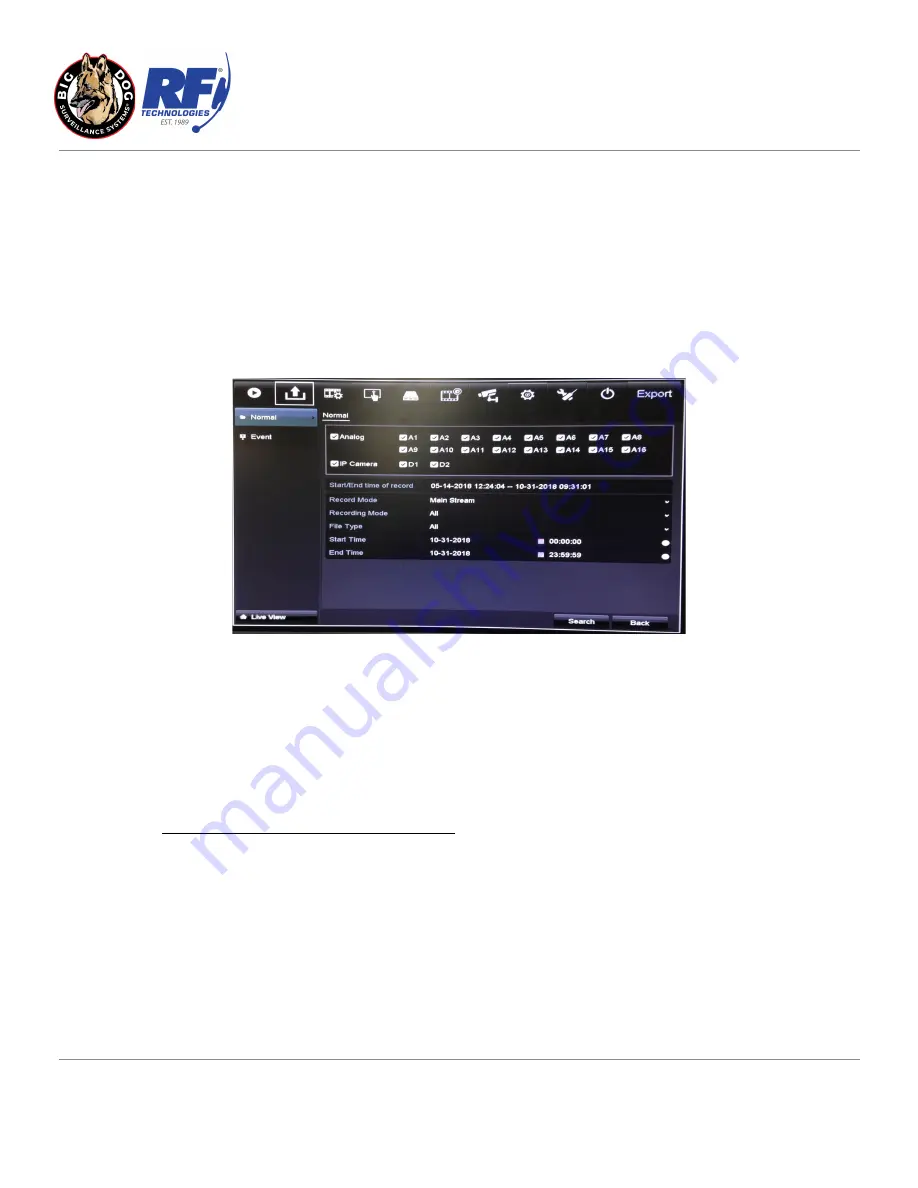
Big Dog Surveillance Systems, a division of R.F. Technologies, Inc
.
bigdogsurvillancesystems.com | rfdrivethru.com | 800-598-2370
Chicago | St. Louis | Dallas | Los Angeles | Manchester
EXPORTING VIDEO CLIPS
Video Backup Using USB Flash Drives
1) To quickly backup multiple cameras and time frames use Normal Playback mode to review and make note of all
dates, times and cameras that need to be recorded.
2) You will then use the Normal Export feature. From the live camera screen left click the Menu button, mouse over
Export and left click on Normal. You should then see the following screen.
3) Analog and IP camera selection section
a) Left click the box next to Analog to deselects all analog cameras. Left click the boxes next to the camera
# (A1-A16) corresponding to the cameras you wish to record for the same time frame.
b) Left click the box next to IP to deselect IP cameras as a choice of backup.
4) Start/End time of record section
a) This section is purely informational showing the total time of recording for any selected cameras.
5) Recording Type Start and End Time section
a) Leave Record Type set to All.
b) Leave File Type set to All.
c) Change Start Time date and time to the beginning of the date and time you wish to record.
d) Change End Time date and time to the end of the date and time you wish to record.
6) Left click the Search button.
Rev. 2/1/2022
Page 13 of 23