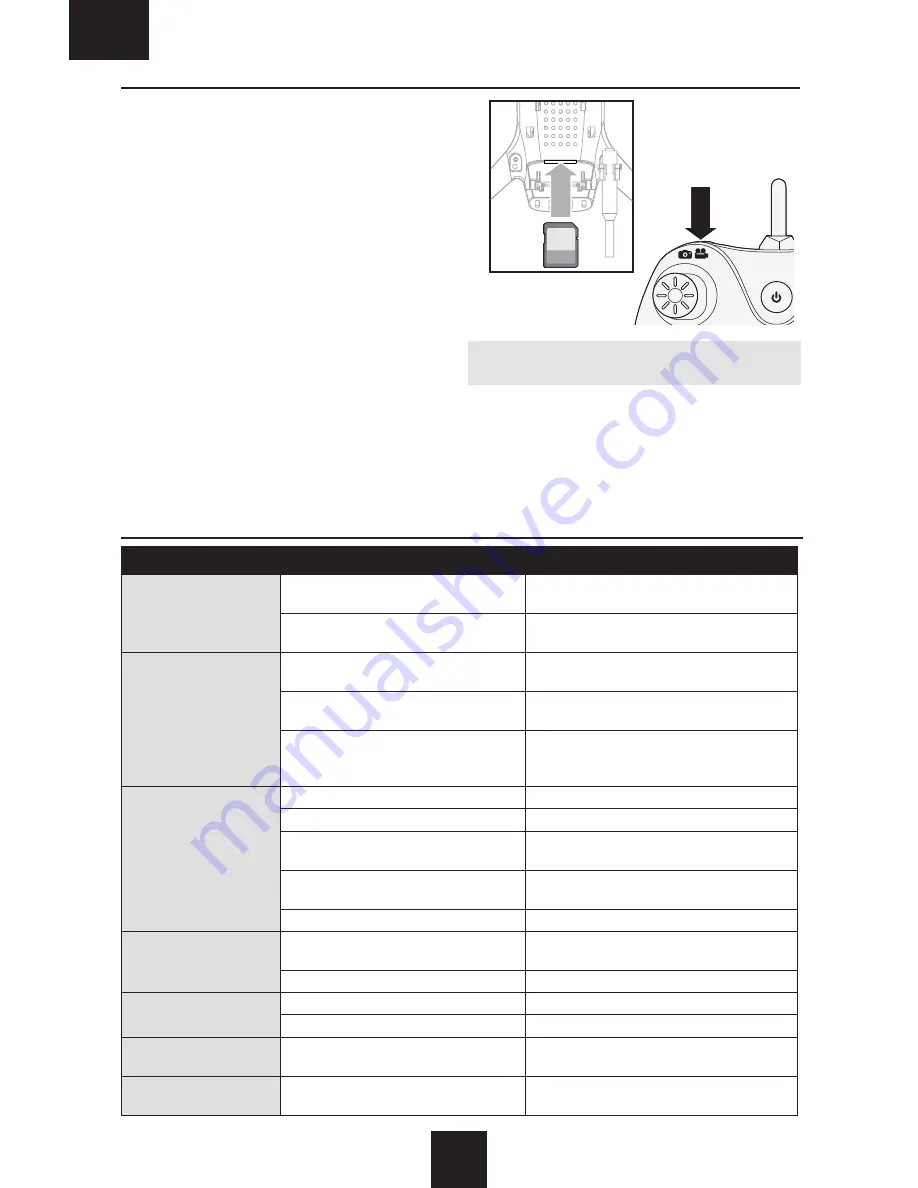
10
EN
Problem
Possible Cause
Solution
Drone will not respond
to throttle
Transmitter incorrectly connected to drone Cycle power to drone with transmitter ON and
perform motor arming procedure
Flight battery or transmitter battery
charge is too low
Replace or recharge batteries
Difficulty connecting
transmitter to drone
Drone battery was plugged in before the
transmitter was powered ON
Cycle power to drone with the transmitter ON
and perform motor arming procedure
Flight battery or transmitter battery
charge is too low
Replace or recharge batteries
Drone or transmitter is too close to large
metal object, wireless source or another
transmitter
Move drone and transmitter to a new location
and attempt to connect again
Reduced flight time or
reduced power
Flight battery charge is low
Replace or recharge batteries
Inadequate power to flight battery charger Use a different power source for the charger
Flight battery is damaged
Replace the flight battery and follow the flight
battery instructions
Flight conditions too cold
Make sure the battery is warm (room
temperature) before use
Debris could be blocking the propellers
Clean debris from the propellers
Crashes immediately
upon lift-off
Propellers in wrong locations or
interference to propellers
Ensure propeller direction is correct and any
interference is clear
Bent or damaged propeller
Replace bent or damaged propeller with new
Photos/video will not save
Micro memory card is not formatted
Format the micro memory card
Micro memory card is full
Use another micro memory card
Photos/video will not save
to smart device
App does not have access to the photos/
video
Following the app prompts, allow the app to
access photos/video
Drone continues to drift
Drone was not level during gyro
calibration
Place drone on a level surface. Using paper,
shim the drone arm and repeat gyro calibration
Camera Use
The Vizo drone is equiped with an FPV camera to shoot
photos and video via the Vizo View app in real time*. You
can save photos/videos to an optional 1–16GB capacity
micro memory card (located in the micro memory card slot)
or your smart device. Consult local laws and ordinances
before using the camera on this device. You are responsible
for operating this product in a legal and responsible manner.
Still Photos
1. Press the PHOTO/VIDEO button on the transmitter.
2. The 4 drone LEDs flash after each photo is taken.
3. After the LEDs flash, the photograph is stored to the
micro memory card or your smart device.
Video Recording
1. Hold the PHOTO/VIDEO button for 2 seconds.
2. The 4 drone LEDs continually pulse, indicating video
recording is in progress.
3. Hold the PHOTO/VIDEO button for 2 seconds to stop
recording. The drone LED goes solid, indicating that
video recording has stopped.
Tip:
Press the PHOTO/VIDEO button to take photos
while simultaneously recording video.
NOTICE:
Always insert and remove the micro memory
card when the battery is NOT connected to the drone.
*Smart device required. Not included. Download Vizo View
free from Google Play or the Apple App store.
Troubleshooting Guide




























