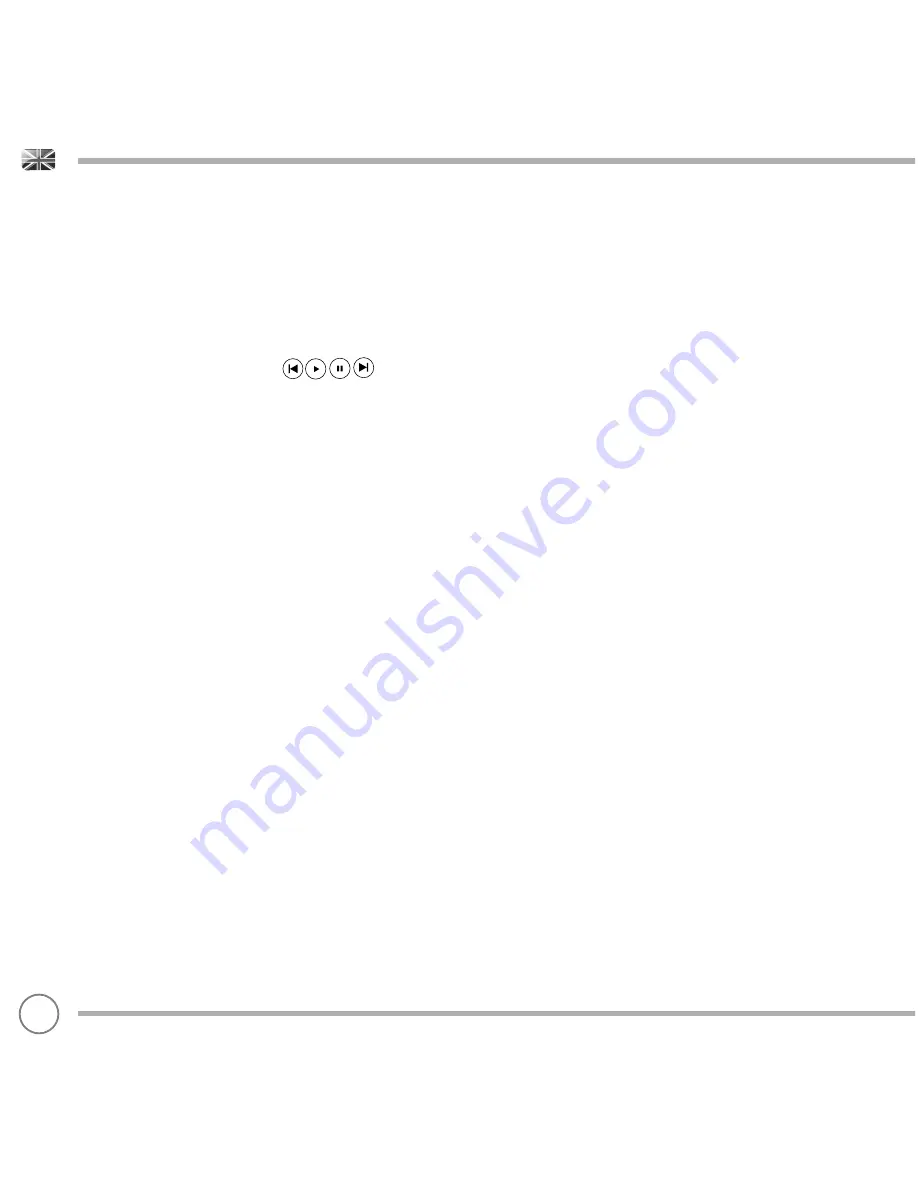
SPOTIFY CONNECT
Controlling Spotify Connect
You can now control Spotify from the app like normal; search for
and play your tracks, change the volume and add to playlists even
though playback is through SUPERCD. The next time you open the
Spotify app, playback will continue through SUPERCD and its name
will appear at the bottom of the app’s playing screen.
The music can also be controlled using the
buttons mounted on your device’s front panel.
Now that activation is complete, the audio is streaming directly
from Spotify to SUPERCD, and the Spotify app is only being used as
a remote control for the service. This means that your phone/tablet
can be used for making calls and can even be switched off without
any disruption to the music.
Spotify Connect is a cloud-based service, therefore after activation
on SUPERCD, your iOS/Android device no longer needs to be on the
same wifi network to control audio playback.
Use another Spotify account with SUPERCD
Your Spotify account details are now stored on SUPERCD. To
overwrite this with another Spotify account, simply follow the
activation steps again whilst running the Spotify app using your
desired account. Please remember that both your iOS/Android
device and SUPERCD need to be on the same wifi network
for the overwriting to occur.
Please note:
Your Spotify app will only recognise SUPERCD when the radio is
connected to the internet (i.e. in Internet Radio or Music player
modes)
To use Spotify when your radio is in non-internet modes (DAB, FM) you
need to
select
‘Keep Network Connected’
in the
‘Network Settings’
menu. This also allows you to wake the SUPERCD from standby using
your Spotify app.
30
















































