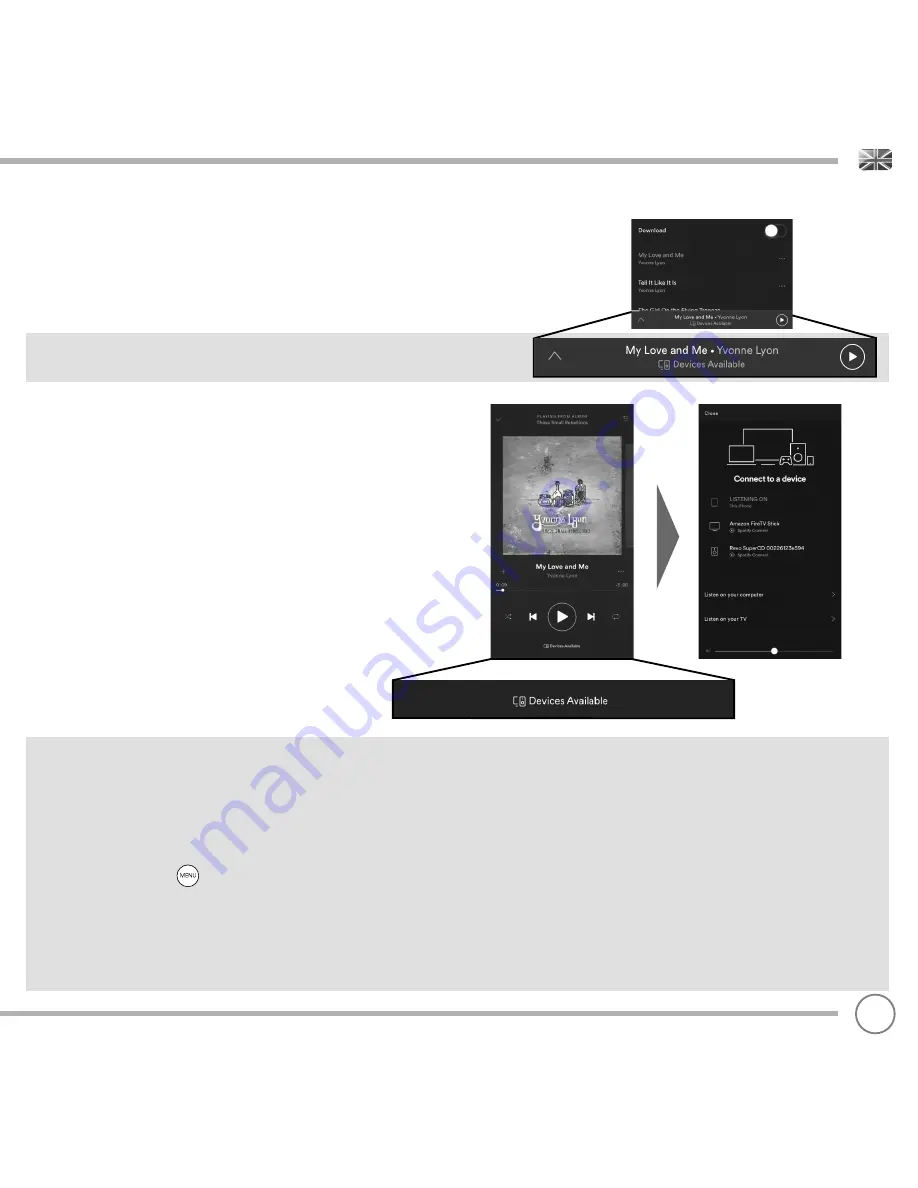
SPOTIFY CONNECT
To initiate Spotify on SUPERCD, fi rstly ensure that both your SUPERCD
and iOS/Android device are on the same wifi network and that you are
running the latest version of the Spotify app on your device.
As a song is playing on your device,
tap
the ‘Now Playing’ bar to bring
up the Playing screen.
When the Spotify app recognises SUPERCD on your network, the text
‘Devices Available’ will appear at the bottom of the app’s playing
screen.
Tap
on the text to display all available Spotify Connect enabled
devices, then
select
your SUPERCD from the list.
The text colour at the bottom of the playing screen will change to
green and will now display the name of your radio (example ‘SUPERCD
00226123e594’).
You will notice that your SUPERCD is currently listed as “Revo
SUPERCDxxxxxxxxxxxx” (the 12 digit alphanumeric code is the MAC
address of your radio) in the Spotify App. If you would like to change
this name to something more personal (
‘John’s SUPERCD’
for example),
you can do so using the UNDOK app (see page 31). Alternatively, do
as follows:
On the SUPERCD:
Press
and
select
System Settings -> Network ->
View Settings.
Scroll
down and take a note of the ‘IP address’.
On your computer : Ensure that your computer is on the same network
as the radio, then enter the IP address into your browser’s address bar
(example: 192.168.0.34). This will allow you to view some of SUPERCD’S
diagnostics, but also change its name.
29






























