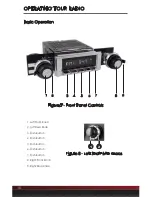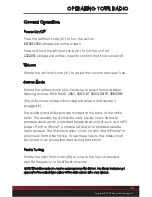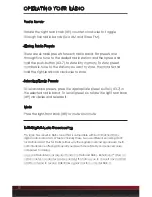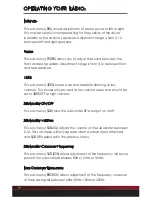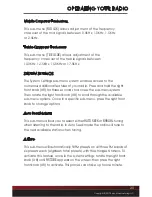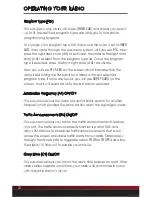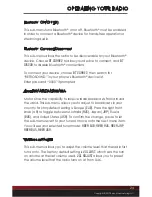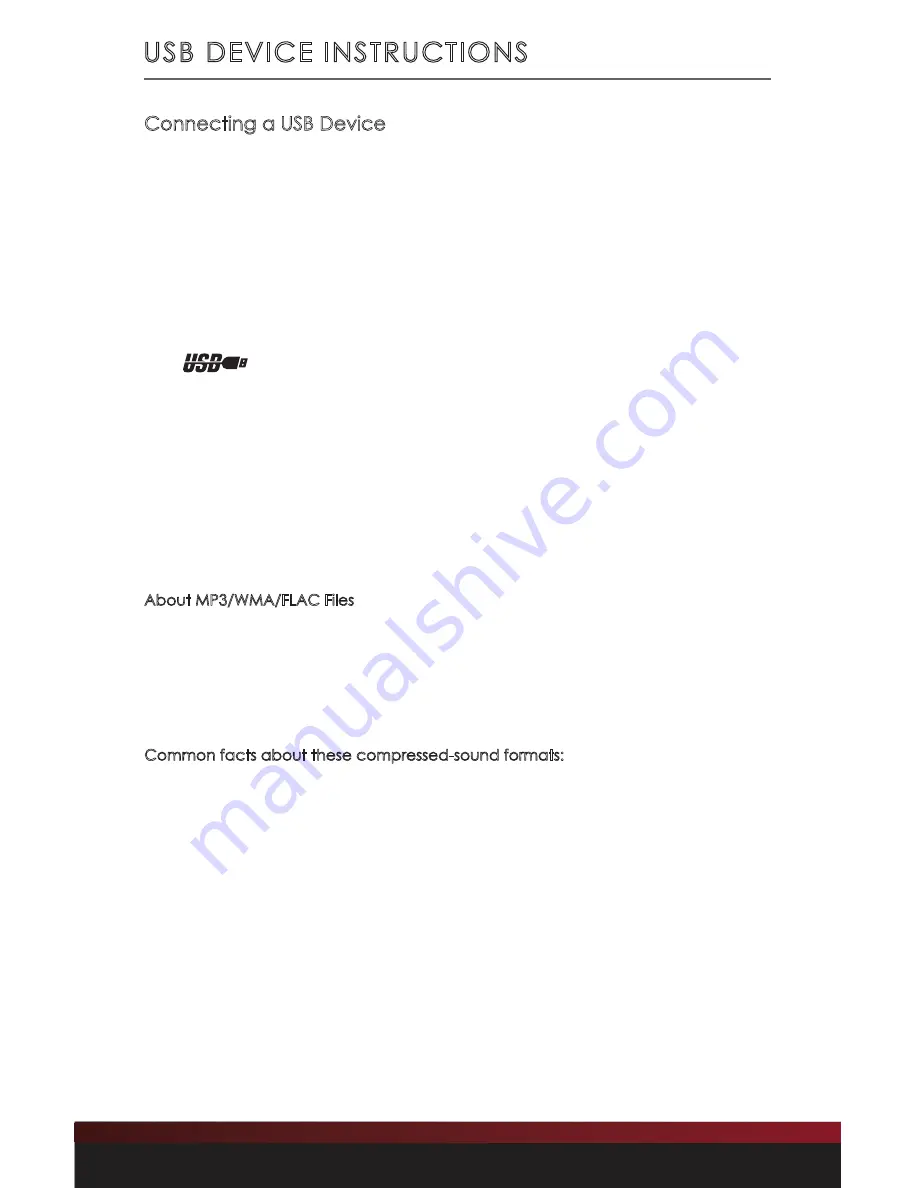
25
USB DEVICE INSTRUCTIONS
Connecting a USB Device
The USB 1 and USB 2 inputs are located at the rear of the radio
body. The USB cables must be routed to a convenient and
accessible location for plugging in USB devices.
Once you’ve turned on your radio and connected your flash drive,
iPod
®
/iPhone
®
or supported USB device to the USB input, the radio
will find your songs and automatically begin playing them.
The
icon appears on the LCD during USB playback.
To change songs, rotate the right front knob (#8) to access the
next or previous song. The preset buttons on the front of the radio’s
control face (#3-7) will allow you to play/pause (#3), listen to 10
seconds of each song (
INT
) (#4), repeat the track you’re listening
to (
RPT
) (#5) or randomly select from all songs on the attached
flash drive or supported USB device (
RDM
) (#6).
About MP3/WMA/FLAC Files
MP3 (MPEG Audio Layer-3), FLAC (Free Lossless Audio Codec) and WMA
(Windows Media Audio) is a format for compressed audio files. When your radio is
in USB mode (USB 1 or USB 2), you can play MP3 and unprotected (no DRM) WMA
files off the flash drive.
Common facts about these compressed-sound formats:
• High bit rate and high sampling frequencies are
recommended for high sound quality.
• Selecting VBR (Variable Bit Rate) is not recommended because playing
time is not displayed properly and there may be some audible skipping
artifacts. The playback sound quality differs depending on the encoding
circumstances. For details, refer to the user manual of your encoding software.
• When adding MP3 files to your flash drive, it is recommended
to set the bit rate to 128 kbps or more and “fixed.”
• When adding WMA files to your flash drive, it is recommended to set
the bit rate to 64 kbps or more and “fixed.” Do not set the copy protect
attribute on the WMA file or you will not be able to play the track.