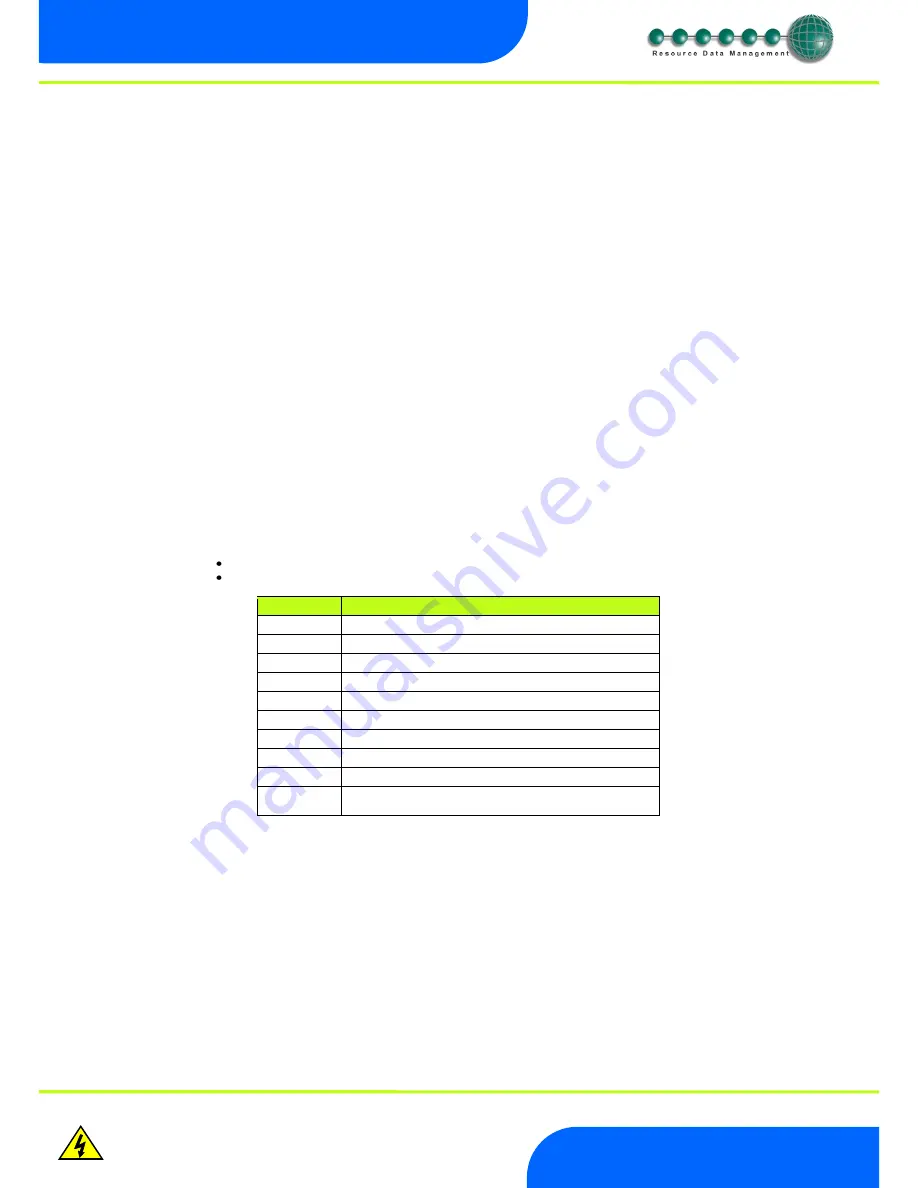
Revision 1.2D
Page 15 of 17
www.resourcedm.com
ML Switch User Guide
Warning
Please Note
The specifications of the product detailed on this
Set-Up Guide may change without notice. RDM
Ltd. shall not be liable for errors or for incidental
or consequential damages, directly and indirectly,
in connection with the furnishing, performance or
misuse of this product or document.
Ensure that all power is
switched off before
installing or maintaining
this product
Set/View Parameters (This can be achieved at the network front end)
a.
From the function menu scroll to select PArA
b.
Pressing Enter while PArA is displayed will enter the parameter menu. The first parameter option will be displayed as P-
01. Pressing the Up or Down button will present the other parameter options P-02, P-03 etc. See the parameter tables to
find what parameter number corresponds to which actual parameter. Pressing the Enter button will show the current
value of the selected parameter. Press Up or Down to modify the value and press Enter again to save the value. The
parameter list number will be displayed again. Two other options are present in the parameter menu
– dFLt and ESC.
Selecting ESC will exit setup mode. Selecting dFLt will reset all parameters back to the factory default values.
ID
Allows the user to assign a unique three digit software address to the ML Switch. Note this is only required when the ML Switch is in IP-L
mode.
a.
From the function menu scroll to select Id.
b.
The current id number will be shown. Use the up/down buttons to scroll through from 000 to 999.
c.
Select the desired number and press enter to save.
Network Configuration
In all instances this must be done before the ML Switch is connected to the site network. If a DHCP server is present on the IP network
set the 2 rotary network switches to an appropriate setting, the ML Switch has an auto-initialise function, which will automatically log the
device onto the site network. If the wrong ID has been entered onto the network, you will have to reset the Switch ID by setting the ID to
0-0, power cycle and then re-enter the correct ID.
IP-L (Local IP Address)
To configure the ML Switch for IP-L, set both rotary switches to zero.
1.
nEt. From the function menu you can now select nEt
Press enter and the display will show “IP-L”, press enter
You can now set the address using the table below
Display
Option
IP-1
IP Address byte 1
IP-2
IP Address byte 2
IP-3
IP Address byte 3
IP-4
IP Address byte 4
nL
Network Mask Length
gt-1
Gateway Address byte 1
gt-2
Gateway Address byte 2
gt-3
Gateway Address byte 3
gt-4
Gateway Address byte 4
ESC
Exit network menu.
N.B.
this option
must
be selected to save
any changes made in this menu

















