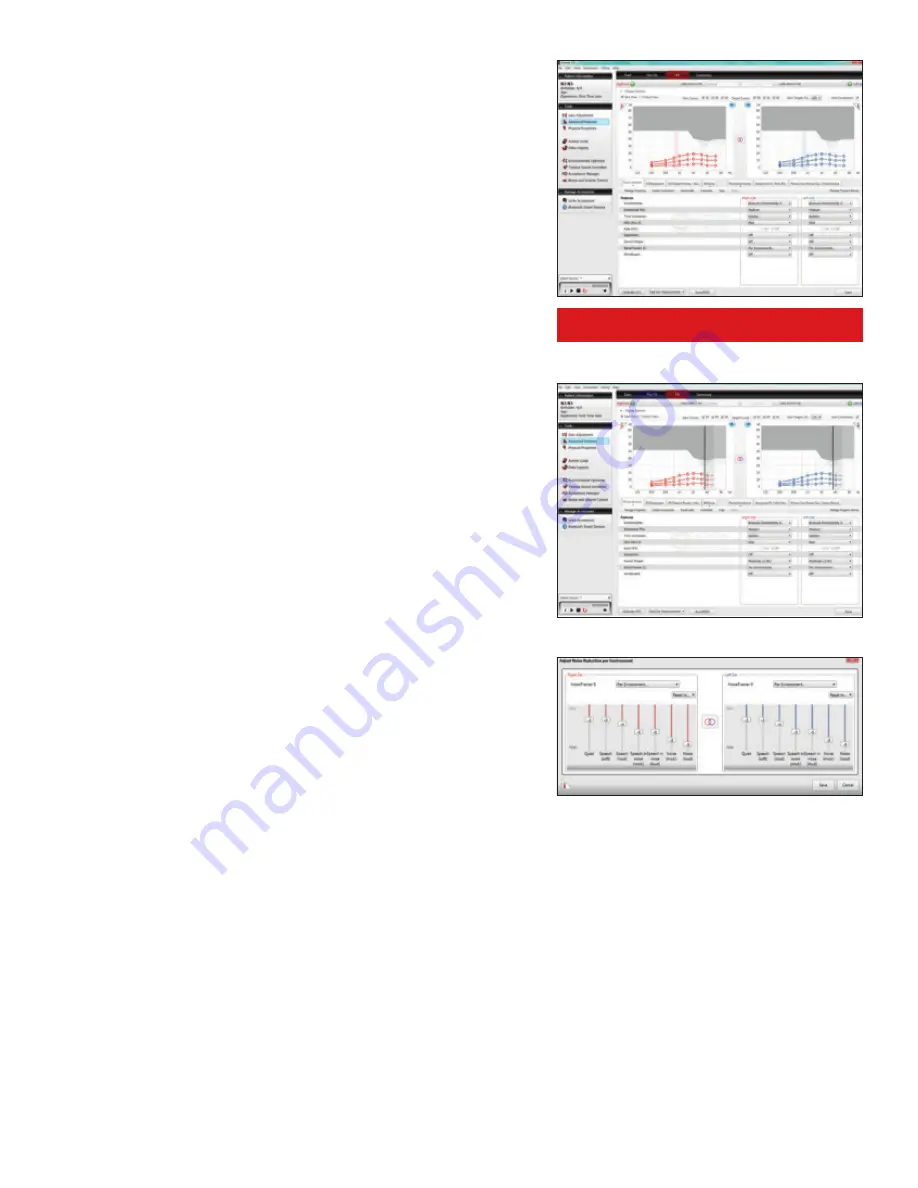
Directional Mix
The Directional Mix setting determines the degree of directionality
in the output of the hearing instrument(s). Directional Mix applies
omnidirectional processing below a crossover frequency and
directional processing above that frequency. The default setting is
prescribed depending on the hearing instrument model selected
and the degree of low-frequency hearing loss.
DFS Ultra
TM
II
The “Mild” settings are most appropriate for speech and everyday
inputs, “Moderate”, and “Strong” are good for feedback-critical
situations like phone use. The “Music Mode” is designed for use in
a “Music” program.
Auto DFS allows for a standard setting of DFS to be applied without
calibration. If DFS has already been calibrated, the Auto DFS
options (“On” and “Off”) are automatically grayed out.
Sound Shaper
TM
Sound Shaper is ReSound’s proportional frequency compression
system. Its default setting is “Off.” The recommended setting,
based on the audiogram, is in bold typeface when the menu
options are pulled down.
Low Frequency Boost
If fitting a UP receiver, low Frequency Boost can be applied for
users desiring more gain from 250-1000 Hz. “Low”, “Medium” and
“High” settings will be achieved unless the maximal gain has already
been met at these frequencies.
NoiseTracker
TM
II
In NoiseTracker
TM
II, the degree of noise reduction applied at any
moment depends on the listening environment. Per environment
noise reduction levels can be customized via Environmental
Optimizer
TM
II.
WindGuard
TM
WindGuard
TM
uses signal processing to reduce wind noise, and is
available in dual microphone devices.
Directional Mix option with temporary visualization
of crossover frequency
1510_LN2_FittingGuide_MK604304_rB_8.5x11.indd 8
10/16/15 9:55 AM
Summary of Contents for AVENTA 3.9
Page 1: ...ReSound Aventa 3 9 fitting guide resoundpro com SMART HEARING...
Page 14: ...NOTES...
Page 15: ...NOTES...





























