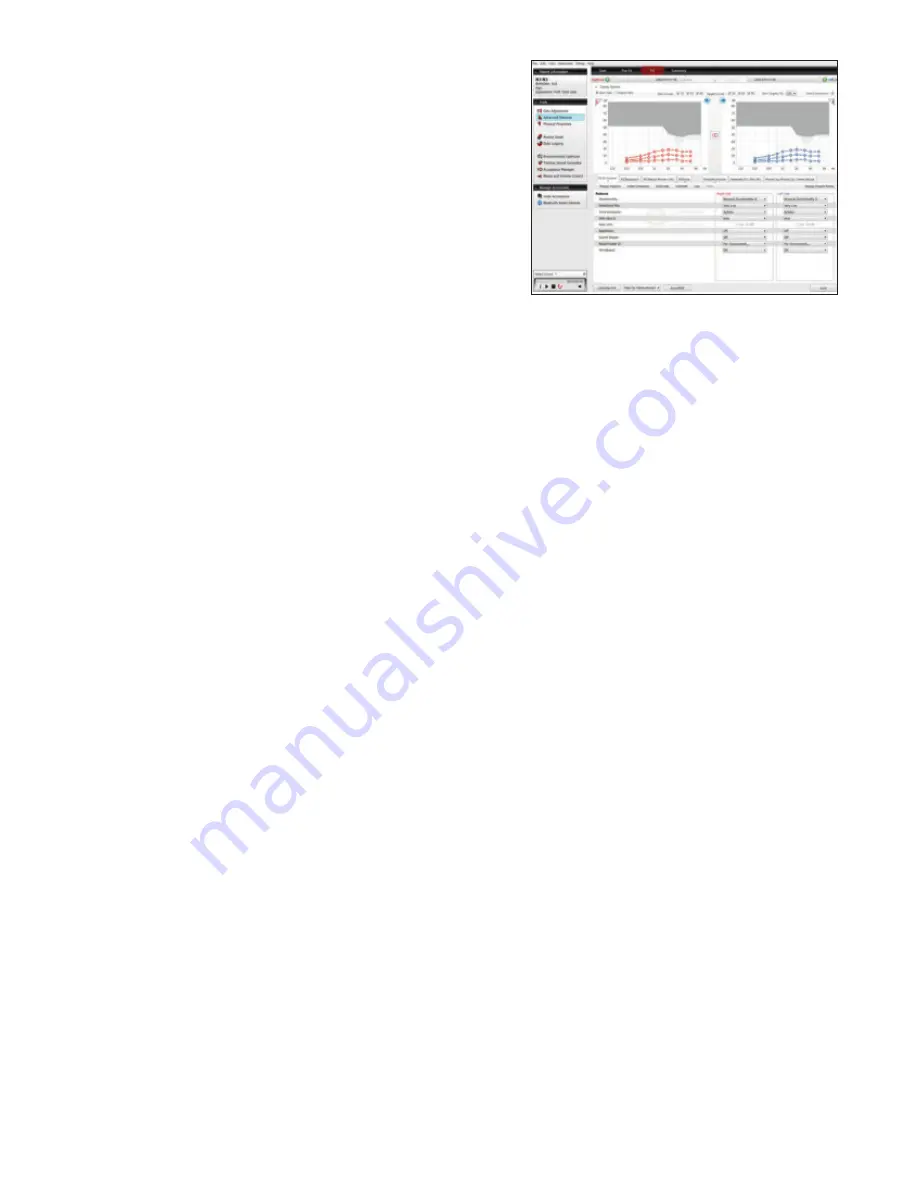
Program management
The Program tabs are located between the graph and the gain
handles. This is where programs can be reordered, compared,
recalculated, autorelated, copied, pasted, added or removed.
Advanced features
Feature settings are accessed by clicking “Advanced Features”
in the “Tools” menu on the left side of the screen. These feature
settings apply to the currently selected program.
Directionality
Binaural Directionality
TM
II
uses ReSound’s 2.4 GHz wireless
technology to allow the hearing instruments to work together,
dynamically selecting the best microphone response for the
listening environment. The result may be a bilateral omnidirectional,
bilateral directional or an asymmetric omnidirectional and directional
response, depending on the analysis of speech and noise detectors
from both hearing instruments. This provides the user with the
optimal combination of speech understanding in noise plus a more
natural sense of surroundings - even in the most difficult listening
situations.
Natural Directionality
TM
II:
The Focus and Monitor ears are
prescribed based on the audiogram and any speech audiometry
data that may be available, but this selection can be reversed
through ReSound Aventa
®
.
Spatial Sense
TM
mimics the human ear’s natural response to
sound, which preserves spatial cues and helps with the localization
of sound sources.
SoftSwitching
TM
seamlessly enables and disables AutoScope/
MultiScope Adaptive Directionality
™
depending on the listening
environment. The response can be either omnidirectional or
directional, based on the signal-to-noise ratio and direction of
speech in the listening situation.
AutoScope Adaptive Directionality
TM
enables the beam width
to automatically widen or narrow depending on the acoustic
surroundings.
If ear-to-ear is activated, SoftSwitching will ensure that the
microphone responses on both instruments are synchronized.
1510_LN2_FittingGuide_MK604304_rB_8.5x11.indd 7
10/16/15 9:55 AM
Summary of Contents for AVENTA 3.9
Page 1: ...ReSound Aventa 3 9 fitting guide resoundpro com SMART HEARING...
Page 14: ...NOTES...
Page 15: ...NOTES...























