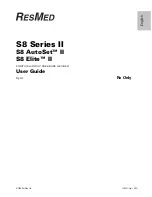4
Your device will ramp to the mask-fit pressure and will remain at this pressure
for three minutes.
The following displays on the LCD screen indicating that the mask-fitting feature
is operating, where: ***** is an excellent fit;****- is a very good fit; ***-- is a
good fit; while **---, *---- and ----- each require you to adjust your mask.
3
Adjust your mask, mask cushion and headgear until you have a secure and
comfortable fit.
After three minutes, the pressure reverts to the set pressure and treatment will
begin. If you do not wish to wait three minutes, hold down
for at least
three seconds to start treatment immediately.
If you press
for less than three seconds, the unit will return to standby
mode (the RAMP or SETTLING screen).
Starting Treatment
1
Make sure the power is on. The product name is displayed briefly on the screen,
then the standby screen displays RAMP (or SETTLING). Press
or
to
increase or decrease the ramping (or settling) period.
2
Fit mask, lie down and arrange the air tubing so that it is free to move if you turn
in your sleep.
!
CAUTION
Do not leave long lengths of air tubing around the top of your bed. They could
twist around your head or neck while you are sleeping.
3
To start treatment, press
.
If your clinician has set up the device to start delivering therapy automatically
using SmartStart™, your device will start when you breathe into your mask.
4
Fit your mask as described in the mask user instructions.
!
WARNING
A mask should not be used unless the S8 Series II device is powered and
operating properly.
When treatment begins, if ramp is set, the pressure increases from a low
pressure to the prescribed treatment pressure over the set period. Ramping is
designed to help you adjust to an increase in pressure gradually, and enhance
your comfort.
MASK FIT: *****
excelnt