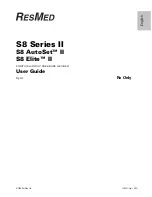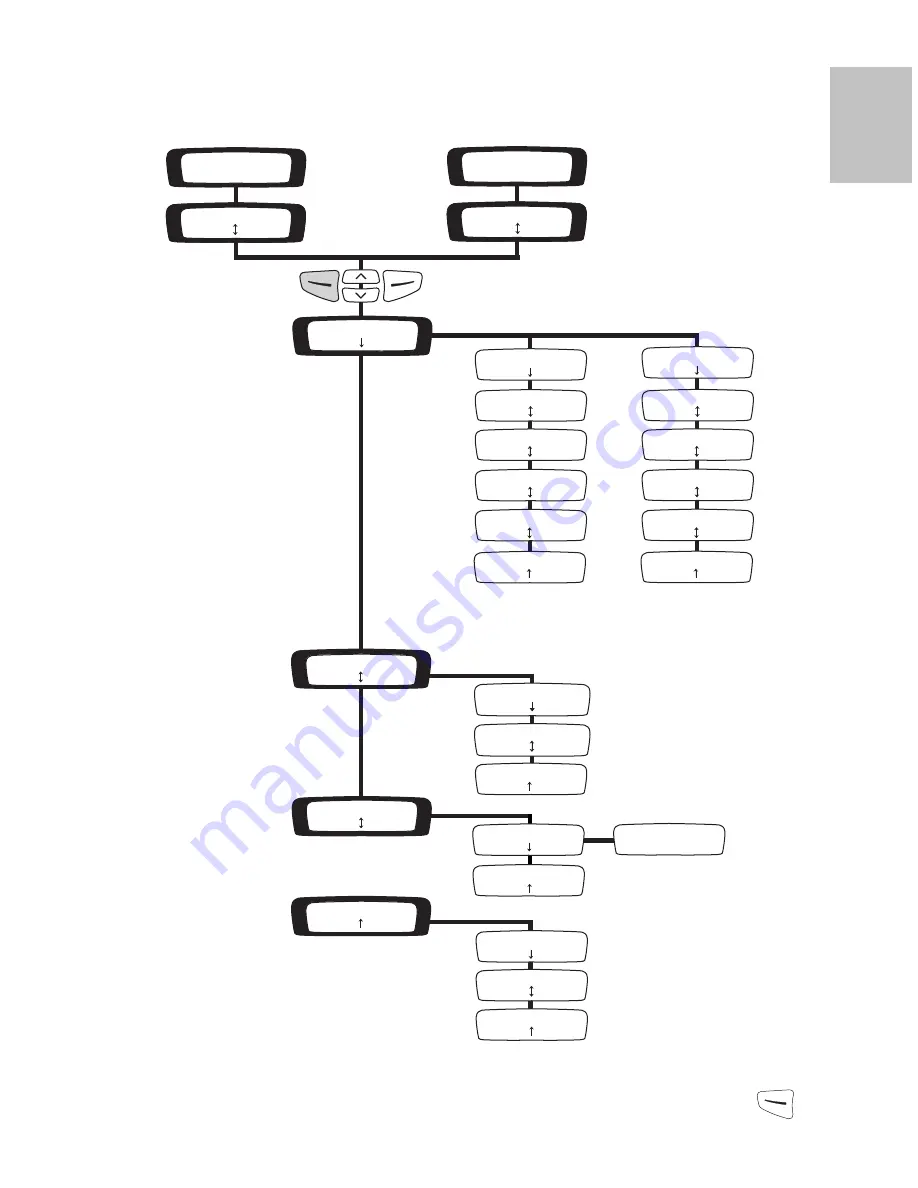
7
Changing the Settings on your S8 II Device
E
ngl
ish
The Detailed Menu
Your clinician may have enabled a detailed menu on your S8 Series II device. The
picture shows the detailed menu in each mode.
Note:
The AutoSet menu is available on the S8 AutoSet II only.
T
o
enter the detailed menu from the standby (RAMP or SETTLING) screen, press
.
The SETTINGS menu screen is displayed.
RAMP: 10min
menu
WELCOME
>>>>>>
SETTINGS
enter exit
SETTLING: 10min
menu
WELCOME
>>>>>>
EPR LEVEL: 1
change exit
MASK: ULTRA
change exit
TUBE LENGTH: 2m
change exit
HUMID: NONE
change exit
SMARTSTART: ON
change exit
LEAK ALERT: OFF
change exit
CPAP
AUTOSET
MASK: ULTRA
change exit
TUBE LENGTH: 2m
change exit
HUMID: NONE
change exit
SMARTSTART: ON
change exit
LEAK ALERT: OFF
change exit
AUTOSET
CPAP
USED HRS: 08000
exit
USAGE: 1000/1068
exit
RESULTS
enter exit
SERVICING
enter exit
OPTIONS
enter exit
LANG: ENGLISH
change exit
SN: 12345678912
exit
PCB: 123456789123
4567 exit
SW: SX4800100
exit
SMART DATA
enter exit
SMART DATA
enter exit
AUTO APPEAR: OFF
change cancel
EPR LEVEL: 1
change exit
*
*
* Only displayed if access set by clinician.
*
*
*