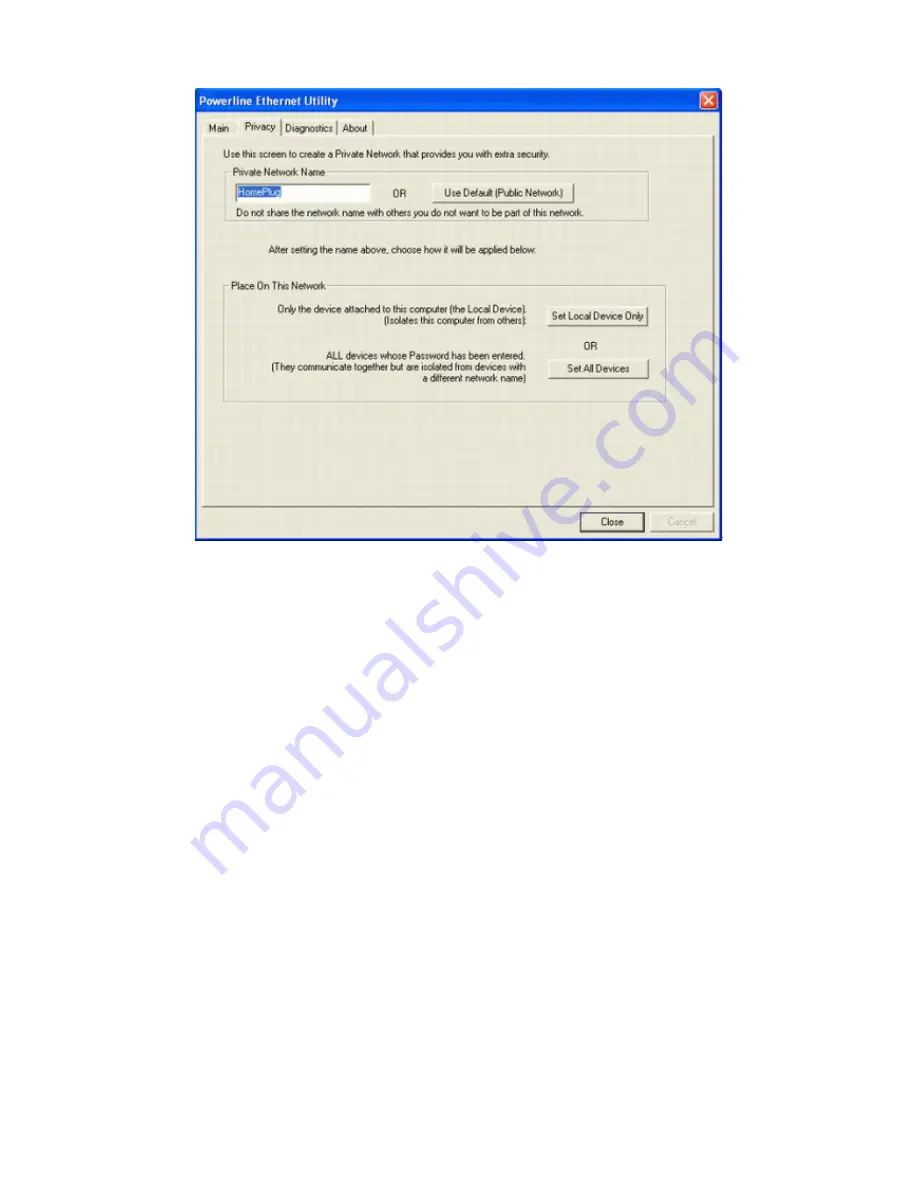
Figure 8
: Privacy Screen
The
Set Local Device Only
button is used to change the network name (network password) for the local device
only. After doing this, all the devices seen on the Main panel prior to this will no longer be able to communicate or
respond to the computer, as they will be on a different logical network. Devices previously set up with the same
logical network (same network name) will appear in the device list afterward selecting this option.
The
Set All Devices
button is used to change the logical network of all devices that appear on the Main panel.
The user must have entered the device's Password in order to set it to the new logical network. A notification
message will appear to report the success of this operation.
4.4 Diagnostics Screen
The
Diagnostics
screen shows system information and a history of all devices seen. The appearance is shown in
Figure 9
.
The
upper panel
shows technical data concerning software and hardware on the host computer used to
communicate over Powerline Ethernet Network. It shall include the following:
60
Summary of Contents for ADSL2+ Powerline Router
Page 1: ...User s Manual ADSL2 Powerline Router with 3 port Switch ...
Page 14: ...At the Password prompt type admin You can change these later if you wish Click LOGIN 13 ...
Page 20: ...3 3 5 System Log Click Download to save or open system log file 19 ...
Page 25: ...3 5 1 WAN Configuration 24 ...
Page 27: ...3 5 2 WAN Status 26 ...
Page 36: ...3 7 3 Packet Filtering To add packet filtering rule to block certain packet 35 ...
Page 42: ...3 8 5 Application Server Settings Supports WEB Telnet SSH TFTP and FTP server 41 ...
Page 57: ...Figure 4 Multiple Local Device Connection 56 ...




























