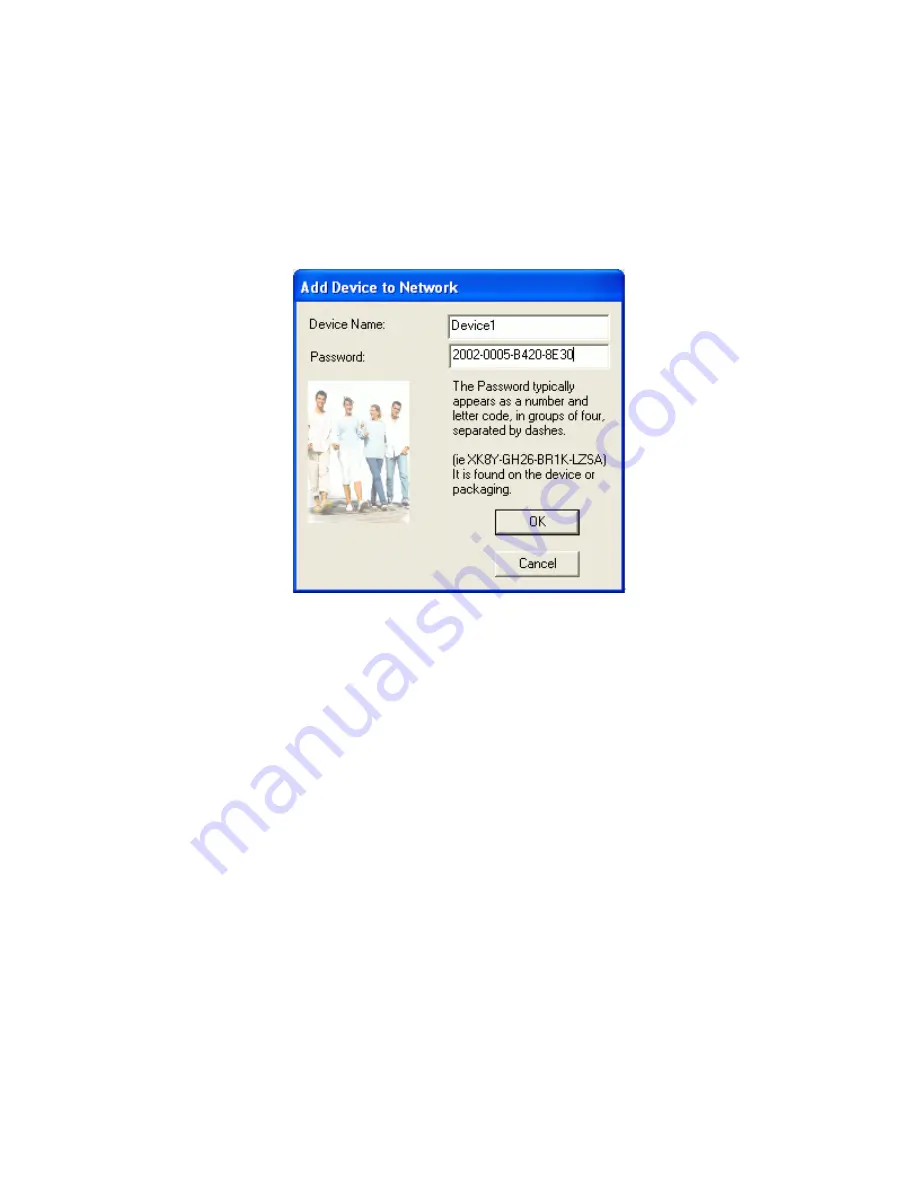
The
Add
button is used to add a remote device to your network that is not on the displayed list in the lower panel,
for example, a device currently on another logical network. Users are advised to locate the passwords for all
devices they wish to manage and add them to the local logical network by clicking on the Add button. A dialog box
will appear as seen below. The dialog box allows the user to enter both a device name and the password. A
confirmation box will appear if the password was entered correctly and if the device was found. If a device is not
found, the user will be notified and suggestions to resolve common problems will be presented.
Figure 6
: Add Remote Device
Note
: The device must be present on the power line (plugged in) in order for the password to be confirmed and
added to the network. If the device could not be located, a warning message will be shown.
The
Scan
button is used to perform an immediate search of the Powerline Ethernet devices connected to the
computer. By default the utility automatically scans every few seconds and updates the display. A typical screen
after naming and supplying passwords might appear as in
Figure 7
.
58
Summary of Contents for ADSL2+ Powerline Router
Page 1: ...User s Manual ADSL2 Powerline Router with 3 port Switch ...
Page 14: ...At the Password prompt type admin You can change these later if you wish Click LOGIN 13 ...
Page 20: ...3 3 5 System Log Click Download to save or open system log file 19 ...
Page 25: ...3 5 1 WAN Configuration 24 ...
Page 27: ...3 5 2 WAN Status 26 ...
Page 36: ...3 7 3 Packet Filtering To add packet filtering rule to block certain packet 35 ...
Page 42: ...3 8 5 Application Server Settings Supports WEB Telnet SSH TFTP and FTP server 41 ...
Page 57: ...Figure 4 Multiple Local Device Connection 56 ...






























