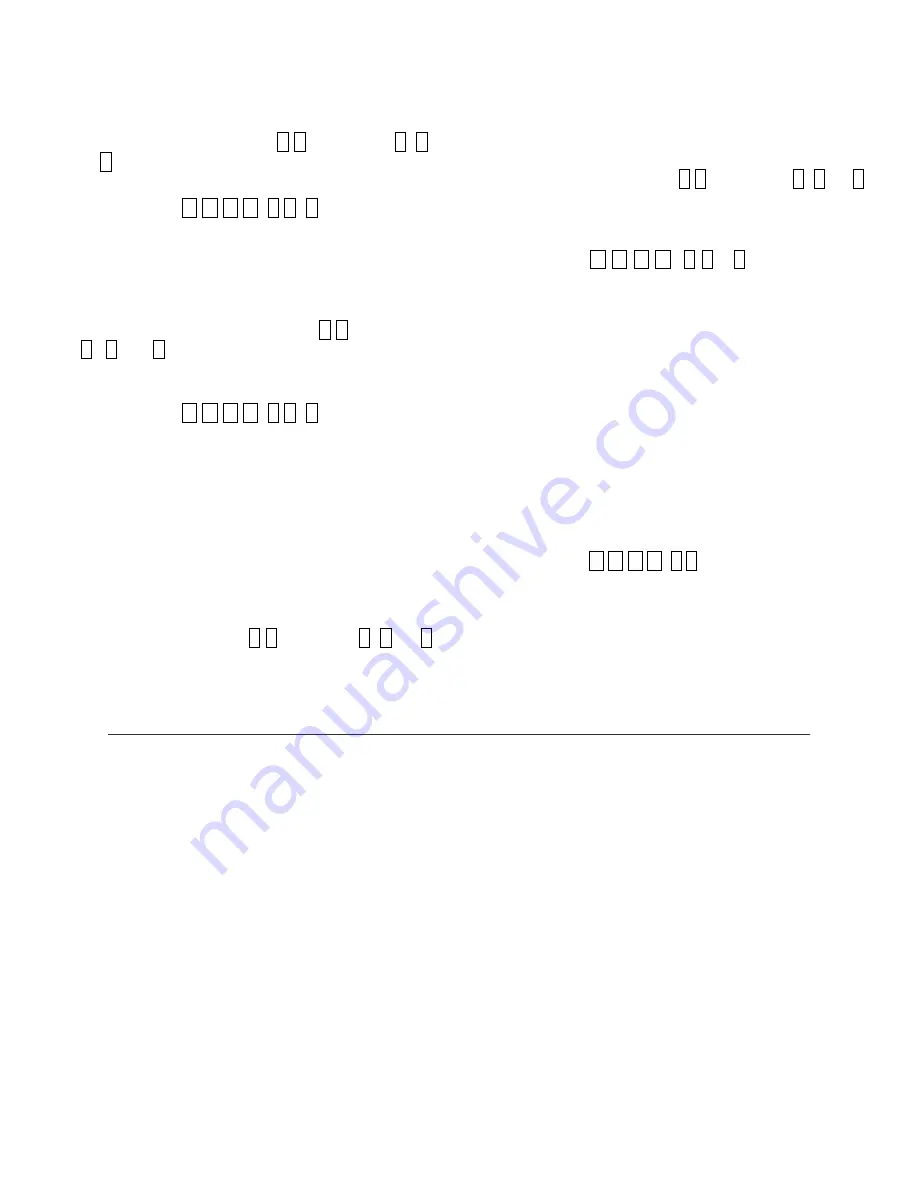
Gate Panel Settings
GAP Speaker Volume
The volume of the speaker in the Gate Access Unit
can be set to three different volume levels. Enter
the
Master PIN
followed by
0 6
,
then enter
1
,
2,
or
3
to change the volume to be louder or softer.
The Gate Access Panel will give a single beep.
Example:
Enter
M M M M 0 6
3
(MMMM is the
sample Master PIN, 06 enters ‘Volume’
mode, 3 sets it to High Volume).
GAP Microphone Sensitivity
The Microphone Sensitivity in the Gate Access Unit
can be set to three different sensitivity levels.
Enter the
Master PIN
followed by
0 7
, then enter
1
,
2,
or
3
to raise or lower the microphone’s
sensitivity. The Gate Access Panel will give a single
beep.
Example:
Enter
M M M M 0 7
1
(MMMM is the
sample Master PIN, 07 enters
‘Microphone’ mode, 1 sets it to low
sensitivity).
GAP Keypad Illumination
When it is dark out, the Gate Access Unit uses an
Infrared proximity sensor to illuminate the keypad
when you come within five feet of it or when a
button is pressed. This feature is disabled in Power
Save Mode (see
Power-save Mode
). The brightness
of the keypad illumination has three levels of
brightness, which can be set by entering your
Master PIN
followed by
0 8
, then enter
1
,
2,
or
3
to brighten or dim the illumination. The Gate
Access Panel will give a single beep. The default
level is 2.
Alternate Channel Group Selection
The GAP can be set to one of three alternate operating
channel groups, to overcome range-reducing
interference from conflicting radio transmitters. Any
accessories that had been taught to the slaved GAP will
have to have their memory cleared and be re-taught to
the system as if they where newly installed units. Enter
the
Master PIN
followed by
5 5
,
then enter
1
,
2,
or
3
to select the new operating channel group. The Gate
Access Panel will give a single beep. Channel group 1 is
the default setting.
Example:
Enter
M M M M 5 5
3
(MMMM is the
sample Master PIN, 55 enters ‘Channel Set’
mode, 3 sets the GAP to Alternate Channel
Set #2).
Operating Modes
Power-Save Mode
Power-Save Mode will increase battery life by reducing
power consumption and limiting some features. In
Power-Save mode
, the keypad will only light up when
a key is pressed.
Power-Save mode
is enabled by
entering your
Master PIN
on the Gate Access Panel
followed by
03.
The Gate Access Panel will give a
single beep.
Power-Save mode
can be disabled by
entering your
Master PIN
followed by
04
.
Example:
Enter
M M M M 0 3 (
MMMM is the sample
Master PIN, 03 enters ‘Power Save’ Mode).
Batteries
The Gate Controller uses four ‘AA’ batteries. If an
Intercom system gives a triple-beep
immediately
after activating, the ‘AA’ batteries in the Gate
Controller are getting low. The average life of the
Gate Controller’s batteries is a year-and-a-half,
depending on use.
The Gate Access Unit uses four ‘C’ batteries. The
Intercom units will emit a triple-beep every ten
minutes, to indicate low batteries in the Gate Access
Unit. The average life of the Gate Access Unit’s
batteries is a year-and-a-half with all functions
enabled. Not activating remotes and enabling
Power-
save Mod
e can extend the battery life up to two
years.
NOTE:
If used in location that will be below -
10°C (20°F) and/or for longer battery
life, Lithium batteries are
recommended.
4









