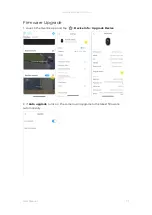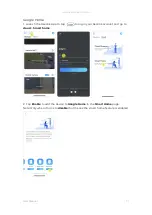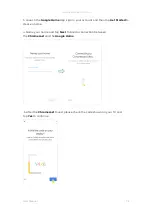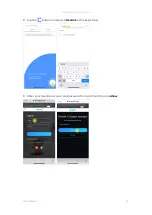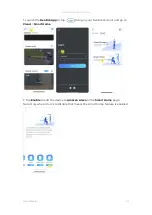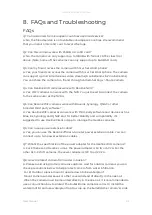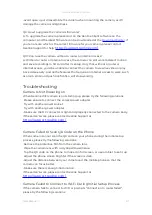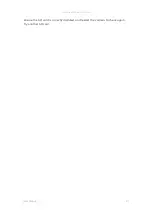Reolink Wireless Camera
User Manual
88
·Make sure that you have entered the correct Wi-Fi password.
·Put the camera closer to your router to ensure strong Wi-Fi signals.
·Make sure the router’s band and wireless channel is supported by the camera, for
some cameras they can only work with 2.4 Ghz WiFi.
·Change the encryption method of the Wi-Fi network to WPA2-PSK/WPA-PSK
(safer encryption) on your router interface.
·Change your Wi-Fi SSID or password and make sure the SSID is within 31
characters and the password is within 64 characters.
·Set your password using only the characters available on the keyboard.
·If these don’t work, please contact Reolink Support at
Cannot Access the Camera Remotely
The camera can connect properly at the same network, but cannot connect when
you’re away. Please check the trouble shooting steps below:
·Check at the camera’s Network Status page to ensure the camera has obtained
DNS server numbers.
·Reboot the camera and router.
·Ensure the UDP ports of the camera in your router are enabled. And if you are not
sure how to check it, please contact your router or internet provider.
·Check on the computer or phone, there’s no firewall, proxy, VPN, and so on that
may block the camera’s connection.
·Switch to try both WiFi and 4G connection on the phone.
·Test the camera with another phone or computer.
·At last, contact Reolink Support with the camera’s UID for further help:
Camera Shows Incorrect Password
When you add or connect the camera’s video, it shows incorrect password, please
follow the solutions below:
If you still have a phone or computer that can access the camera, please directly
restore the device via the software. After restoring, you can create a new password.
For Reolink App, go to camera Settings > Advanced page, click Restore.
For Reolink Client, go to camera Settings > System > Maintenance, click Restore.
If currently no device has access to the camera, you have to reset it by pressing the
reset button on the camera. Then set up the camera again from the start.
Please find the detailed steps about reset in this article:
Devices
.
Camera Can’t Detect the SD Card
After installing the SD card, the camera cannot detect or recognize the SD card,
please follow the steps below to trouble shoot.
·Please ensure the SD card specification meet the camera’s requirement.
·Ensure to format the SD card to FAT32 format.