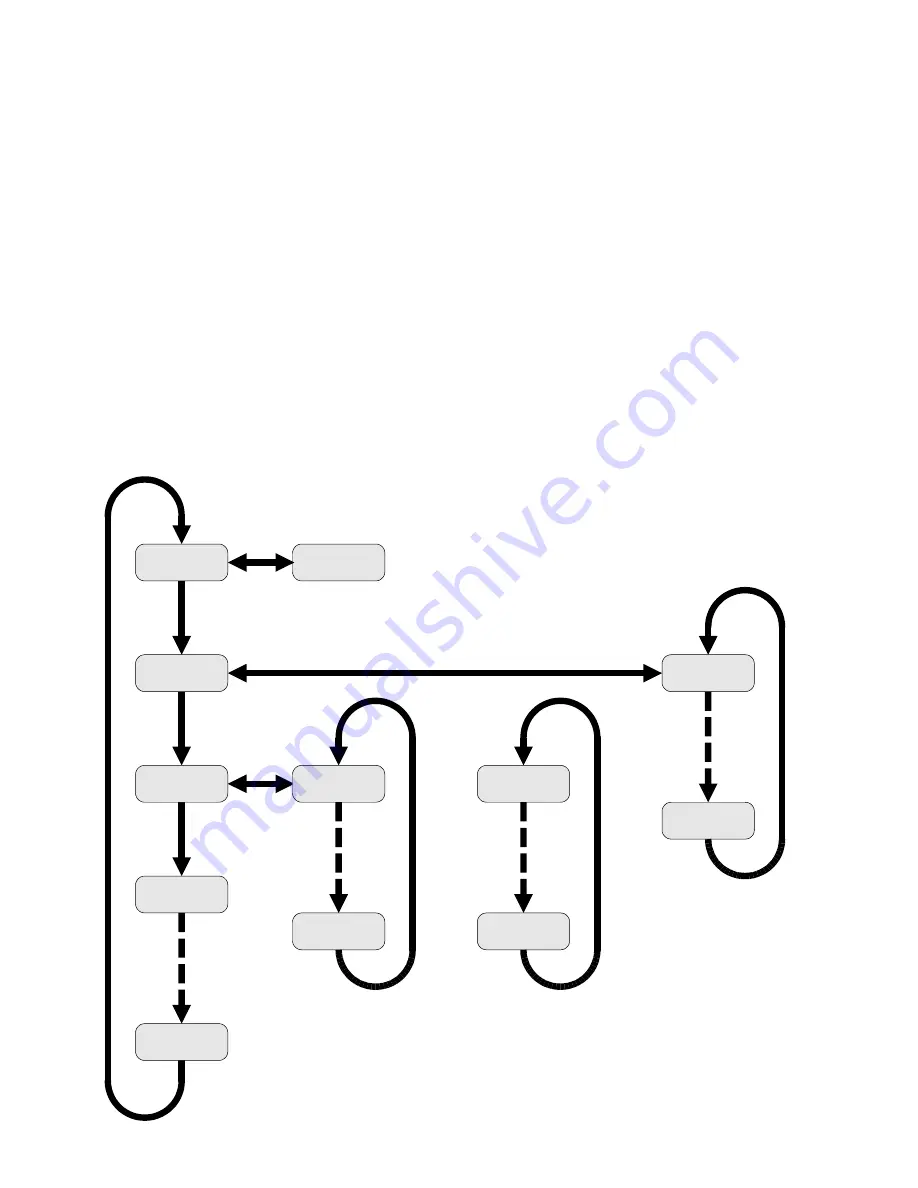
Model MMU-1600G Series Op Man - Ver 1.07.23 - Rev 20151026DL
Page 52 of 58
4.9
DIAGNOSTIC DISPLAY MODE
The monitor supports a diagnostic display mode that allows the user to view the current line voltage, active configurations
settings, and past faults. This information is viewed on the field status indicators and the fault indicators. To view the text on
the field status indicators it is important to look at the indicators as a dot matrix display and not RYG field displays. The
display identifier will be displayed for 0.5 seconds followed by the data for 2.5 seconds. This display sequence will be
repeated as long as the diagnostic display mode is active.
To display the Ethernet IP address, press and hold the front panel
RESET
pushbutton for more than 3 seconds but less than 5
seconds. The buzzer will emit a single chirp when 1.5 seconds have elapsed and two chirps when 3 seconds have elapsed.
This is an audible cue to release the
RESET
pushbutton to view the Ethernet IP address. To exit the diagnostic display
mode, repeat the procedure used to enter the mode.
To enter the diagnostic display mode, press and hold the front panel
RESET
pushbutton for more than 1.5 seconds but less
than three seconds. The buzzer will emit a single chirp when 1.5 seconds have elapsed. This is an audible cue to release the
RESET
pushbutton to enter the diagnostic display mode. To exit the diagnostic display mode, repeat the procedure used to
enter the mode.
While the monitor is in the diagnostic display mode all monitoring functions are still being performed. Any fault that occurs
while in this mode will be displayed once this mode is exited. It is not possible to accidentally reset a fault while in the
diagnostic display mode.
While in the diagnostic display mode, a short press of the front panel
RESET
pushbutton will advance to the next diagnostic
display.
The diagnostic display sequence is:
OR
Tap
RESET
to
move between
displays
Configuration 1
Configuration 2
AC Line Voltage
Permissives
Channel 1
Hold
RESET
for 3 seconds (two chirps)
to enter or exit a sub-display
Prior Fault 20
Prior Fault 1
Permissives
Channel 16
FYA Settings
Channel 1
FYA Settings
Channel 16
Co-Channel
Channel 1
Co-Channel
Channel 16
Hold
RESET
for 1.5 seconds (one chirp)
to enter or exit diagnostic display mode
Configuration
CRC







































