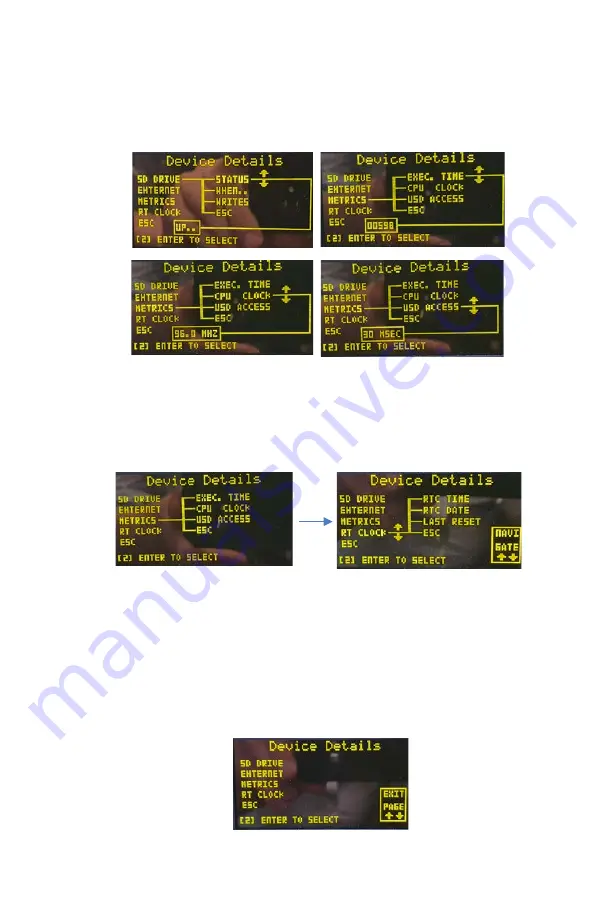
889-1429-00 CPS-TS2E Operation Manual Rev Apr 2021 Page
11
To navigate any leaf (or sub-branch), momentarily depress the Enter PB.
Now the Up and Down PBs will allow you to navigate these leaves. When
selected, the leaves display their current value. These values are
measured parameters and are not editable by the user.
Figure 8 – Device Detail Page: Navigating the leaves and their values
To return to the previous level of the tree, using the UP and Down PBs,
navigate to the leaf labeled “ESC” and then momentarily press the Enter
PB, figure 9.
Figure 9 – Device Detail Page: Navigating back to Main Branch
In order to escape the Detail Page and subsequently navigate to the next page,
use the UP or Down PB to move to the main branch labeled “ESC”. Then
momentarily depress the Enter PB. The “ESC” label becomes un-highlighted
and the message text in lower right corner of the display will change from
“Navigate” to “Exit Page”. Now pressing either the Up or Down PBs, the next or
previous page is displayed respectively. Refer to figure 10.
Figure 10 – Device Detail Page: Exiting and ready to go to next page





























