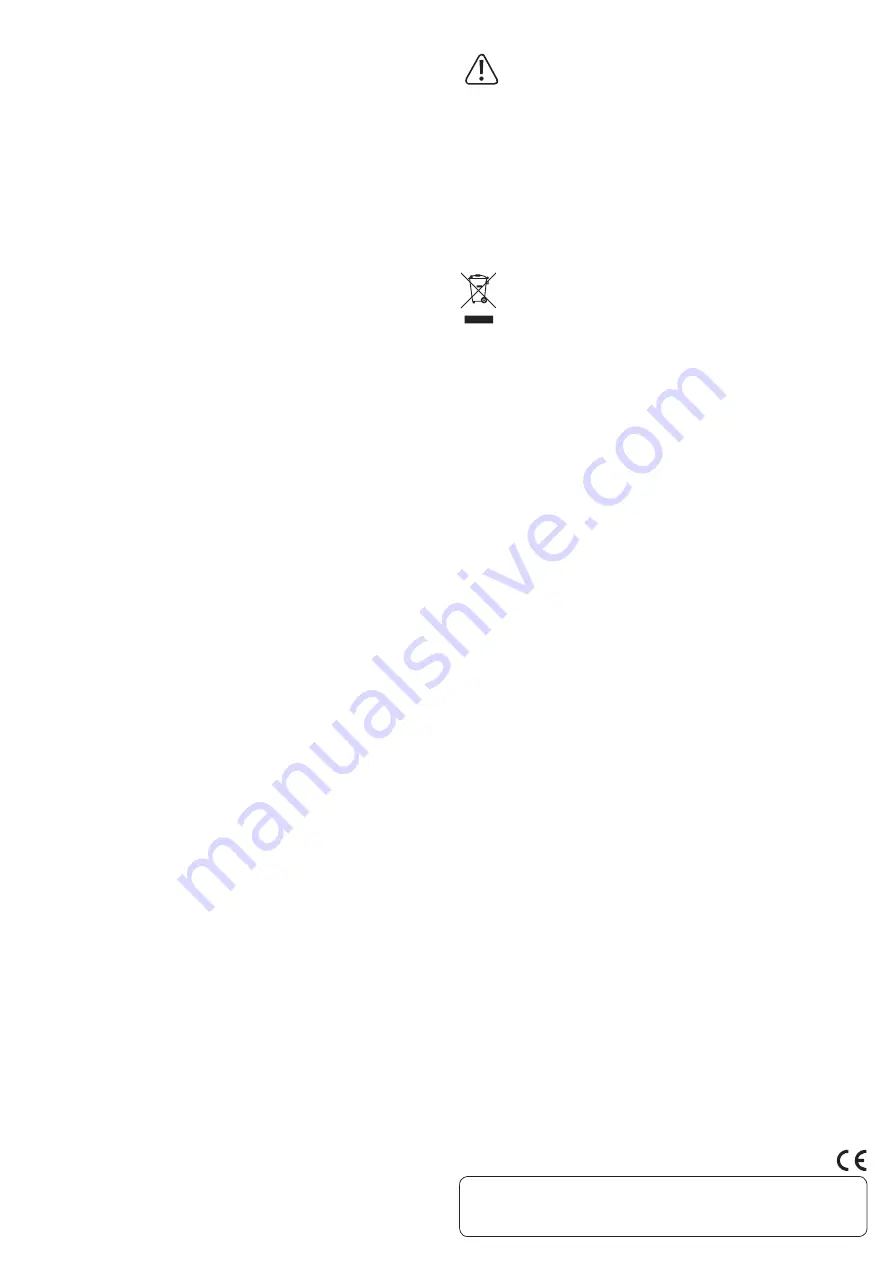
Partitioning/formatting the hard drive
• If you want to use a hard disk drive that has not been used before, it must be
partitioned and formatted before it appears in the file manager of your operating
system and can be used as a disk drive. For formatting, refer to the instructions for
the operating system that you are using.
• In Windows
®
you can partition and format the hard drive via the Control Panel. For
example, in Windows
®
7 you can partition and format the hard drive in "System and
Security" under Control Panel. Click on "Administrative Tools" and then on "Create
and format hard disk partitions". Select the correct hard drive and create a new
partition.
• Then format the newly created partition. A quick format is sufficient. Depending
on the capacity of the hard disk drive, a regular format may take a long time to
complete.
• Consult an expert if you are unsure about partitioning/formatting the hard drive.
Tips and important information
a) USB 3.0
• Your computer must support the USB 3.0 standard in order to be able to use USB 3.0
speeds.
• The product can also be operated via USB 2.0. However, the speed will not be the
same as for USB 3.0.
• If you are connecting the product to a USB hub, the USB hub must support the
USB 3.0 standard in order to provide the maximum transfer speed.
b) General information
• Before turning the product off, eject the hard disk drive from your computer to avoid
data loss. Refer to the documentation from the operating system manufacturer.
• The product recognises when the computer is turned on/off and turns itself on/
off accordingly. When the computer is turned off or placed in hibernation mode,
the inserted hard drive turns itself off along with the LED indicator on the product.
On some operating systems, only the monitor and connected peripheral devices
are turned off when the computer is placed in hibernation mode; the mainboard
continues to be supplied with a current. If so, the inserted hard drive and the LED
indicator do not turn off.
• Note that files may be damaged and the operating system may crash if the
connection cable is disconnected when data is being transferred. Always unmount
the hard drive via the operating system before disconnecting the connection cable.
• Always handle hard drives carefully. Vibrations during use and even a few seconds
after the hard drive has turned off may make the read/write heads touch the
magnetic disk, which can destroy the hard drive.
• When connecting the hard drive for the first time, it may take approximately one
minute until the hard drive is recognised. This time may vary depending on the
operating system.
Maintenance and cleaning
Never use aggressive and abrasive detergents, rubbing alcohol or other
chemical solutions, as these could damage the casing or even impair the
functioning of the product.
• You do not need to carry out maintenance work on the product.
• Disconnect the USB cable from the product before cleaning. Wait at least
30 seconds until the magnetic plates on the hard drive have come to a complete
standstill.
• Do not immerse the product in water.
• A dry, soft and clean antistatic cloth is sufficient for cleaning the exterior. Do not
press too hard on the casing as this can lead to scratch marks.
• Dust can be easily removed using a soft and clean long-haired brush.
Disposal
Electronic devices are recyclable waste and must not be disposed of in the
household waste.
At the end of its service life, dispose of the product according to the
relevant statutory regulations.
You thus fulfil your statutory obligations and contribute to the protection of the
environment.
Technical data
Operating voltage/current .................5 V/DC, max. 900 mA (via USB)
Suitable for ...........................................6.35 cm/2.5" SATA HDD with 7/9.5 mm height
Supported operating systems ........... Microsoft
®
Windows 2000, XP (Home, Pro, with
SP1, SP2, SP3) 32-bit, Vista (32/64-bit),
7 (32/64-bit), 8.0 (32/64-bit), 8.1 (32/64-bit), RT,
Mac OS 9.0 or above, Linux 2.4 or above
Hard drive capacity ............................max. 1 TB
USB standard.......................................USB 3.0 (backwards compatible with USB 2.0/1.1)
Operating conditions ..........................-5 to +40 °C, 10 - 80 % RH
Storage conditions..............................-20 to +70 °C, 5 - 90 % RH
Dimensions (W x H x D)......................126.5 x 15 x 80 mm
Cable length .........................................approx. 82 cm
Weight ...................................................110 g (with USB cable)
74 g (without USB cable)
This is a publication by Conrad Electronic SE, Klaus-Conrad-Str. 1, D-92240 Hirschau (www.conrad.com).
All rights including translation reserved. Reproduction by any method, e.g. photocopy, microfilming, or the capture in electronic data
processing systems require the prior written approval by the editor. Reprinting, also in part, is prohibited. This publication represent the
technical status at the time of printing.
© Copyright 2016 by Conrad Electronic SE.
V3_0416_02-HK

























