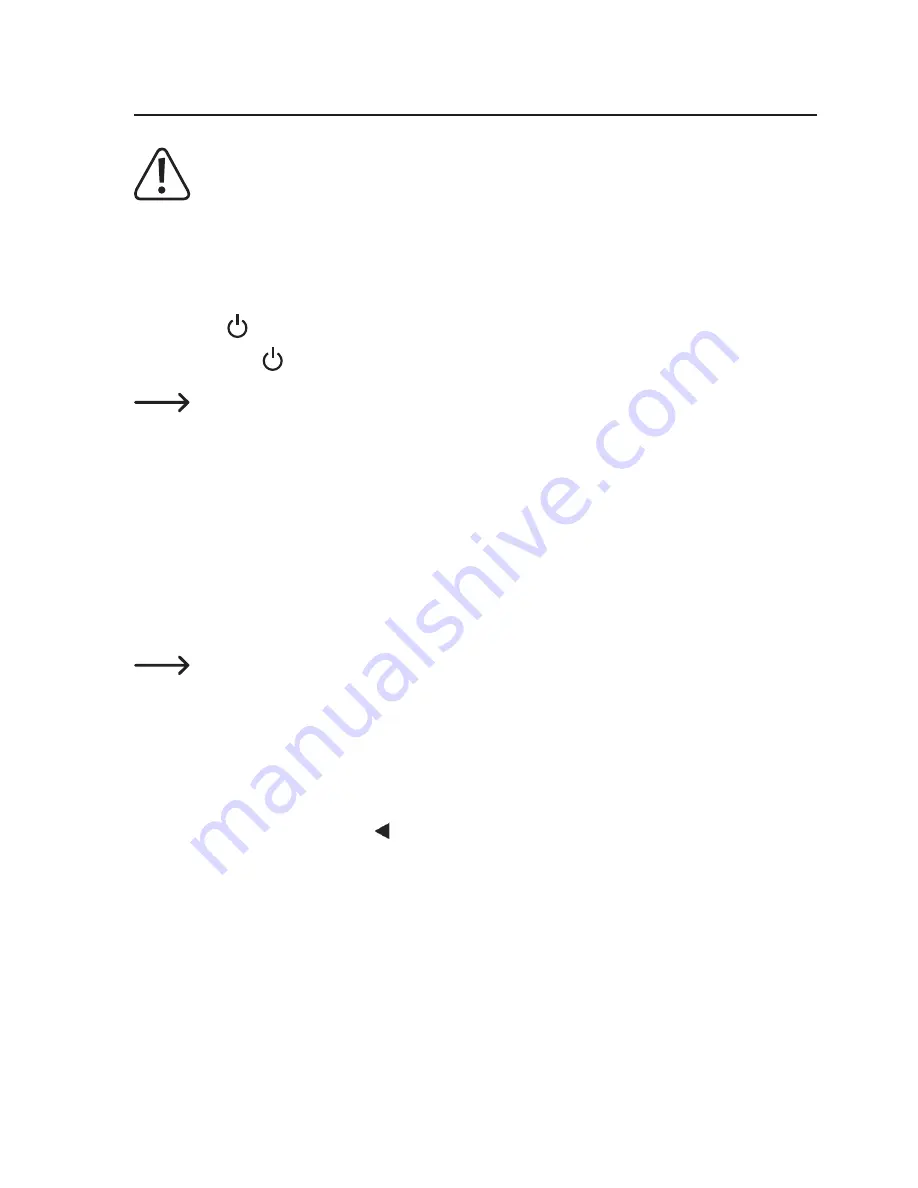
12. Operation
Do not operate the camera when you are driving, as this may distract you and endan-
ger you and other road users.
a) General functions
Switching on and off
• Press the button (1) briefly to switch on the camera.
• Hold down the button (1) to switch off the camera.
The camera will switch on automatically and start to record video when it is connected
to a power supply via the USB charging port (12).
The camera switches off when it is disconnected from the power supply via the USB
charging port (12) (this depends on the settings in the menu).
Selecting the operating mode
Briefly press the button “MODE” (2) to switch between modes. The camera mode is indicated by
the icon in the upper-left corner of the display (3).
• Video mode (video camera icon)
Video is recorded in sequences. The length of each sequence can be configured via
the menu.
If the memory card is full, the oldest recording will be overwritten.
If the built-in acceleration sensor is enabled and detects an impact, the current record-
ing will be write-protected and will not be deleted, even when the card is full.
You can also press the button (5) (SOS function) to write-protect the recording.
Write-protection ensures that important recordings are not lost.
• Photo mode (photo camera icon)
• Playback mode (film strip icon)
10





































