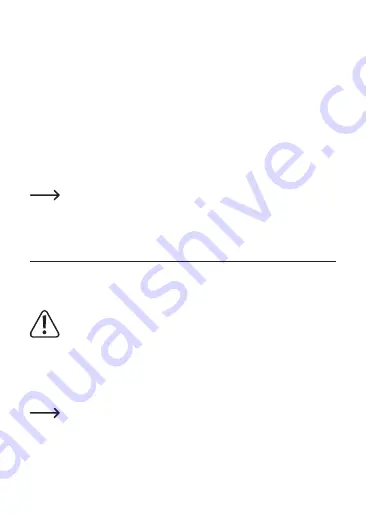
d) Remote control
1
Operating the Actioncam with the remote control
• Use the remote control to release the shutter remotely. You can also use the
remote control to start and stop video recordings. To do this, the Actioncam
must be in video or photo mode. You cannot use the remote control in the
settings menu or playback mode.
• Press the grey button on the remote control to start or stop a video recording.
• Press the red button on the remote control to take a photo.
• The LEDs on the remote control light up accordingly to indicate when a photo
is being taken or a video is being recorded.
You can secure the remote control to your person, e.g. your wrist, using
the wrist strap.
12. Connecting external devices
a) Connecting to a computer
The battery charges automatically when the Actioncam is connected to
a computer.
• Connect the USB cable supplied to the Micro USB port (6).
• Connect the other end of the USB cable to a USB port on your computer.
• The Actioncam will switch on and your computer will automatically install the
necessary drivers.
Ensure that a microSD card is inserted into the camera before connect-
ing it for playback and storage management.
• The connection options are now shown on the LC display (13) (mass storage
or PC camera).
52























