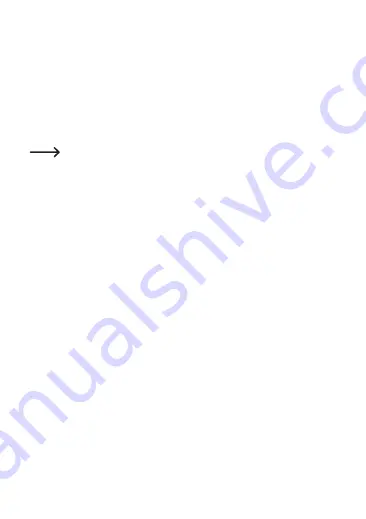
1
Starting recording
• Align the Actioncam as desired and press the trigger button (3) to start re-
cording. The status indicator LED (14) flashes while the camera is recording.
2
Stopping record
• Press the trigger button (3) again to stop recording.
• Press the trigger button. The status indicator LED (14) on the Actioncam
stops flashing. The Actioncam beeps to indicate that recording has stopped.
The Actioncam stops recording automatically when the battery is de-
pleted. The video recording is automatically stopped and saved before
the camera is shut off.
b) Taking a photo
• Use the
POWER MODE
button (2) to select photo mode. Press until the cam-
era symbol is displayed.
• Align the Actioncam as desired and press the trigger button (3) to take a
photo. The Actioncam emits a click sound to indicate that the photo has been
taken.
c) Playing photos and videos
• Press the
POWER MODE
button (2) twice to open the playback menu.
•
Use the ▲Up button/WiFi (9) and the ▼Down button (11) to cycle through
the various options in the loop one after the other.
•
Confirm your selection with the trigger button (3) to play the selected file.
Videos being played are highlighted in red, but photo files are not.
51









































